Endpoints
| Administration Page | Application/Contract | Syracuse/Collaboration | Class | endPoints | Representation | endPoint |
|---|
An endpoint is a connection point associated with a service. From an SData point of view, the endpoints described are dataset endpoints. There are two types of endpoints:
- Endpoints associated with the platform administration called Syracuse Administration
- Endpoints associated with Sage X3 folders
A portal vignette giving access to a page with activity is always linked to an endpoint. The access to endpoints is granted to the users through their membership in groups.
Information associated to endpoints
The information that must be entered for an endpoint is as follows in different sections:
INFORMATION
Name
Name of the endpoint that will be displayed when the endpoint is referenced in another page, for example, groups.
Description
User-friendly description of the endpoint.
LOCATION
Application
The application defines the type of software the endpoint refers to. Currently, only two types of application exist:
- Syracuse collaboration describes a connection to the platform administration layers.
- Sage X3 describes a connection to a Sage X3 folder.
SERVER PARAMETERS
This section describes the connection parameters. Its content depends on the application type.
For collaboration endpoints
The information to be entered is as follows:
Use local database settings
Defines that the database settings are those defined in the nodelocal configuration file rather than on the endpoint. It is preferable to set the corresponding checkbox to activated because it simplifies the administration.
Database driver
Currently, mongodb is the mandatory entry.
Database host
Defines the server where the administration platform has been installed.
Database port
The port through which the database is connected; it is dependent on how the server is installed. The default value is usually 27017.
For Sage X3 endpoints
The information to be entered is as follows:
X3 server
Refers to a Sage X3 solution that supports several folders.
Server folder
Defines the Sage X3 folder code the endpoint is connected to.
Historical folder
Defines that the Sage X3 folder code the endpoint is connected to.
Nature
Defines a category of endpoint associated to a color code. The color code appears on the top bar just in front of the current endpoint name to help the user to identify quickly on which repository type he is connected.
Enable Test Robot
Secures your installation on dedicated endpoints using a non-regression testing tool based on a robot.
This check box is visible when:
- Test robot activation is set to True in your licence.
- A nature other than Production is set.
Help Base URL
Base URL for online help that overrides the URL for the global cloud-based online help.
ADMINISTRATION
Groups
List of groups that are allowed to connect to the endpoints. Groups can be added through the add link (the selection window that allows multiple selection).
Menu profiles to roles mapping grid
This is available only for Sage X3 endpoints.
In this grid, X3 menu profiles are associated to different users' roles. This information is mainly used by the X3 users import function but could also be used to simplify the entry of the "Role to profession mapping" grid. In this case this grid as to be entered and validated prior to enter the second grid.
A service called Update menu profile mappings present as a link in the right panel can be used to get the menu profiles from the endpoint and fill the first column of this grid.
The information to be entered is the following:
Menu profile
This column refers to the menu profile to be associated with a users' role.
Role
This column indicates the users' role where the menu profile applies.
Roles to profession codes mapping grid
This is available only for Sage X3 endpoints.
In this grid, X3 profession codes are associated to different users' roles. This information is used for creating X3 users from platform users in the users entity. The information to be entered is as follows:
Profession code
This column refers to the profession code to be associated with a users' role (you can edit profession codes in GESAME function).
Role
This column indicates the users' role where the profession code applies.
A service called Update profession code mappings present as a link in the right panel allows to get the profession codes from the endpoint. This service only changes the contents of the page being eduted but does not save it. If the Menu profiles to roles mapping grid has been filled, the system will be able to fill the associated role by selecting the role that is associated to the menu profile of the profession code.
This service only changes the page contents but does not save it. The following schema shows how the columns is filled:
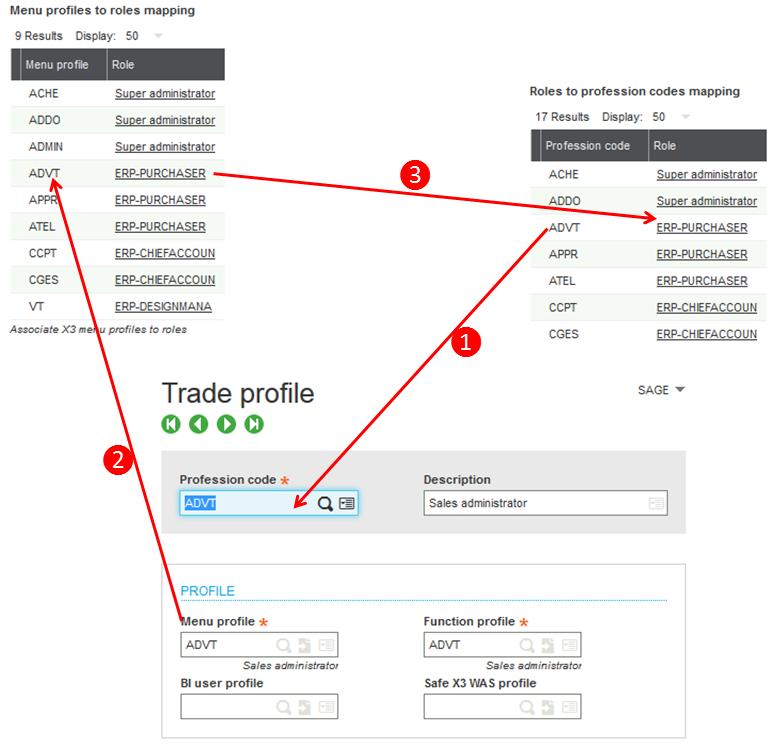
- The update profession code mapping lists all the profession code managed by the `Trade profile` entity in the current endpoint to fill the first column of the `Roles to profession mapping` grid. When a profession code which appears in the array of mappings does not appear in the list of all profession codes of that endpoint anymore, this line will be deleted. When a profession code does not yet appear in the array of mappings, it will be added.
- For every profession code found, the corresponding menu profile code is read, and a search is performed in the `Menu profile to role` mapping grid.
- If an entry is found, the corresponding role is assigned on the current line of the `Roles to profession mapping` grid. Otherwise, the role remains empty.
Factory
This check box defines if the record is supplied as a factory record. When this happens, a factory code is also displayed and can be entered if you are a factory provider. This features allows to prevent some modifications on records supplied by defaut by Sage or by a vertical solution provider. More information about this feature is given in the following document.
Services available
The following services are available from the right panel of the Endpoint entity:
Set as default endpoint
Associates the corresponding endpoint by default for the application. It replaces a previous default endpoint assignment.
Check servers settings
Checks the connection to the server, and returns a diagnose on the upper panel.
Check help base URL
Checks the connection to the help server, and returns a diagnose on the upper panel. A summarized line tells that the connection is ok, but you can have additional detailed lines if you click Details:Base help URL is reachable
GET / -- status: 200
GET /en-US/index.htm -- status: 200
GET /en-US/FCT/AIMP.htm -- status: 200
GET /en-US/FLD/A.htm -- status: 200Personalizations and Menus initialization from X3 folder
This service launches the import of the personalizations and menus items delivered in a X3 folder. For this you need the technical setting rights defined in the security profile.
The personalizations and menus items are stored and imported from the folder/'folder'/SYRDEF directory.
Otherwise, the standard personalizations and menus items are in the root 'folder'. They must be applied only once, during the installation procedure.
Notice that after this initialization phase, the updates are managed with the easypatching procedure.
