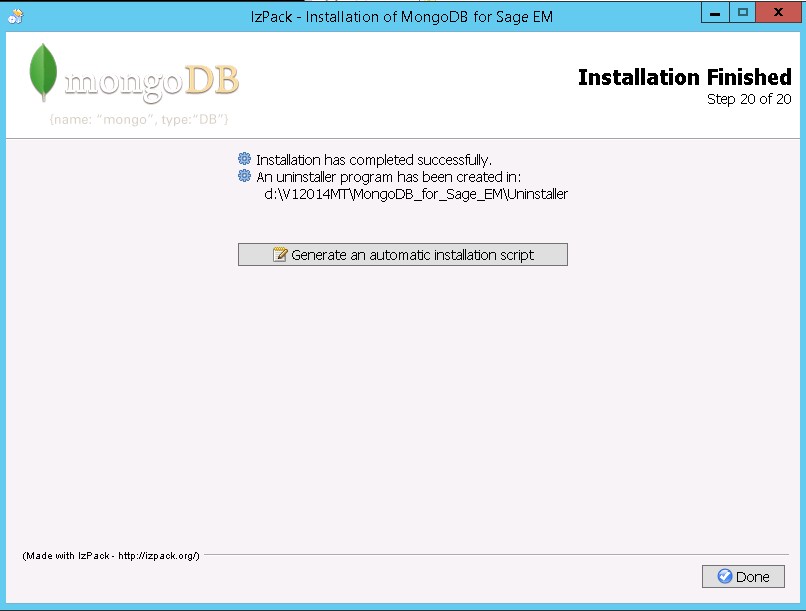MongoDB installation procedure
To install MongoDB, follow the full installation procedure provided on this page.
This installation procedure is up to date with MongoDB 8.
Caution: Take note of the MongoDB server name and the corresponding port number. Make sure you can access this information when you launch the V12 web server installation.
Full installation
Perform a full installation:
- If you are installing the platform on a server for the first time
- If you want to switch from a manual installation (done in 7.0) to an automatic installation.
- If you want to switch from an installation done in 8.0 to an installation that manages security through certificates.
MongoDB 8 Installation
1. Double-click the .jar file in the MongoDB folder.
2. Select the installation language and click OK.
3. Click Next.
4. Read the information and click Next.
5. Read the terms of the license agreement. After, select I accept the terms of this license agreement and click Next.
6. Select New installation and click Next.
Note: If you select Modify
installation, the old MongoDB configuration file will be backed up in the update_backup
folder.
7. Select the installation pack by clicking Browse and click Next.
8. Select the packages to install and click Next. Core files, tools
files and Windows-related files are mandatory.
9. (Recommended) Select the Configure the mongoDB service checkbox and enter:
- The MongoDB node identifier (must be unique on a server).
- The paths for the database data, the logging information files and the configuration files.
- The service port number used to connect to MongoDB (27017 by default).
Select the Enable ipv6 support checkbox if applicable.
10. Select The server uses and accepts only SSL encrypted connections if applicable:
- If you have not selected this checkbox, click Next.
- If you have selected this checkbox, select the path for the certificates and choose between
Simplified certificate installation and Use an existing certificate.

Note: You can redo the
SSL configuration while modifying the MongoDB installation if you select Redo the ssl
configuration.
11. If you selected Simplified certificate installation, enter the
passphrase for the master certificate twice and click Next.
12. Enter the data to define the certificate and click Next.
13. Enter the passphrase for the server twice and the host name. Click Next.
Note: Make sure the full server path is entered, including the full qualified domain
name.
14. Carefully check the options selected and go back if anything was incorrectly entered. Click Next
after the check is complete.
15. Click Next at the end of the installation.
16. Click Next at the end of the connectivity test.
17. Click Generate a response file if applicable.
This script is an XML file that
stores the settings from the previous dialog boxes. It can be modified and reused in order to run a setup
automatically, for example on another server.
To automatically run an installation script associated
with an XML answer file, run the following command (in a shell with the path to java.exe set and
setup.jar accessible): java -jar setup.jar file_name.xml
To conclude the installation, click Done.
MongoDB 7 Installation
- Double-click the .jar file in the MongoDB folder.
- Select the installation language and click OK.
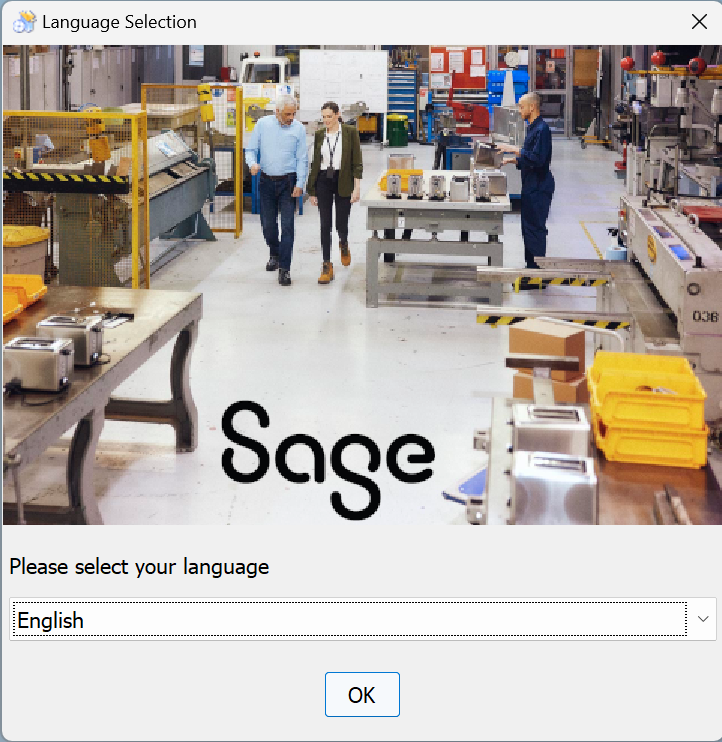
- Click Next.
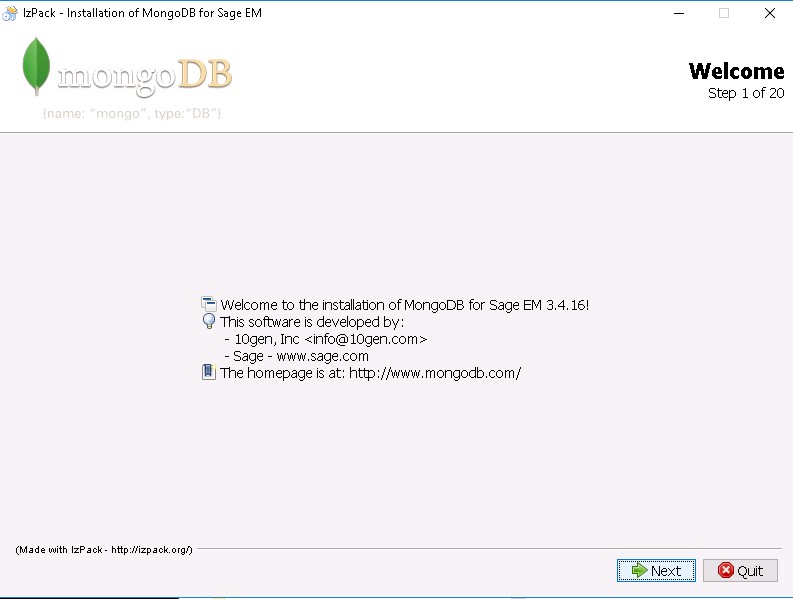
- Read the information, select I read this information and click
Next.
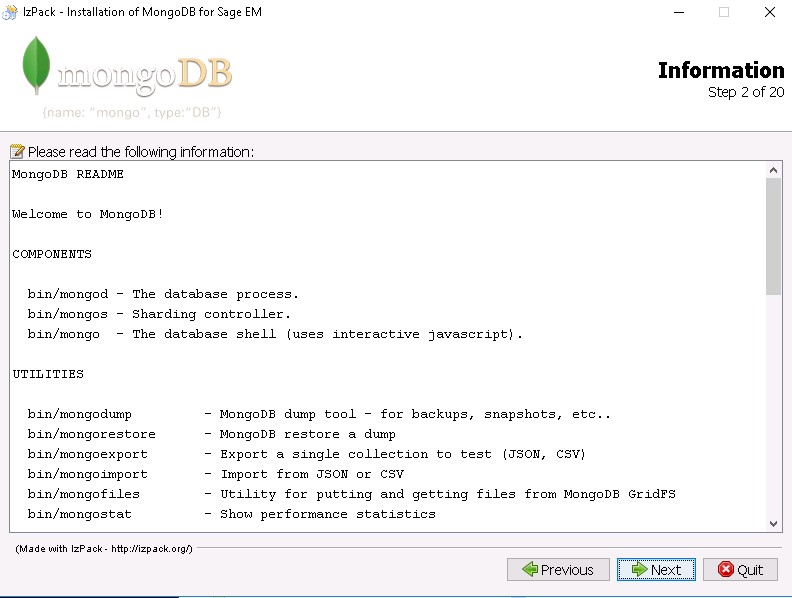
- Click Next.
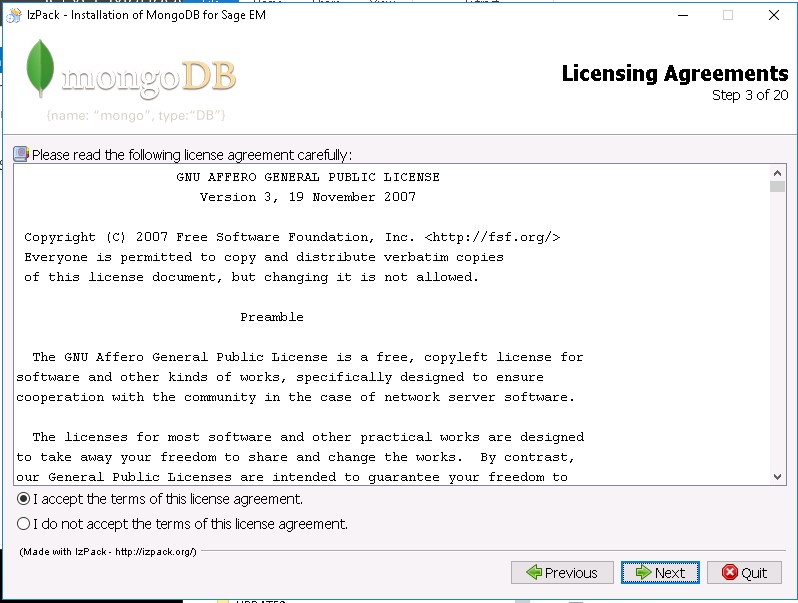
- Select I accept the terms of this license agreement and click Next.
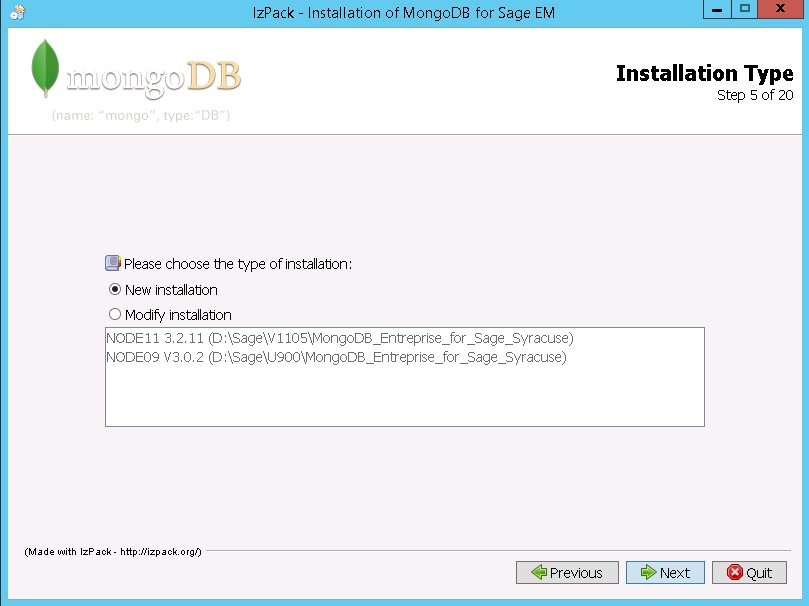
- Select New installation and click Next.
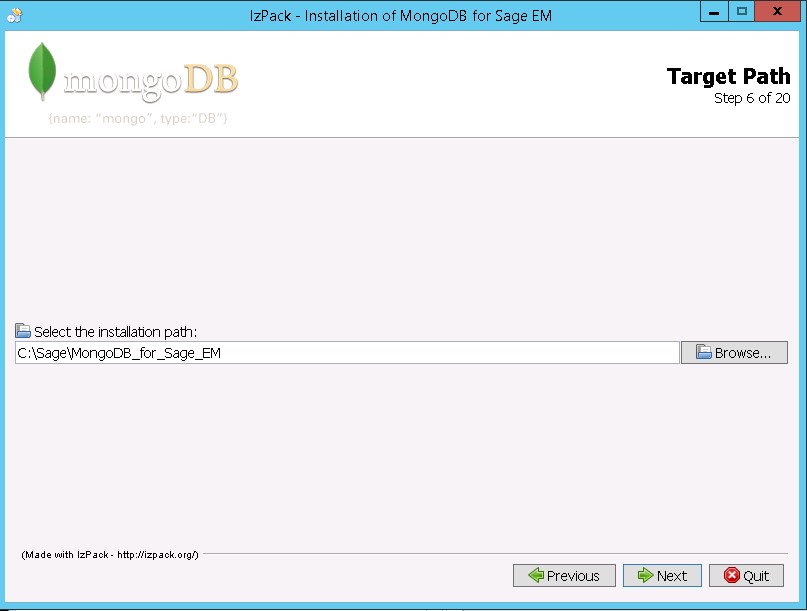 Note: If you select Modify
installation, the old MongoDB configuration file will be backed up in the
Note: If you select Modify
installation, the old MongoDB configuration file will be backed up in the update_backupfolder.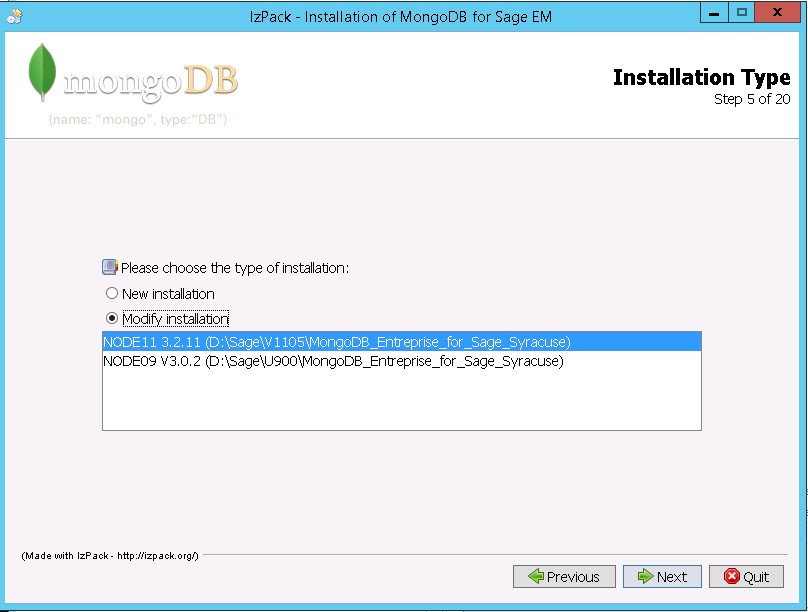
- Select the installation pack by clicking Browse and click Next.
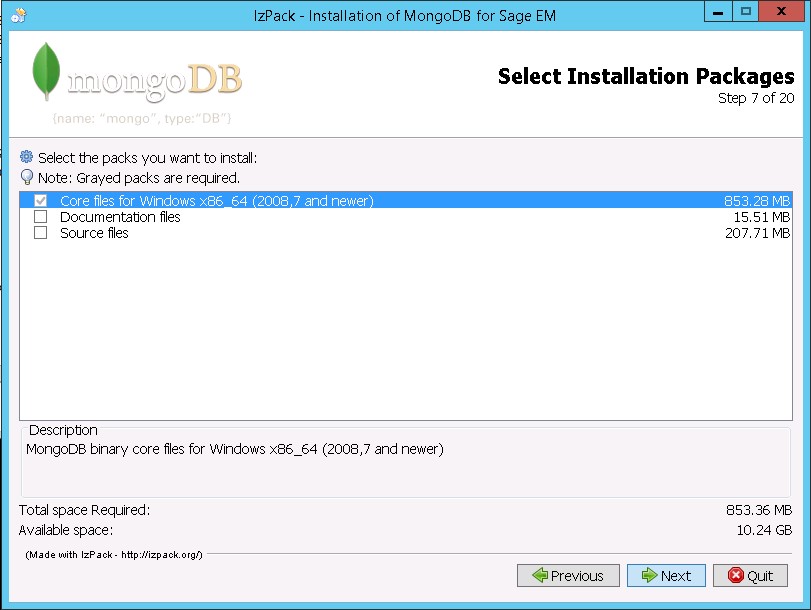
- Select the packages to install and click Next. Core files and tools
files are mandatory.
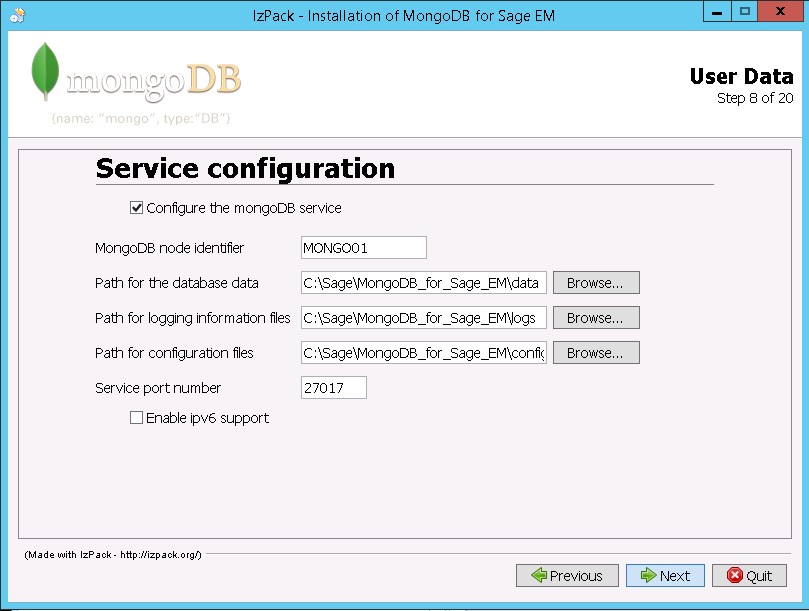
- (Recommended) Select the Configure the mongoDB service checkbox and enter:
- The MongoDB node identifier (must be unique on a server).
- The paths for the database data, the logging information files and the configuration files.
- The service port number used to connect to MongoDB (27017 by default).
Select the Enable ipv6 support checkbox if applicable.
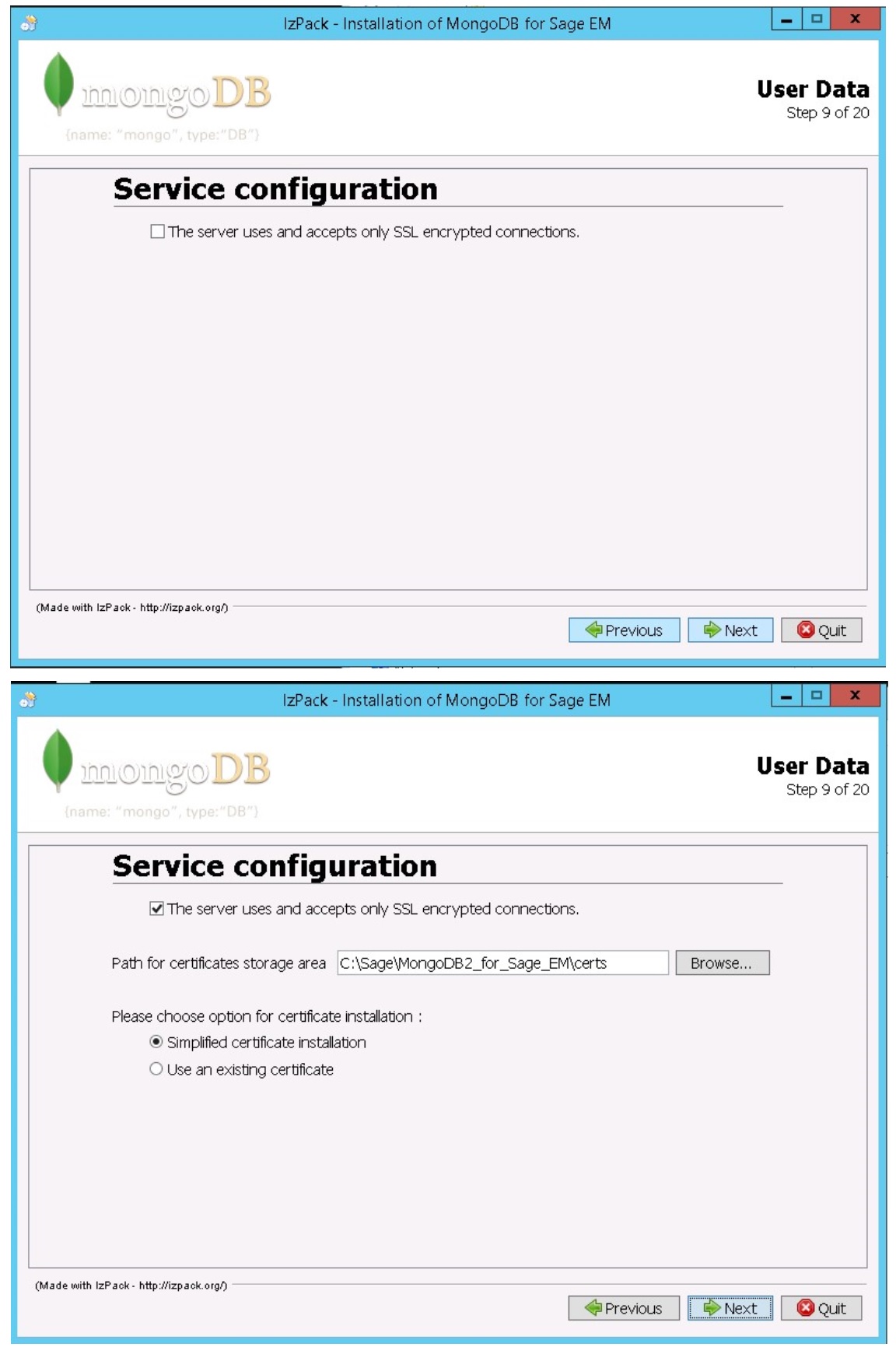
- Select The server uses and accepts only SSL encrypted connections if applicable:
- If you have not selected this checkbox, click Next.
- If you have selected this checkbox, select the path for the certificates and choose between Simplified certificate installation and Use an existing certificate.
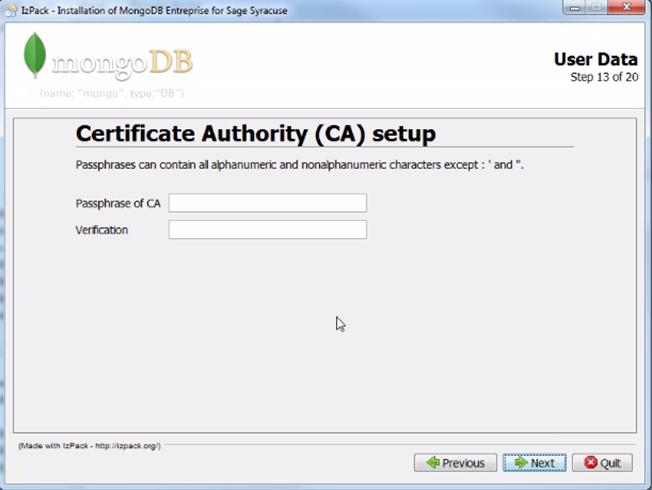
Note: You can redo the SSL configuration while modifying the MongoDB installation if you select Redo the ssl configuration.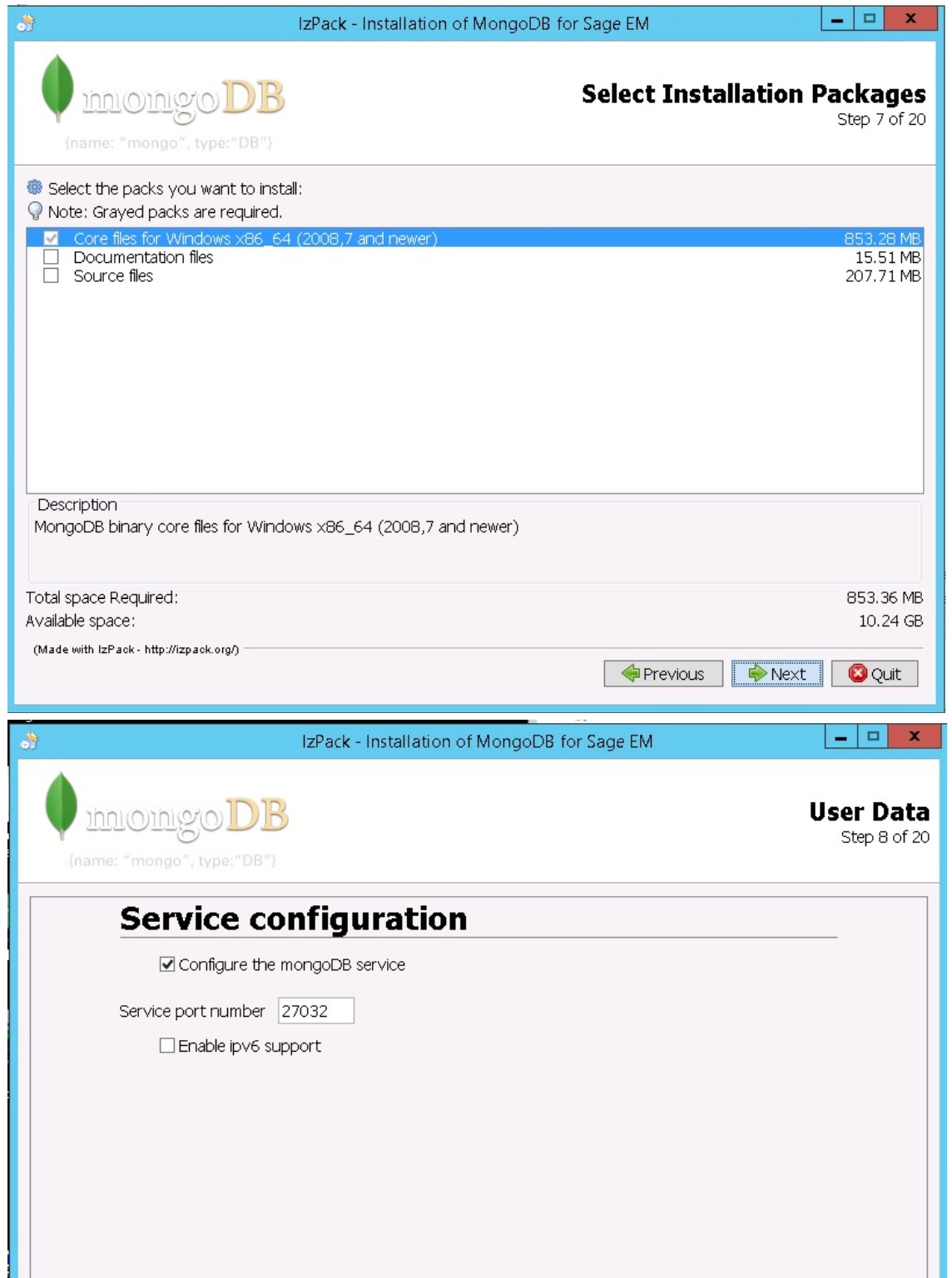
- If you selected Simplified certificate installation, enter the
passphrase for the master certificate twice and click Next.
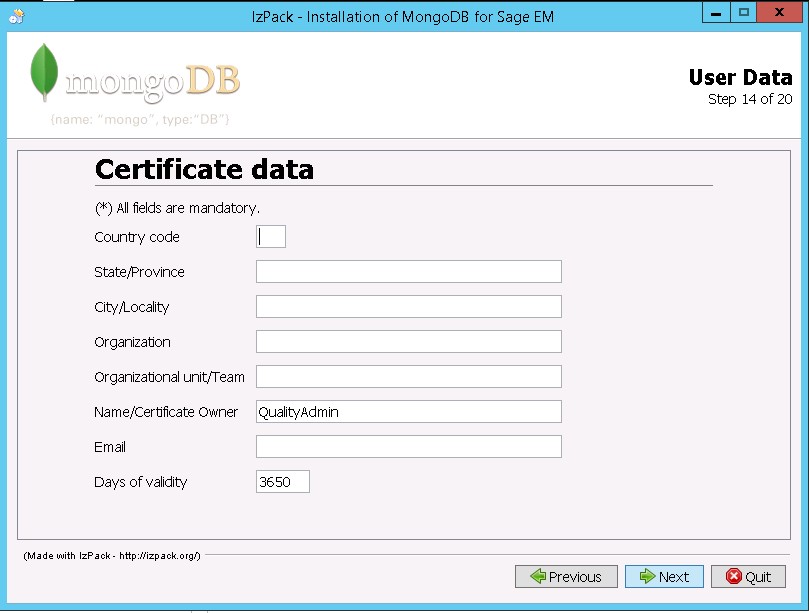
- Enter the data to define the certificate and click Next.
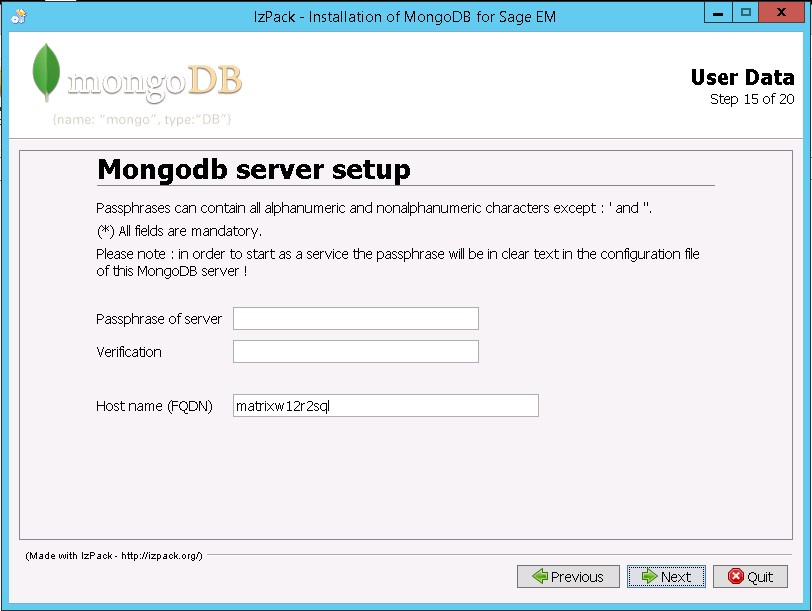
- Enter the passphrase for the server twice and the host name. Click Next.
Note: Make sure the full server path is entered, including the full qualified domain name.
- Carefully check the options selected and go back if anything was incorrectly entered. Click Next
after the check is complete.
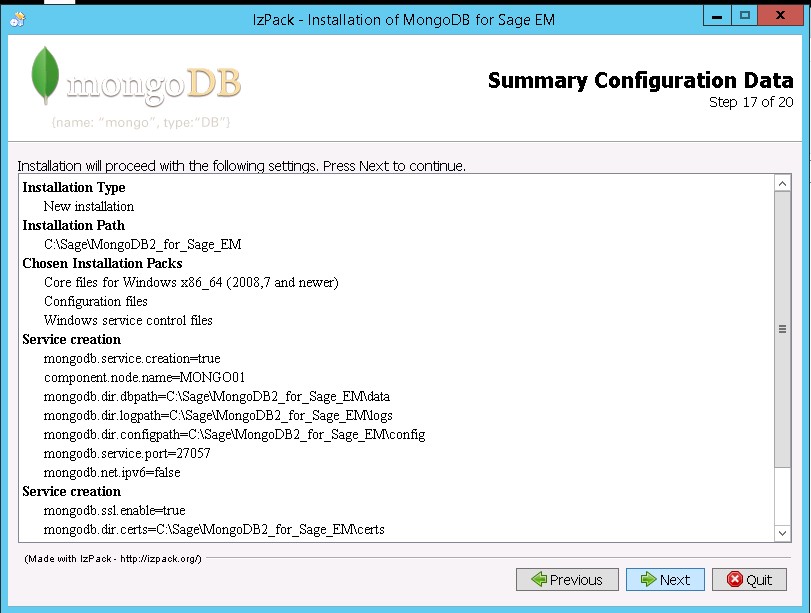
- Click Next at the end of the installation.
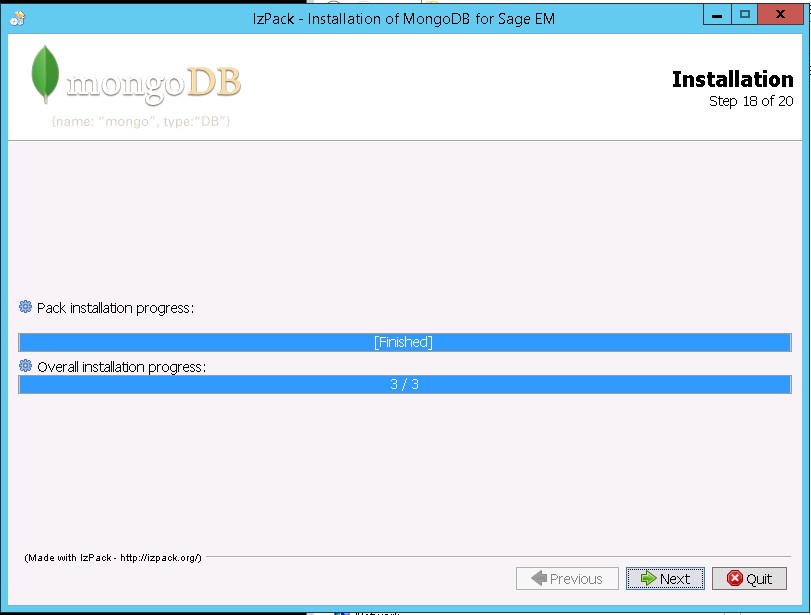
- Click Next at the end of the connectivity test.
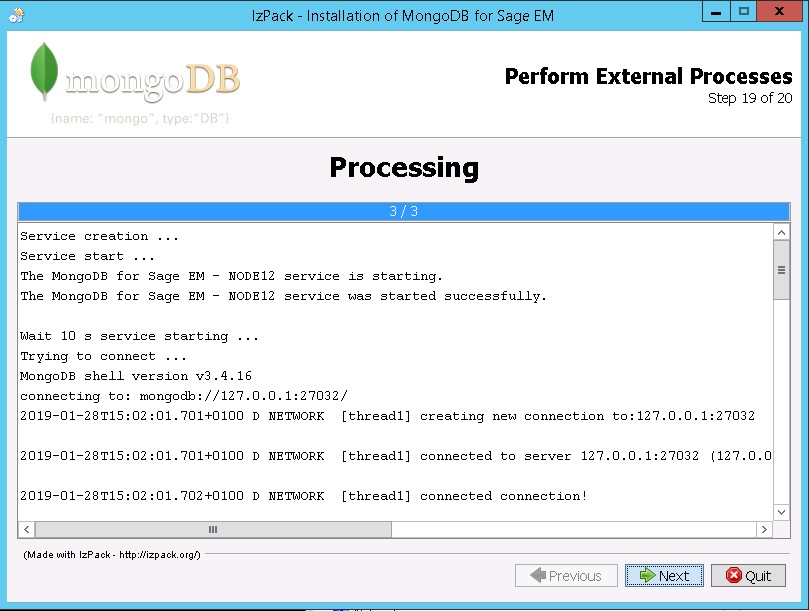
- Click Generate a response file if applicable.
This script is an XML file that stores the settings from the previous dialog boxes. It can be modified and reused in order to run a setup automatically, for example on another server.
To automatically run an installation script associated with an XML answer file, run the following command (in a shell with the path to java.exe set and setup.jar accessible):java -jar setup.jar file_name.xml
To conclude the installation, click Done.