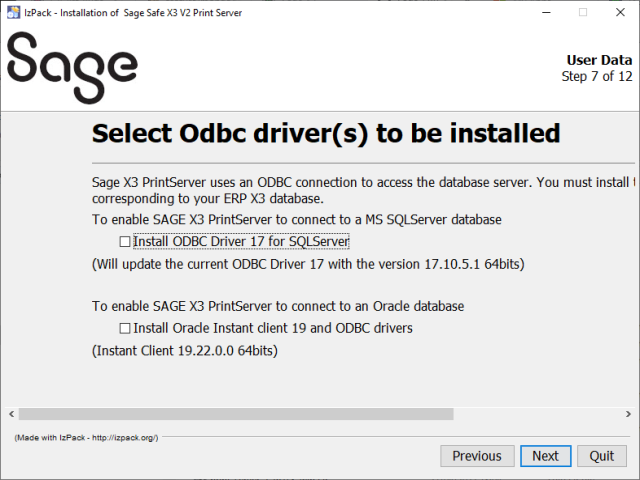Print Server on Windows
This document describes the minimum configuration requirements when installing a SAFE X3 print server on a Microsoft Windows server.
| Category |
Configuration requirements |
| Operating system |
- Microsoft Windows Server 2025
- Microsoft Windows Server 2022
- Microsoft Windows Server 2019
Note: Since release 2025 R1/V12.0.37, if you are using Windows Server 2012 or 2016, you need to upgrade to Windows Server 2019, 2022, or 2025. |
| Computer |
- Industry-standard server or virtual machine in a certified virtualization platform/operating system configuration.
- Processors:
- Intel® CPUs:
- Minimal models: Intel® Xeon® E5 v4, E7 v4
- Recommended: Latest (third generation) or previous generation (second and first) Intel® Xeon® Scalable Processors, Gold or Platinum variants
- AMD™ CPUs:
- Opteron™ family is very slow on integer computation and should not be used at all.
- EPYC™ gen.1 (7001 series) are behind equivalent Intel® Xeon® CPUs of the same generation. Their use is discouraged.
- EPYC™ gen.2 (7002 series) can be used. Its performance is similar to equivalent Intel® Xeon® Scalable processors.
|
| RAM |
Minimum configuration for a server hosting a print server:
- 2 GB for Windows Operating System.
- 2 GB minimum for the print server. More memory can be necessary if you increase the number of parallel print tasks.
|
| Disk space |
- Sage X3 Print server: 1.2 GB
- Crystal Report 2020 client (under Program Files): 700 MB
- Plan an additional 20 MB per SAFE X3 solution associated with a SAFE X3 Print server.
|
| .Net Framework |
Microsoft .Net Framework version 4.7.2
- The .Net Framework 4.7.2 package is needed. If it's not already deployed the Console setup will install it but a reboot of the host is then mandatory.
|
| Database access |
- By default, the SAFE X3 Print server uses the ODBC SQL Server Native Client and/or Oracle Instantclient ODBC Driver, installed by its own setup.
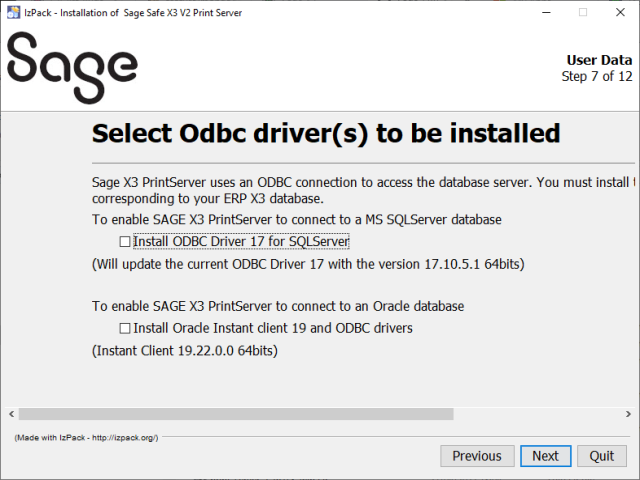
You do not need to install the SQL Server or Oracle client to use these drivers except with an Oracle 12.2 database. In this case, you should either:
- Install the Oracle Instant Client 12.2 package and the ODBC Oracle driver and then configure manually your ODBC data source.
- Install the Progress wire ODBC driver.
For further information, please consult our ODBC technical how-to guide.
- If the print server and a CR Designer are installed on the same server the CR Oracle Wire Protocol, ODBC Driver should be used.
- In case of forced use of a CR Oracle ODBC Driver (for a SAFE X3 solution that uses an Oracle database), the presence of an Oracle Net 11 client on the server is mandatory.
In this case, the SAFE X3 Print server takes into account the TNS_ADMIN Oracle environment variable during the automatic creation/update procedure of an ODBC data source. If this variable is present and properly valued, the tnsames.ora file in the location indicated by the contents of this variable is updated by the SAFE X3 Print server during an automatic creation/ update procedure of an ODBC data source.
|
| User account |
- If the print server must be launched in Windows Service mode, it is highly recommended not to use the Local System login account.
- The user account with which the print server has been launched (in Console or Windows service mode) must have at least one printer set up.
- The Windows user account used to launch the print server must have sufficient rights to:
- Create system ODBC data sources
- Create global objects (Create global objects local security attribute)
- When using a CR Oracle ODBC driver, access the Oracle*Net alias descriptions (tnsames.ora file located in the location specified by the TNS_ADMIN Oracle environment variable) in read/write mode
- The Windows user account used to launch the print server should be the Local administrator of the computer.
- Refer to the print server presentation and operation guide for more information.
|
| E-mail software |
- A MAPI compatible e-mail system is necessary in case the e-mail is used to distribute the results of a print request.
It must be possible to start a MAPI session without carrying out a connection beforehand.
|
| Software prerequisites for the print server |
- A Java Runtime Environment or JDK 11 must be installed before any Sage X3 component installation.
- The SAFE X3 Adxadmin administration engine component must be installed before installing Sage X3 application and runtime components.
- The latest SAFE X3 management console should be used to configure the Sage X3 solution. Use at least the version provided in the ISO of the installed release.
|
Important limitation:
Crystal Reports is used to print the reports provided by the solution. Note that the print server engine supplied by Crystal Reports on the supported Windows version does not support dot matrix printers anymore. If you have specific needs for matrix printers, you have to find a solution that generates a dedicated data feed directly on a raw device. This is not part of the standard delivery.