Bookmarks
Bookmarks give the user quick access to his most important functions.
This list of bookmarks is associated with the user. Unlike the browser bookmarks, they are stored on the administration server and thus:
* They are independent from the connection device.
* They are independent from the browser.
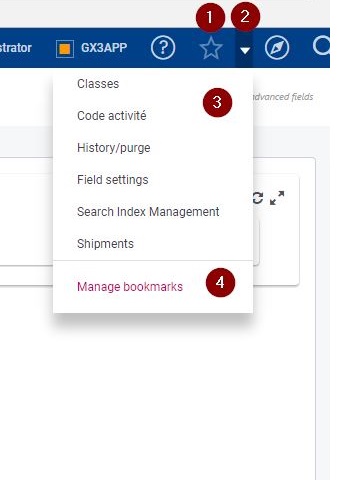
Bookmarks are available as a dropdown list using the down arrow (2) next to the star icon in the global header:
Clicking any link (3) will bring you to the corresponding page:
- If the link is triggered from a Classic page, it opens by default the bookmarked page in a new tab.
- Otherwise, the links opens in the same browser tab, except if you right click / open in a new tab.
Using the star icon (1) in the header will add or remove the currently open page at the end of the bookmarks list.
Using the Manage bookmarks (4) link at the bottom of the list opens the modification mode to modify and reorganize the bookmarks.
Clicking it displays a list as shown below:
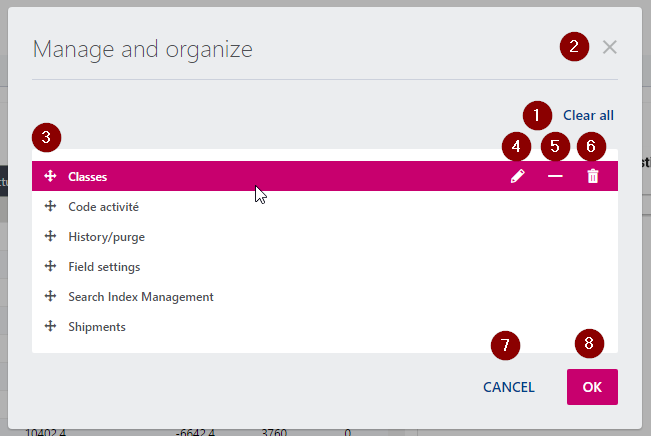
The following operations can be done on this list:
- (1) Clear the list of bookmarks
- (2) Close the dialog, changes will not be saved
- (3) Drag and drop bookmarks to change their order
- (4) Edit title of the bookmark
- (5) Add a separator line beneath the bookmark
- (6) Remove the bookmark
- (7) Close the dialog, changes will not be saved
- (8) Save bookmarks and close dialog
