Search
Version 7 web platform includes a search engine based on standard components (lucene and Elasticsearch), to increase the usability of the software.
The setup and the technical principles of the search engine are described in the Developer guide Search engine documentation.
User interface
The search function is available as an magnifying glass icon on the upper bar and opens an editor by clicking on it. Entering text displays results on the fly in a pop-up window, as shown in the following screen:
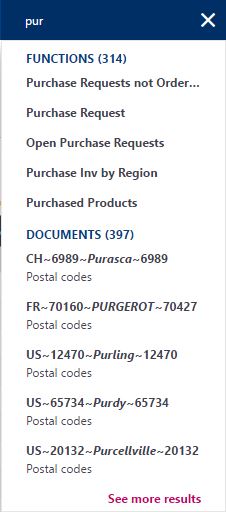
The first results are displayed on the pop-up window. Two result types are available:
- Functions: Provides access to pages related to functions.
- Documents: Provides access to detailed data.
Clicking the See more results link opens a page with two columns (one per result type):
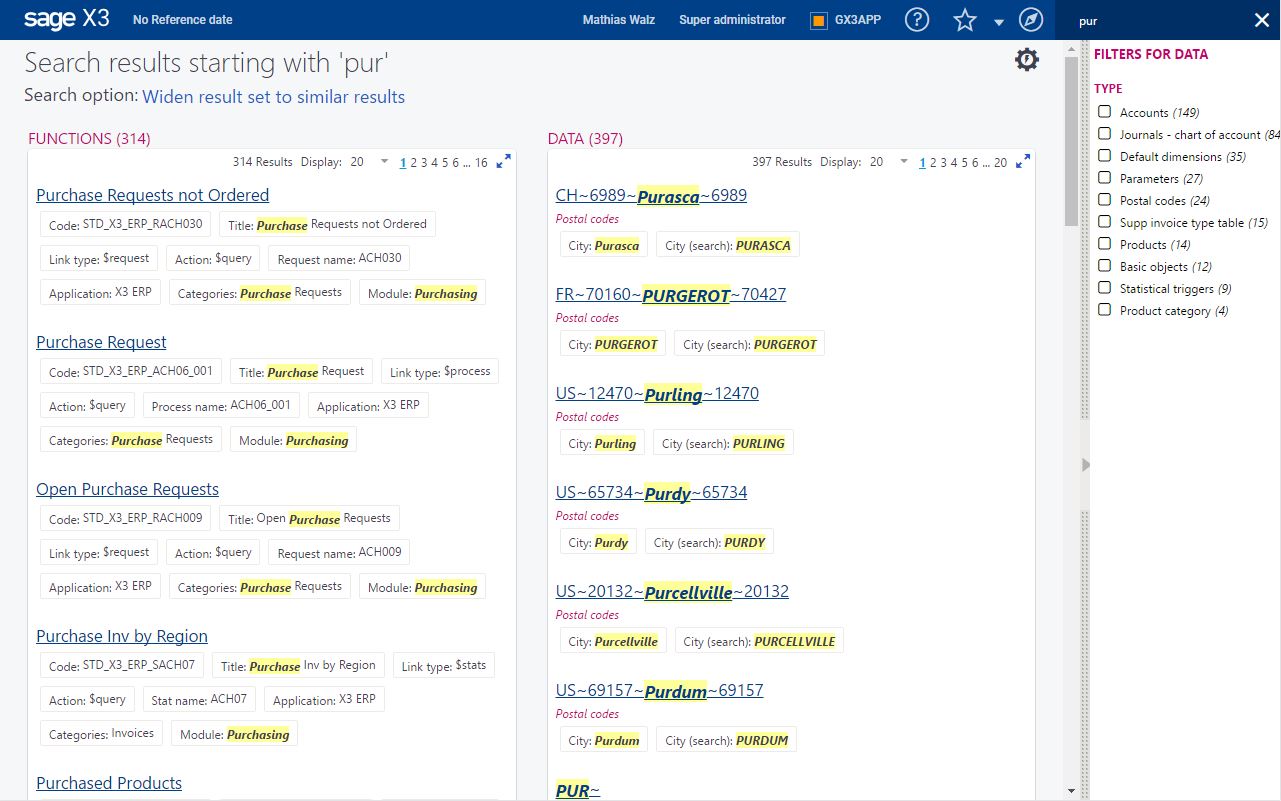
Every search result is presented with a title and a small paragraph that provides the detail of the indexed words for the item found. Clicking the link on the title opens the page searched.
When the number of results exceeds the page size, a pager appears on the page, as shown on the previous screen.
For the data search, on the right bar, a list of categories appear with a count per category. Check boxes are present, and clearing the check boxes restricts the search to the desired category. The first line on the list provides a count of the data hits for the information that is not linked to a category.
By default, the search looks for a match starting with the search phrase, but clicking the "widen result..." link provides an approximate result of the search.
Clicking the "Return to previous..." link returns you to the exact match search result.
Special options
For those users who are familiar with the classic page function codes, you can enter the function code and press ENTER. If the search engine identifies this code as a unique function code, the function will be opened instead of executing the search. If the code cannot be identified as a unique code, you can use Control+ENTER to force the system to open the function.
It is also possible to use AND and OR during a search. This can be useful, for example if you are not sure of the exact name or code of the function you are searching for.
