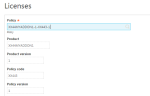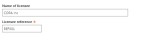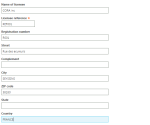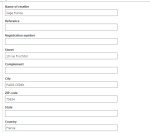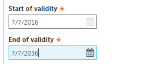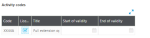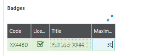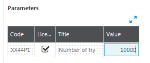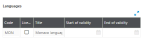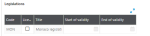License files
License management
A partner file has to be uploaded before you can create or edit a license. You can create a new license file, or use an existing license file as a template for the new license file.
You can download the contents of the License creation for an existing license. This will be a file containing the partner file, the policy, and the license. This file is treated as a binary file because the contents must not change. This file can be used, and is accepted by the Syracuse license system. It can be uploaded in the License upload function, available in the Administration module of Sage X3.
Once the contents have been downloaded, you are not allowed to edit the license file instance anymore, because the system assumes that this downloaded content will be used somewhere. You may however create a new license from it. The list of license files will also show a Downloaded marker, which indicates that the contents of this license have already been downloaded, and therefore the license can no longer be edited.
Each license references a policy. When creating or editing a license, you can select from the list of policies. The structure of the license will be adapted to the structure of the policy. Therefore it is easy to update a customer license with a new policy, and the data that pertains to the new policy will be kept. There may be several licenses for the same customer and same policy.
You can either list all licenses, or the licenses for a single customer. If you list the license for a single customer, you have to enter the customer reference before searching. You cannot sort or filter the results in another way.
License content
The contents of the license file are listed below.
-
Name of licensee.
-
Licensee reference: This field is mandatory and can only consist of letters A-Z, a-z, digits 0-9 and an underscore (_).
-
The following fields are optional for the licensee, and can contain any characters:
-
When a new license is created, the data (except for the Reference) will be copied from the partner file. The following fields are optional:
-
You have to enter dates in the Start of validity and End of validity fields to ensure the validity of the license:
-
When you enter a number in the Serial number field, it will be checked against the serial number of the corresponding Sage X3 license, and the license will be accepted only when the serial number matches. This is to avoid that your license is copied to another location.
-
Select the applicable License type. The following options are available:
-
You can specify whether Activity codes should be licensed by using the License check box. The Activity code will not display if the License check box is not selected.
-
For each activity code where the License check box is ticked, you must enter dates in the Start of validity and End of validity fields. If you do not enter these dates, the license will be valid for the whole period of the license:
Items can also be deleted.
-
For Badges, enter the maximum number of concurrent users in the Maximum number field:
Items can also be deleted and the badge will no longer be available.
-
For Parameters, enter a numerical value in the Value field:
Items can also be deleted and the parameters will no longer be available.