Setting up accounting batch tasks
When setting up recurring batch tasks, you can set up one accounting batch task or multiple accounting batch tasks depending on the volume of tasks to be run or your specific needs.
You can set up multiple accounting batch tasks to take advantage of:
- Multi-server capabilities of the batch server to distribute accounting jobs to different servers
- Running different tasks at different times with unique schedules
Accounting task management
In the Accounting tasks function (GESBTC), each accounting task is linked to a unique Recurring tasks (GESABA), which can be accessed from the Actions menu on the line. For each recurring task on the line you can enter the number of records.
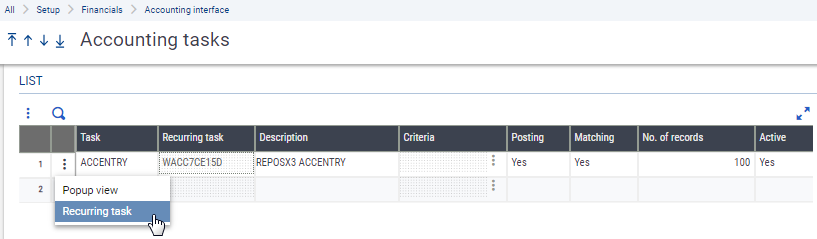
Running single or multiple accounting tasks
Whether single or multiple accounting tasks can be set up depends primarily on the MULBATCH - Multi-instance batch task parameter (CPT chapter, ACC group).
If you set this parameter to Yes, you can create multiple batch tasks in the Accounting tasks function (GESBTC), one per line. A unique recurring task is created for each accounting task and linked to the relevant folder. Several tasks can be executed in parallel according to the related recurring task settings.
If you set this parameter to No, there is only one accounting batch task and one recurring task.
See the Process description for details.
Setting up accounting tasks
Use the Accounting tasks function (GESBTC) to set up one or multiple accounting tasks to update accounting information:
- From operations performed in other modules, (i.e., invoice validation, stock movement posting, payment validation, depreciation charges)
- From specific operations performed in the Financials module, (i.e., conversion variance, fiscal year end, matching)
To do so, accounting tasks are based on automatic journals.
Operations can impact the performance. You can define one or multiple accounting tasks depending on the MULBATCH - Multi-instance batch task parameter setting:
If No:
- There is only one accounting task.
- You cannot modify the Periodicity and Time range fields in the Recurring tasks function (GESABA).
- You can only enter a value in the No. of records field (per iteration) while the task is Inactive.
If Yes:
- You can create one accounting task per line. For each task, a unique recurring task linked to the correct folder is automatically created when the tasks are activated.
- You can only Activate or Deactivate a task in the Accounting task function (VALPCE).
- For each task, you can define the Periodicity and Time range fields in the Recurring tasks function (GESABA) while the task is Inactive.
- You can delete an Inactive task. This also deletes the related recurring task.
For example, if you have two companies, you can split the load between two accounting tasks, one for each company. You could set this up a variety of ways to match your needs:
- One accounting task per company or multiple tasks for each company
- One process dedicated to posting journal entries and another to process matching
- One for both posting and matching and the other one for the balance update
The way the accounting tasks are executed depends on the related recurring task setup.
In this example, two related recurring tasks are created and initialized with the same values as the recurring task template.
If you activate them, they follow the same rules for periodicity, time range, etc. If you change the recurring task setup and define different time ranges and periodicity for each of them, each accounting task is managed differently.
However, even when recurring tasks have the exact same setup (time range, periodicity, etc.), it is possible that the accounting tasks are not executed at the same time. They follow the same rules, but their execution can be desynchronized.
Assume you create two accounting tasks, each with the number of records per iteration equal to 1000 and with same settings for the related recurring tasks.
- You start the tasks in the Accounting task function (VALPCE) and both tasks begin executing at the same time.
- The accounting task #101 has 1000 records on hold to process.
- The accounting task #202 has 100 records on hold to process.
According to the number of records defined in the Accounting tasks function (GESBTC), each accounting task processes the necessary records on hold, then pauses for one minute (the default value) before the next iteration, if necessary, to complete the task.
- Accounting tasks #101 stops and restarts after task #202 because the first iteration took longer.
- Accounting task #202 stops and restarts sooner than the task #101 because it has fewer records to process.
In this case, both accounting tasks follow the same rules based on the recurring task setup, but their execution is different because the actual number of records processed by each of them is different.
Recurring tasks (GESABA)
The unique recurring task associated with the accounting task can be generated automatically or manually.
Automatically
- Run the VALDOS task (1st install of an X3 folder or an existing folder)
- Via migration (Execute CPTMAJ90 > UTIFIN002)
- Via easy upgrade\ (Execute UTI2018R8 > UTIFIN001)
Manually
- When the MULBATCH - Multi-instance batch task parameter (CPT chapter, ACC group) is set to Yes, you can set up multiple accounting batch tasks, one task per line in the Accounting tasks function (GESBTC).
- Each task has a unique recurring task in the Recurring tasks function (GESABA) that is linked to the correct folder.
Recurring task template
To generate the recurring tasks, the WACCBATREC recurring task template is used.
This recurring task is set up with the X3 folder or the reference folder.
The recurring task template should never be activated or deleted.
You can change the periodicity and time range so that the new recurring tasks created by copying inherit the setup defined for WACCBATREC.
Including balance updates
When running accounting tasks, you have the option to include the balance update depending on the UPDBALBCT – Balance update parameter (CPT chapter, ACC group) setting:
If set to Yes, the Balance update column displays in the Accounting task function (VALPCE) and in the Accounting tasks function (GESBTC). The number of balances to be processed is included in the total number of records to be processed for each task during a single execution.
If set to No, the Balance update column does not display in these functions and the balances are updated directly. The number of balances to update is not considered in the total number of records to be processed for each batch task during a single execution. If the accounting task is inactive, you can only modify the number of records for each execution.
