Closing purchase order lines not to be carried forward
Purchase order lines form a commitment in budget lines, which therefore implies the consumption of the budgeted amount. When the lines are no longer applicable, you need to close them to uncommit the budget line from the planned expenses. These expenses are not consumed and not carried forward to the next fiscal year.
At fiscal year end, budget managers should review not invoiced or partially invoiced purchase order lines to decide if they should be closed or carried forward.
In operating budgets, partially received orders cannot be closed if the receipt is not invoiced, for example orders with a not posted or not invoiced return. In both cases, you are warned by a blocking message.
In the first case, the following message is displayed: "An invoice which contains a non-fully invoiced receipt cannot be closed." In the second case, the following message is displayed: "An invoice which contains an unposted return cannot be closed."
The objective of this third step is to close or cancel the closing of one or several previously selected order lines.
Function overview
Open: Purchasing > Orders > Close and re-open orders
In this function you can:
- Select the order lines that are not closed.
- Decide which ones are to be closed and then launch the process.
Close and re-open orders (FUNCLEAR)
Selecting orders to be closed
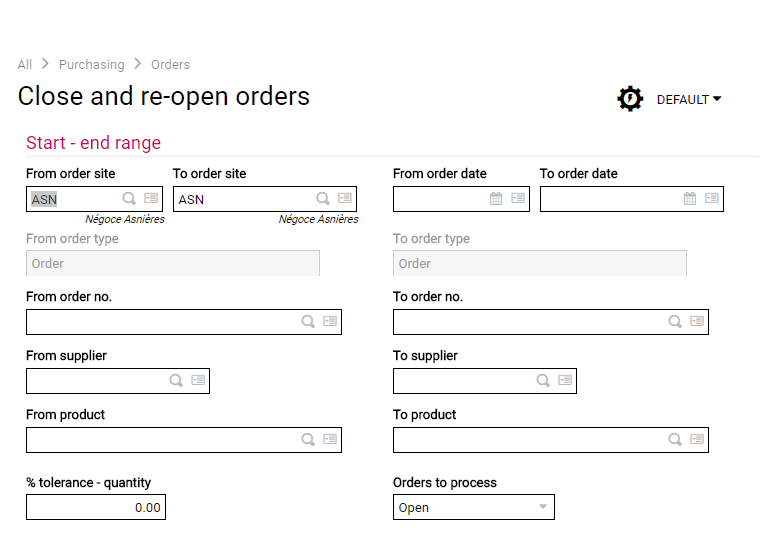
Enter the selection criteria.
Order site
The start and end sites populate based on the purchase site associated with the user. You can modify these ranges according to your permissions: If you don't have permissions for a given site, the site displays but you cannot modify it.
Orders to process
This field displays the status of the orders to process and the type of action needed:
- Open: used to close order lines (default)
- Closed: used to cancel the closing.
- All: used to close certain lines and cancel others in a single process.
Additional criteria allow you to fine-tune the selection:
Order date
The entry of ranges is used to select orders according to their creation date: only the orders whose creation date is included in the defined range are selected.
To order type
This field is disabled.
To order no.
Enter a range to limit the selection to a range of order numbers.
Supplier
Enter a range to limit the selection on a range of suppliers.
Product
The entry of ranges is used to fine-tune the selection on a range of products.
The following criterion is not mandatory, but has an impact on the process.
% tolerance - quantity
You can enter a tolerance percentage that is less than the percentage entered to filter on the order lines with a remainder quantity compared to the ordered quantity.
If the tolerance percentage is set to zero, only the orders to close and that have been fully received (received quantity superior or equal to ordered quantity) are selected.
|
Order line |
Ordered quantity |
Received quantity |
Remainder % |
Line selected |
|---|---|---|---|---|
|
Line 1 |
100 |
92 |
8 |
Yes |
|
Line 2 |
100 |
88 |
12 |
No |
After entering your search criteria, click OK to see the results.
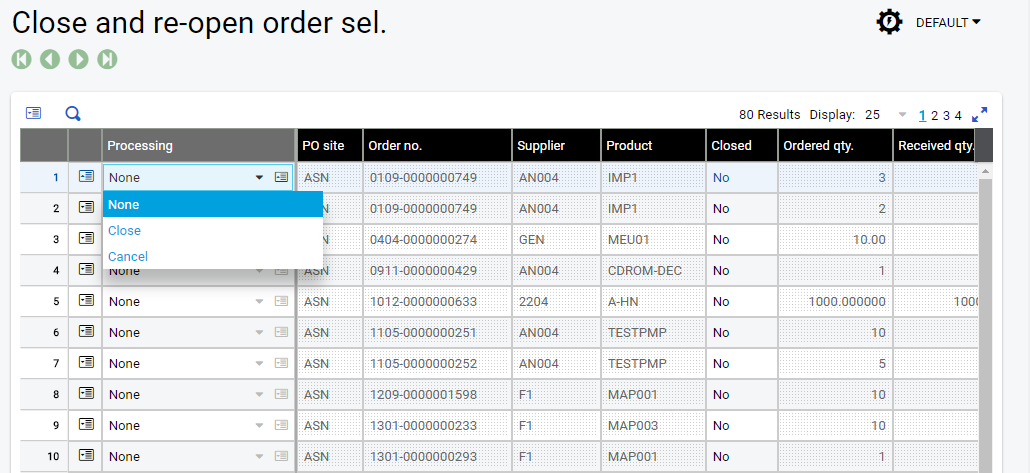
The selected order lines which are likely to be processed (closing/closing cancellation) are listed in a table that contains all the necessary information to decide if they need to be processed or not. The maximum number of lines that can display is limited to 500.
If the message "No Records Selected" displays, change your search criteria to find results.
If the message "Table is full" displays, change your search criteria to narrow the selection.
The information cannot be modified.
Only the Processing column can be accessed to in entry mode to specify the process type to carry out on each of the lines:
None: this choice is suggested by default. The line will not be processed during validation.
Close: the line will be closed.
Cancellation: the closing of the line will be canceled.
You can also select the process type by batch to be applied to the table lines. From the Actions icon on a line , select Total process.
The Processing field automatically takes the value:
- Balance on not closed lined
- Cancel on closed lines
Use the Actions icon on the table to sort purchase requests:
- By order number
- By envelope number
- By entity number
- By budget account number
Jump to these entry/inquiry functions:
- Order (Detail option)
- Budget envelope
- Budget line
- Budget account
- Commitment
Closing process description
The process is launched by clicking OK, which validates the list of selected orders for which a process has been requested.
When the close process is launched, the commitments generated by the order lines are reversed (in negative amounts).
Consequences of closing purchase requests and order lines
The decision to close Purchase request lines implies that the lines are not subject to an order.
Closing the purchase request decommits the precommitment.
The decision to close Order lines implies that the lines are not subject to a receipt.
Closing Purchase requests and Order lines uncommits the budget line and increases the Remaining to distribute quantity for this line at the level of the purchase line closed amount. However, this operation does not update the amount for the budget line, budget, or envelope.
