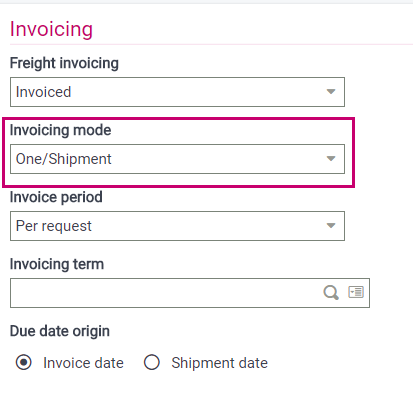Setup
There are several elements that must be defined to use the Sage Pay integration. The list below assumes that you have met the prerequisites and have a fundamental understanding of the product’s order-to-cash features.
After you have established a vendor account, follow these steps to process credit cards using the Payment gateway.
- Activate the SEPP - Credit card integration activity code.
- Define payment gateway connections and setup.
- Define Sage Pay processing codes.
- Set up or activate credit card processing on a payment method.
- Create a Sage Pay or a payment card payment term.
- Create or update a payment entry transaction.
- Update pay-by customer records.
Specifying Payment gateway parameters
Open: Setup > Usage > Credit card > Payment gateways
In the Payment gateways function (SEPAR), you need to provide the information needed to communicate with the Sage Pay servers.
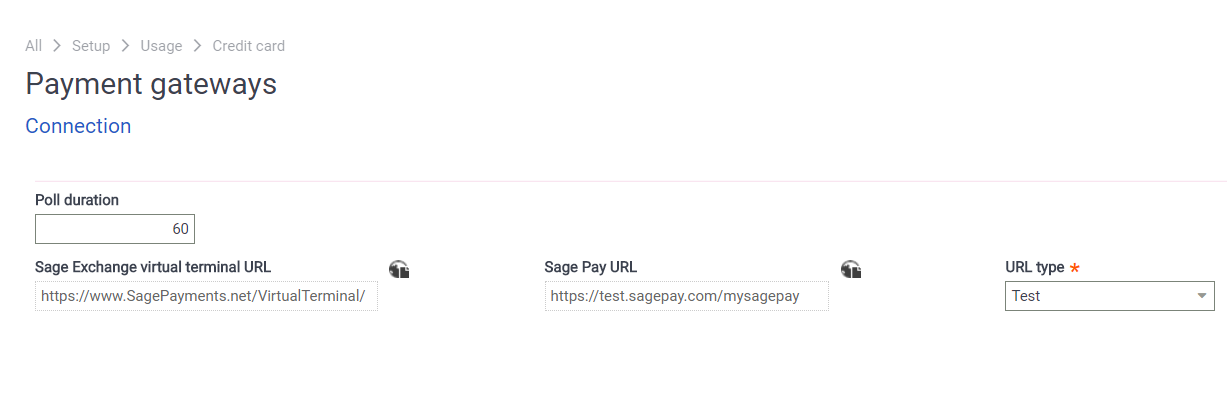
Poll duration defines how many seconds the system waits for the user to complete filling in information. The Sage Pay URL field displays the URL for the test or production site based on the URL type selected. You can switch between the test and production URLs. The test server is an exact copy of the production server, but does not communicate with the banks. You can test your setup without any funds transferring during testing. The production server processes real payments.
Defining the Payment gateway setup
Processing codes created with the Payment gateway setup function (GESSER) define the characteristics of each processing account. The options specified on a processing code define how various conditions are managed while processing credit card payments. Depending on business need, you can create a processing code to request authorization at sales order entry or at invoice generation for direct orders. You can also define multiple vendor accounts for a company.
When you select Sage Pay as the payment processor, the following fields are disabled or do not display:
- Merchant ID
- Merchant key
- Validate
- Authorization step (set to Order entry)
- Auto backorders (set to No)
You must define at least one processing account for each company processing credit card payments. Multiple processing codes can be set up per company.
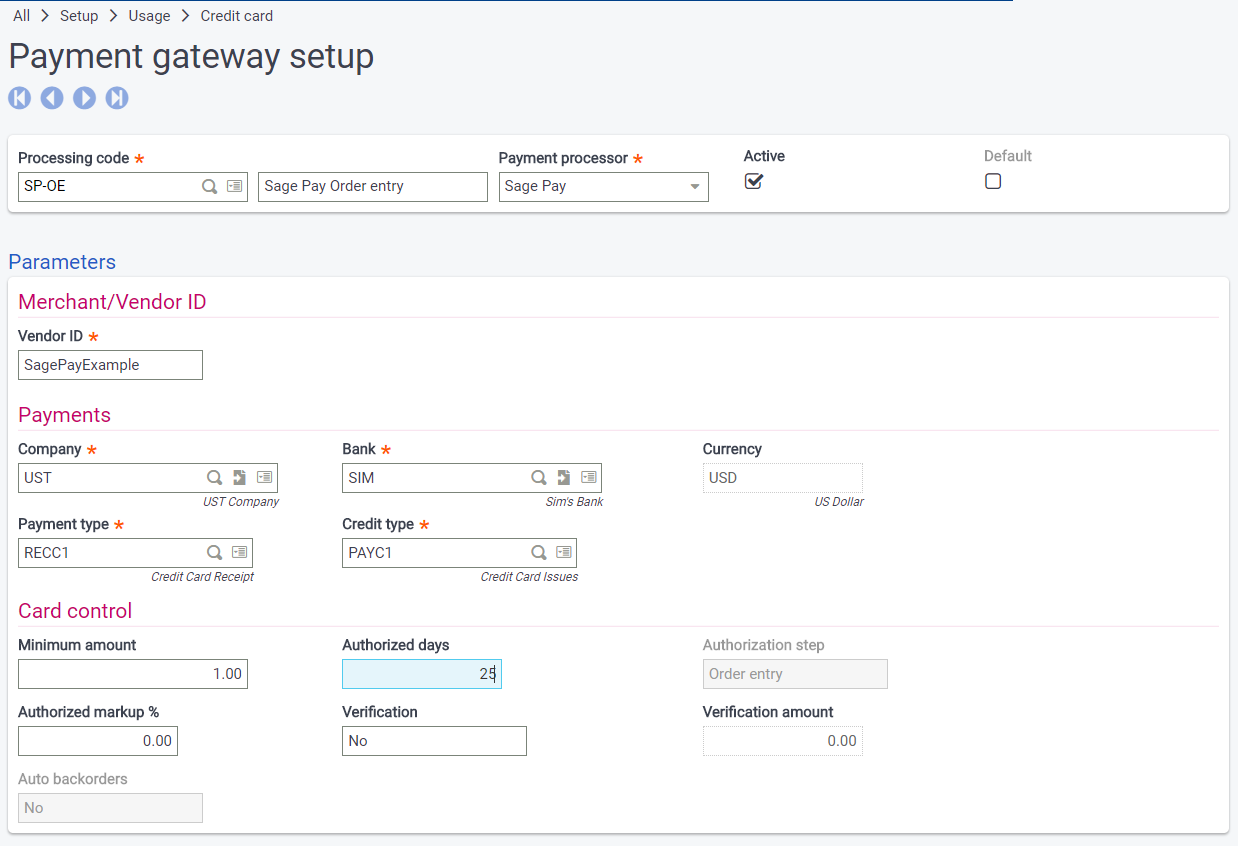
Activating credit card processing on a payment method
To enable credit card processing on a payment method, select the Credit card processing checkbox in the Payment method function (GESTAM).
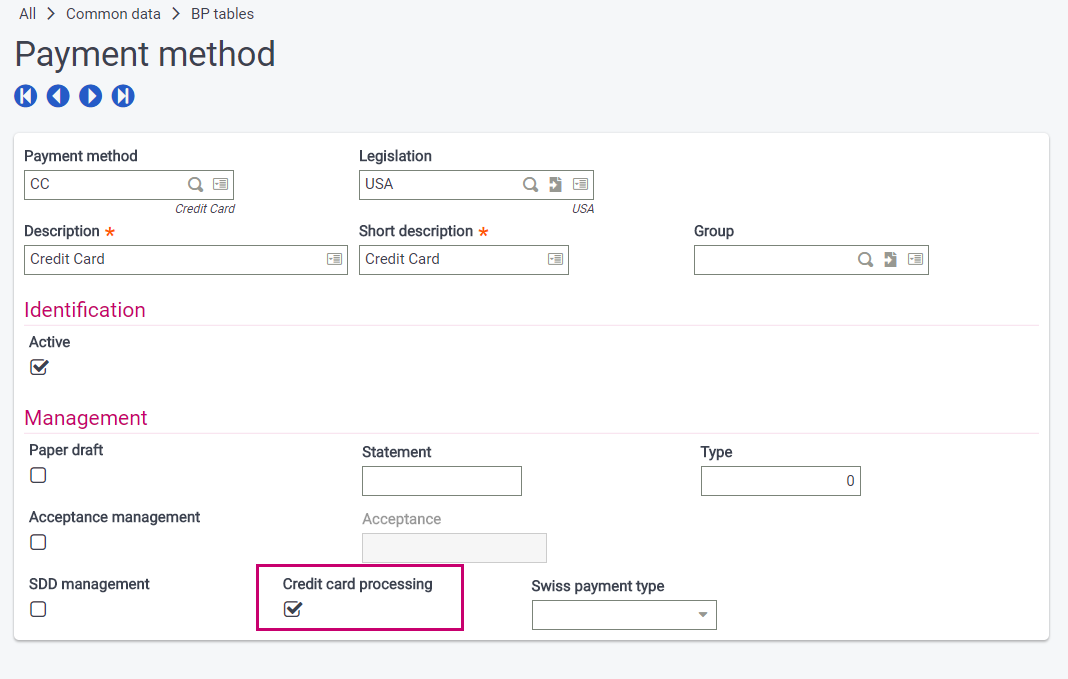
Creating a Sage Pay or payment card Payment term
Open: Common data > BP tables > Payment terms
The payment term used during transaction processing must be associated with a payment method that has the Credit card processing checkbox selected and the Payment type set to Open Item. Card payments are settled at time of invoice posting so the aging days are typically equal to zero.
Creating or updating a payment entry transaction
To enable credit card processing for a payment entry type, select the Active checkbox for the payment method defined in the General section.
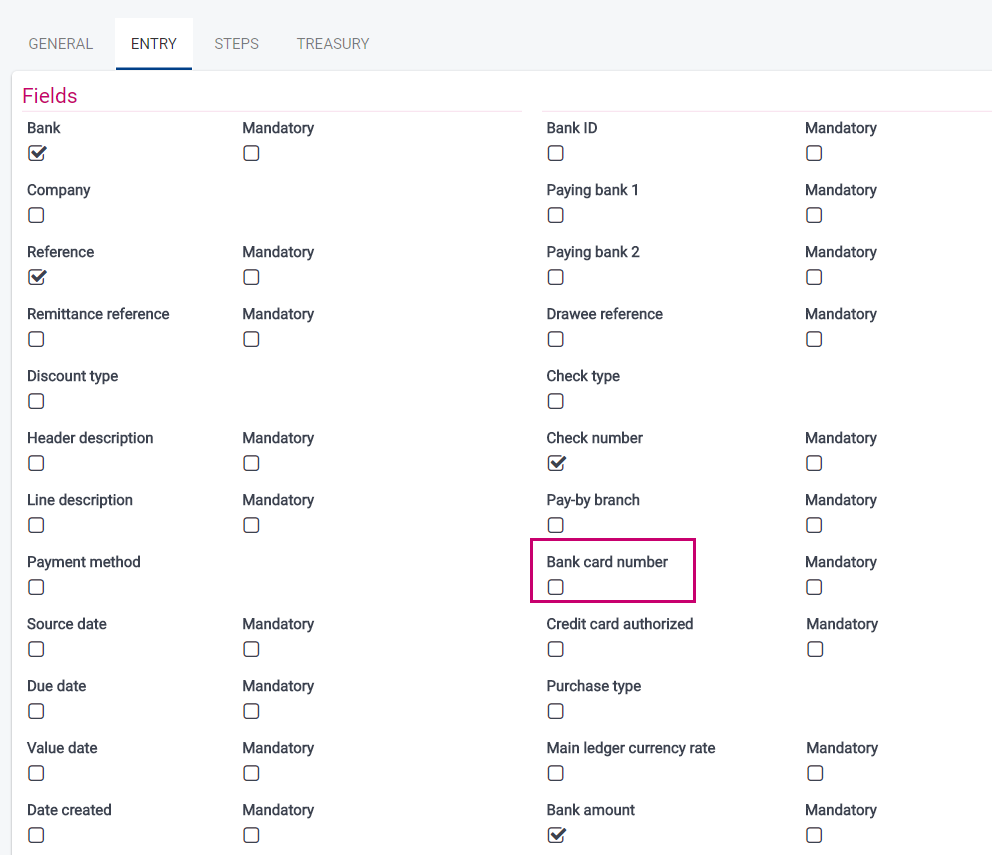
Two payment transactions should be defined for customer receipts and customer credits processed through Sage Pay. You should assign both of these transactions a payment method that has the Credit card processing checkbox selected.
If you are recording credit card transactions not processed using Sage Pay, such as supplier credit card payments, a separate payment transaction should be defined with a payment method that has the Credit card processing checkbox cleared.
Updating Customer records
In the Customers function (GESBPC), all pay-by customers used for processing credit card payments should have the Invoicing mode set to One/Shipment.