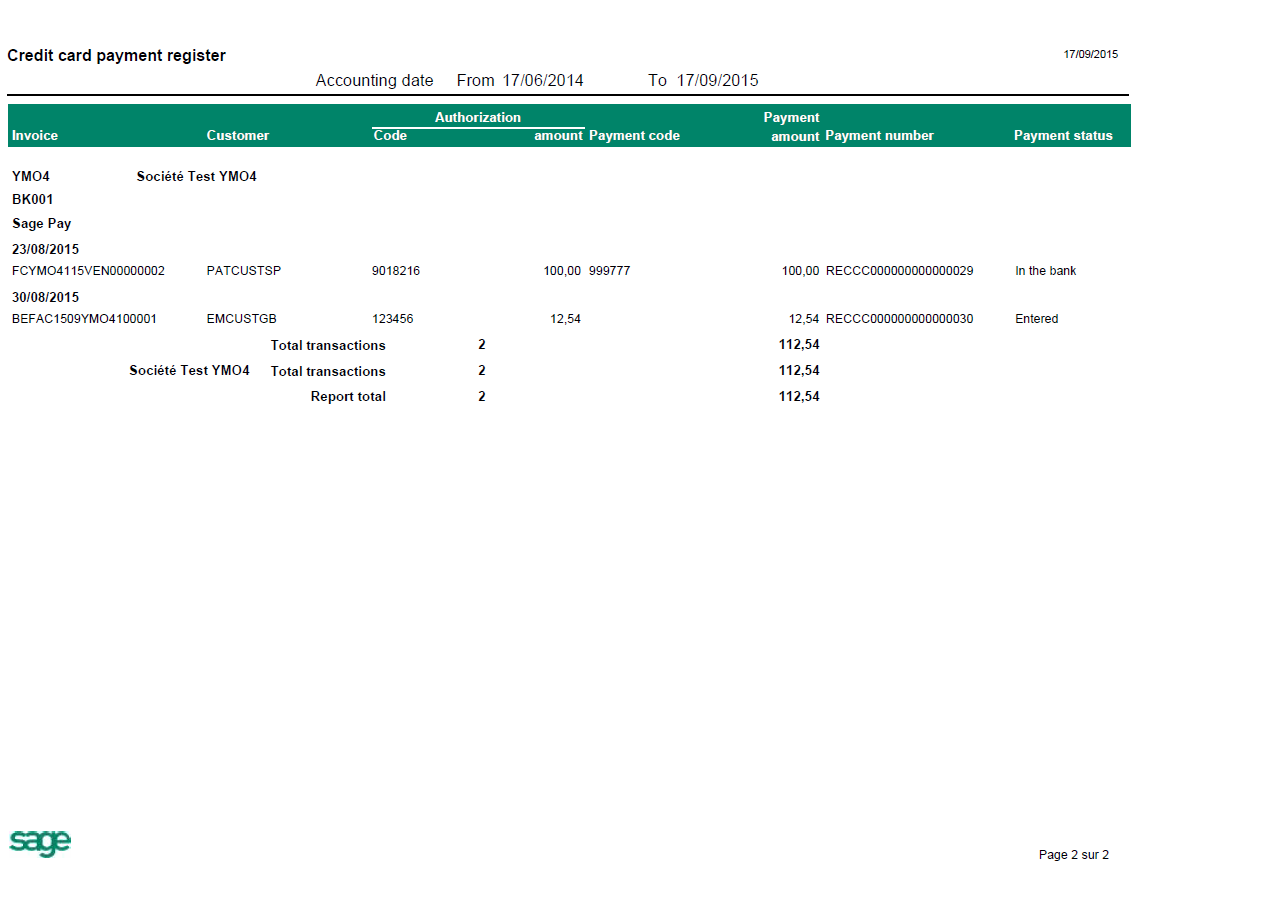Payment gateway key features
The Payment gateway offers the following benefits:
- Supports multiple vendor IDs
- Uses vault/token technology to enable secure and compliant management of customer card data
- Supports one-time use credit card transactions
- Allows for mark-up capabilities
- Supports manual entry of authorization codes
- Enables payment receipt using a credit card (accounts receivable)
- Manages credits (customer returns, etc.)
Payment card processing
After all prerequisites and payment gateway setup procedures are complete for Sage Pay, credit card transactions can be created, authorized, and captured.
Defining credit cards for a customer
Non-sensitive customer credit card information is stored and maintained on the Payment gateway customer data page. This information is available and used when processing transactions. Each customer can have multiple cards but only one card can be set as the default card. The default card automatically loads when processing a payment card transaction to expedite the entry process.
Open: Common data > BPs > Customers
In the Financial section, click the Credit Card button to launch the Payment gateway customer data page (GESSEB).
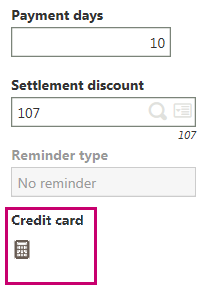
Creating a new card
On the Payment gateway customer data page, enter a unique name in the Account nickname field to identify the credit card and select a Processing code.
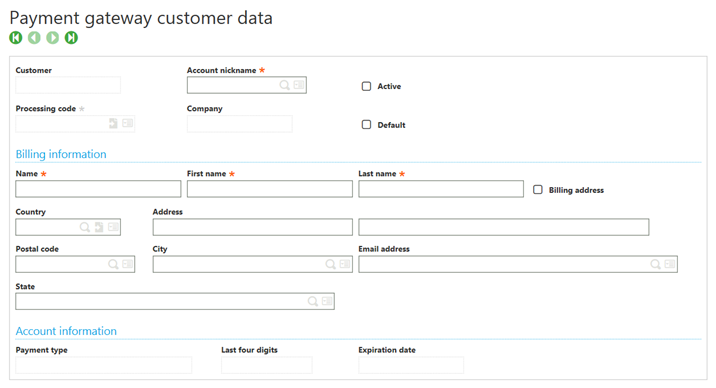
After the required information is entered, click Create to launch Sage Pay Vault and enter the credit card information.
Select the card type from the list below.
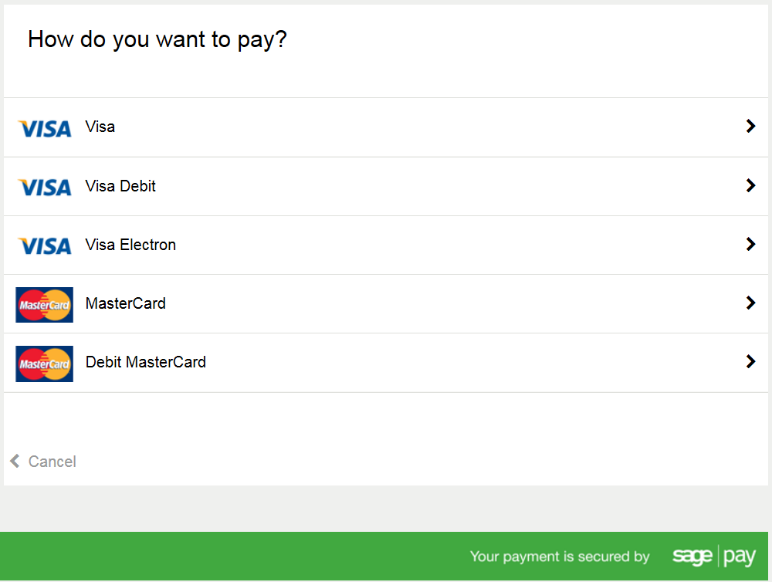
Enter the card details and click Confirm card details when complete.
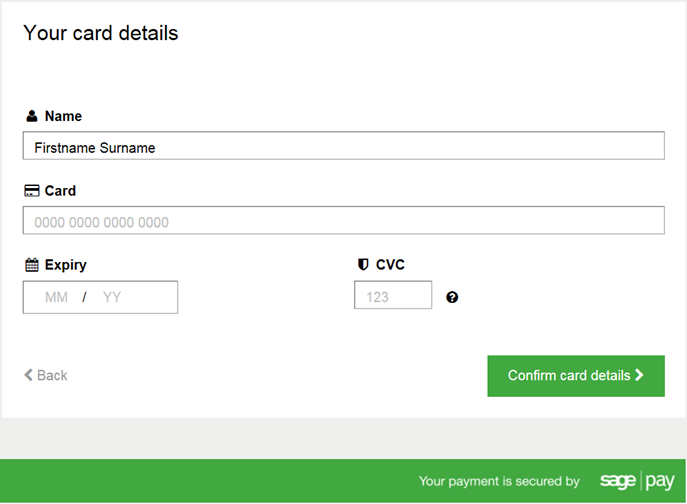
After you have confirmed card details, you cannot edit details in the Sage Pay Vault. You need to delete the card and create a new one. This includes cards that have expired.
The credit card type, last four digits of the card number, and expiration date are updated on the Payment gateway customer data page. Sensitive data, such as the card number, are only stored in the Sage Pay Vault.
Transaction entry
You can process a credit card from the Sales orders (GESSOH), Sales invoices (GESSIH), Customer BP invoices (GESBIC), or Payment/Receipt entry (GESPAY) functions by using the Credit card processing page. Credit card processing launches when you click Create for any of these transaction entries when using a credit card payment method.
You can also access Credit card processing from:
Open: Actions panel > Functions > Credit card processing
Credit card processing page basics
Use this page to enter payment details for a new card, select an existing card, perform an authorization, and review the authorization status.
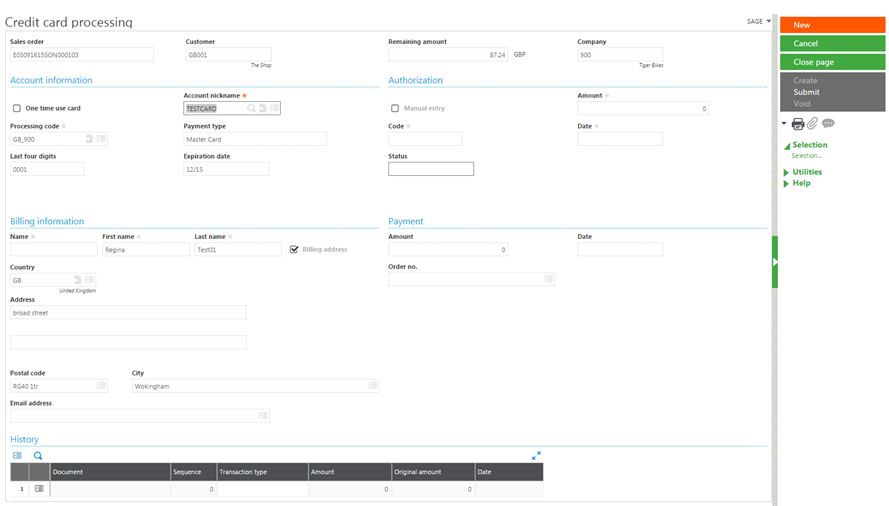
Header
- This displays current document information.
- It also displays the remaining balance to be charged or authorized.
Account information
- Select an existing card from the Account nickname lookup or enter a new nickname to open the Sage Pay Vault and create a new card.
- Select One time use card if card information should not be saved.
Authorization
- This displays authorization information from the Sage Pay server.
- If the Manual entry checkbox is selected, authorization information can be entered. The document amount must match the payment amount.
Billing information
- This displays the billing address for the customer.
- When entering a new card, this information is editable. Otherwise, it is read-only.
- You can enter a different address if needed for the card used.
Payment
- Displays payment information after payment is captured.
History
- This shows all transactions related to this credit card transaction.
- It includes all authorizations, denials, or voids.
- If the transaction amount is changed and reauthorized, it shows the original and new amounts.
- Reauthorizations are not shown as a separate line in history.
Creating a new card or a one time use card
To create a new credit card during transaction entry, enter a unique Account nickname to identify the credit card and select a Processing code. Click Create to launch the Sage Pay Vault and enter the credit card number and expiration date.
If creating a one time use credit card, select the One time use card checkbox. Enter a new, unique Account nickname to identify the credit card click Submit to launch the Sage Pay Vault.
The credit card type, last four digits of the card number, and expiration date are updated on the Credit card processing page. New credit card data is saved with the customer information. If the One time use card checkbox is selected, the card data is not saved with the customer information.
Authorizing a credit card
Click Submit on the Credit card processing page to authorize a payment amount in Orders, Invoices, Payment/Receipt entry, and Customer BP invoices.
Voiding an authorized payment
Click Void on the Credit card processing page to void the authorized payment.
Reauthorization
Any changes in Sales orders (GESSOH), Sales invoices (GESSIH), Customer BP invoices (GESBIC), or Payment/Receipt entry (GESPAY) resulting in an increase in the authorization amount automatically triggers a reauthorization for the new amount.
For manual authorization, a reauthorization is not possible because the original occurred outside of Sage X3.
Sales order
In the Sales order function (GESSOH), when creating a new sales order or saving an existing sales order with payment terms set up for credit card payment processing, the Credit card processing page launches when mandatory card information is not present.
An authorization can be requested during sales order entry. This only applies to credit cards selected for sales orders.
Orders can be created or saved without authorizing or selecting a credit card, but the order is placed on credit card hold. The hold is released after valid card information is provided and receives authorization. Orders with declined authorizations are placed or remain on credit card hold.
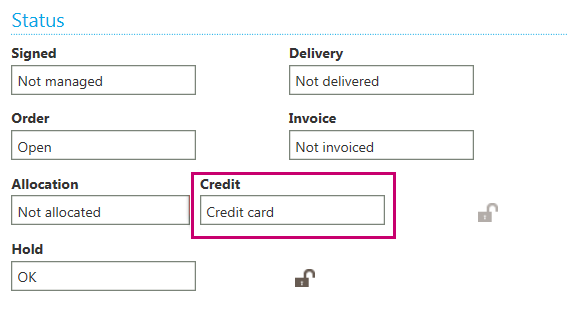
Shipments
All credit card information is read-only from the Shipments function (GESSDH) and cannot be modified. Credit card information can be viewed by clicking Credit card processing from the Actions panel under Functions.
If the current authorization has expired at the time of shipment generation, a new authorization is requested.
Partial shipments are allowed under certain conditions. When a delivery or invoice is in process, the order is placed on credit card hold. When on hold, additional shipments cannot be generated. The hold is automatically released when the in-process shipment is fully invoiced and posted. After the order hold is released, additional shipments can be created per the standard logic.
Sales invoices and credit memos
In the Sales invoices function (GESSIH), when creating a new miscellaneous invoice or saving an existing miscellaneous invoice, Credit card processing launches automatically if the payment term is associated with a credit card payment method and credit card information is not entered for this transaction. A card is not required at this point. However, if no card is selected, the invoice cannot be posted.
For transactions that were authorized during the order, the authorization amount is used to capture the sale during posting of the invoice. Additional charges added during invoicing, such as freight or over-shipment, are included in the new capture amount sent to Sage Pay.
If the current authorization has expired at the time of posting the invoice, a new authorization and capture are attempted.
When the capture is successful, the following occurs:
The payment amount, number, and date populate Credit card processing.
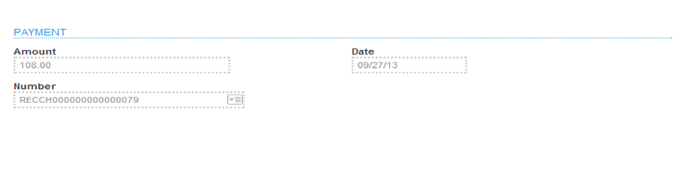
A log file displays the journal created for the posting as well as the automated payment.
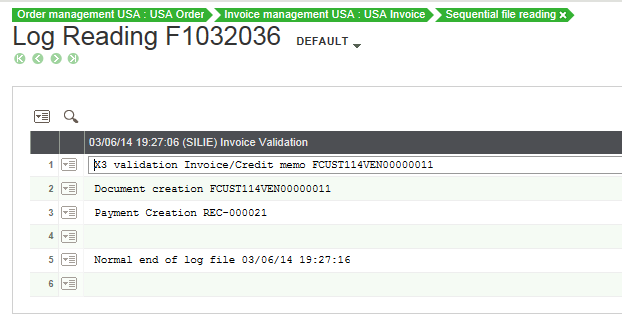
If the capture fails, the invoice remains unposted until the issue is resolved.
Two types of credit invoices are supported by Credit card processing:
Credit linked to invoice: The card information is pulled from the original invoice and displays . However, the credit does not need to be for the full invoice amount.
Return credits: When a credit memo is linked to a customer return, the same credit card information is pulled from the shipment and the return amount is credited.
Payment/Receipt entry
In the Payment/Receipt entry function (GESPAY), credit card processing can be used to make a payment on account or pay outstanding balances. The payment transaction must have a payment method with Credit card processing selected. When the payment is created, the Credit card processing function automatically launches.
When multiple payment methods are tied to a payment entry type, the credit card payment method overwrites other payment methods, and the payment must be processed through the Payment gateway.
Once the payment is captured, the transaction cannot be deleted or rolled back. A credit must be processed to return the payment.
Accounting cancellation is not allowed for payments processed through Sage Pay.
Customer BP invoices and credit memos
Credit card payment processing in the Customer BP invoices function is very similar to the Sales invoice function except with no product line details. When creating a customer BP invoice with a credit card payment term, the Credit card processing function automatically launches.
The invoice cannot post until a credit card is authorized for the invoice amount. If the authorization has expired at the time of posting, a new authorization and capture are attempted. If the capture is successful, a log file displays the journal and the payment number.
Accounting cancellation is not allowed for all customer BP invoices and credit memos that process payments through Sage Pay. The Accounting cancellation link on the Functions menu is disabled.
Credit card payment register report
The Credit card payment register report (SEPAYREG) summarizes all the credit card payment transactions and their statuses so they can be reconciled against the virtual terminal in Sage Pay. This report is useful for customers who manually close batches using the virtual terminal.