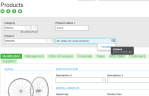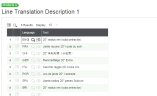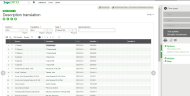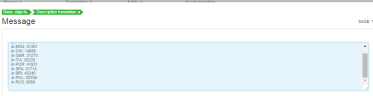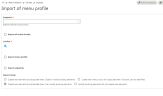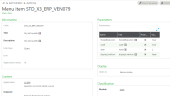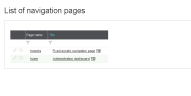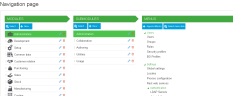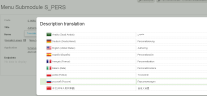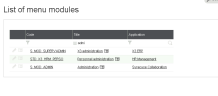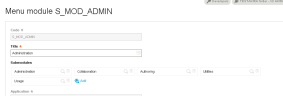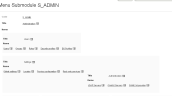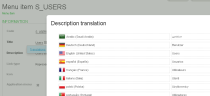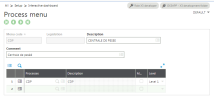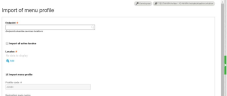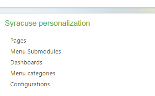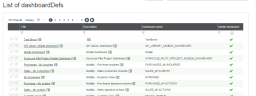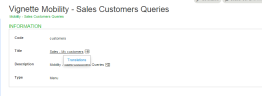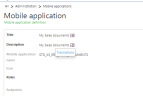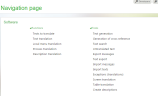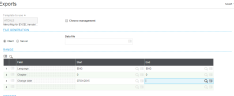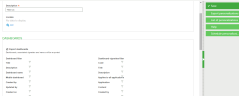Translatable texts
The concept of translatable texts has been introduced into Sage X3 to manage the translations of technical or application data.
These texts are stored in the ATEXTRA database table. They correspond to information associated with the AXX, AX1, AX2 or AX3 data types (the data type of a field in a screen can be checked by pressing the ESC+F6 key combination).
This is the case if a description is associated with a product code. For example, the French description "Bicyclette" can be translated to "Bicycle" in English. It will appear as "Bicycle" to the users who are connected in this language and in the reports launched in this language.
Translatable texts are also used to manage some technical data, such as the descriptions of dashboard gadgets, processes and process menus, etc. The translation operating mode is a contextual mode. When you position the cursor on the corresponding Description field a Translation choice is submitted for each translatable text.
It is then possible to translate this description into the languages of your choice. There is no validation to be performed for this contextual data. It can be directly used in the translated language with the exception of the dashboard elements detailed later.
It is possible to select the translatable texts of the ATEXTRA table in a more global way, table by table, using the Description translation function (FUNTRAAXX). This function is used to locate all the translatable texts table by table. Refer to the online documentation on the function for further information.
Activating the Number of elements button is used to know the number of global elements contained in the ATEXTRA table.
Dashboard elements
This group of elements includes all the elements composing dashboards, and especially the gadgets. The descriptions associated with the gadgets, in the Processes function (GESAPR) are translatable texts.
Concerning the gadgets, there is an additional step to import the dashboards. For that purpose, once the translation has been performed, use the Menu profile import function in the Administration menu and select the Import gadgets check box.
It is also possible to directly translate the gadget titles or of the imported elements by means of the translation functions available on each description in the menu items.
Translation of pages in the administration menu
To translate the elements in the pages, use the Navigation pages function in the Administration > Authoring > Pages menu. Select the Home page, then the Edit action.
Clicking a page title provides access to a page which enables the names of modules, sub-modules and menus to be translated. Click each title, then Translations from the Actions menu.
Menu items cannot be translated from this page. It is necessary to go to the Menu modules function in the Administration > Authoring > Pages menu, and select the Administration page of the Syracuse collaboration application.
Switch to the Detail mode. Items are displayed for each sub-module.
For each item, select the Translations action at least for the title (it is also available for the description).
Processes and process menus
Use the Processes function (GESAPR). There are two possible ways to translate processes. For further information on the translation of processes, refer to the documentation on the function.
For process menus, their descriptions should be translated (translatable texts) in the GESAPO function.
Menu items
The Import function of the menu profiles is used to integrate the translation of the menu items for the classic functions.
It is necessary beforehand to have completed the following operations:
- Translation of the ADMIN menu. Texts are derived from the ATEXTE table, either by import as seen previously, or using the translation tools in the Translation menu.
- Validation of the menu in a folder containing the new language.
Mobile functions
The translation of the representations available in mobile applications in Version 7 and Update 8 must use a hidden URL. In this example URL, Syracuse server and Syracuse port must be replaced with their corresponding values:
http://syracuseserver:syracuseport/syracuse-main/html/main.html?url=%3Frepresentation%3Ddevsos.%24dashboard
On this page, go to the Dashboards function in the Syracuse personalization menu.
Select the items related to the mobile applications.
For example, choose the Customer Queries dashboard gadget.
All titles corresponding to the menus can be translated using this process. The pages associated with the functions are representations and they are translated like classic pages. Texts are contained in the ATEXTE table. From Update 9, a menu in the Syracuse administration pages will grant access to all the resources used by the mobile application. It will make it possible to translate these resources in a similar way to the Syracuse functions.
Resource functions
Some interface elements cannot be integrated via the usual translation functions. This is the case for Platform messages and Office Add-in messages:
- The Platform messages are stored in json resource files located in various sub-directories of the installation folder structure.
- The Office Add-in messages are generated in the form of resource and they are integrated into the Setup.
The tools that are currently available do not enable business partners to be fully autonomous to generate these resources.
These resources are currently stored in texts within local menus 10031 to 10045.
To take these resources into account, the procedure is to translate these menus and then communicate the translation to Sage. Then Sage will generate the resources in the next Syracuse patch list.
In a future release, we will provide a translation platform to enable us to meet this need in a more flexible way.
Evolution of the translation
The initial translation must be complemented with updates when texts change. This happens with Updates which include new functionality, and also with corrective patch lists. In the case of corrective patch lists, updates are quite limited.
The software provides a text and message update procedure adapted to this operation mode. The functions to use are located:
- In the classic pages, in the Translations menu.
- In the Syracuse administration pages, to export the Syracuse pages, and in the Menu profile import function to re-import these pages.
For the classic pages, the Texts to translate function is used to list the untranslated or modified texts since a given date.
It is then possible to translate these elements in the lines of the grid. To translate the new messages, locate the modified or untranslated records in the APLSTD table by using the Export messages function (AEXPATD) after having selected a modification start date.
Then re-import the translated file.