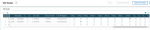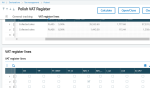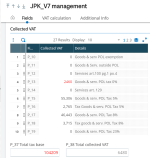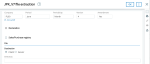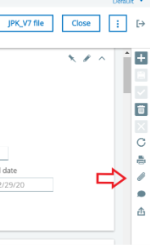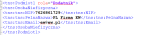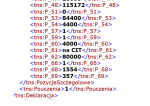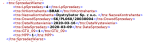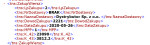JPK_V7M and JPK_V7K
Overview
In April 2020, the SAF-T XML schema for VAT reporting was updated. The new JPK_VAT file combines data from VAT returns and VAT declaration data.
Later in 2020, the new VAT file will be required for all small and medium businesses as well as microentrepreneurs.
There are two types of JPK_VAT files depending on your reporting cycle. The schema for each file is described in detail in the Appendix:
-
JPK_V7M: Choose this one for monthly declarations.
-
JPK_V7K: Choose this one for quarterly declarations.
GTU codes and tax classifications
Goods and services that belong to one of 13 groups must be tagged with the corresponding code in the XML file. See the section on Assigning GTU codes for details on how to implement these codes so they are written to the XML file correctly.
Tax classifications and the method for assigning them has been updated to include a Declaration tag in the XML file. This data is part of aggregated data from VAT returns or data entered manually. You can also modify amounts in the Declaration tag. Each JPK_V7 file is stored as a record in a table so it can be traced. See the JPK VAT classification function (GESXVC) section to identify and assign the classifications so they can be included in the XML file.
Setting up
To correctly submit your VAT declaration, complete the steps detailed in the following sections.
Parameter
Set the XDJPKV7FRQ - JPK_V7 frequency parameter (XD chapter, VAT group) to Monthly or Quarterly depending on your reporting cycle.
Assigning GTU codes
Goods and services that fall into one of 13 categories must be tagged in the XML file accordingly. See the next section for the official list.
You can assign a GTU code in multiple places depending on your need. Once added to the appropriate field in a function, the code is added to the XML file.
In Product categories (GESITG) or Products (GESITM), enter the code in the Polish JPK GTU code field. The code entered in Product categories is the default code for the product.
In Accounts (GESGAC), enter the code in the GTU code field in Reporting section. The field is not mandatory and is empty by default.
In Accounts, the GTU-specific section and fields are only visible the KPL activity code is active and if the legislation in the Chart field (for chart of accounts) is POL or empty.
GTU code list descriptions
This the official list from the Polish government. Sales transactions that fall into one of these categories must be appropriately tagged in the XML file.
|
GTU_01 |
Alcoholic beverages |
|---|---|
|
GTU_02 |
Goods as in 103 /5aa of Act |
|
GTU_03 |
Heating, lubricating oils |
|
GTU_04 |
Tobacco prods, cigar. fluids |
|
GTU_05 |
Waste |
|
GTU_06 |
Electronic devices and parts |
|
GTU_07 |
Vehicles and car parts |
|
GTU_08 |
Precious and base metals |
|
GTU_09 |
Medicines and medical devs |
|
GTU_10 |
Buildings, structures and land |
|
GTU_11 |
Services-green gas emission |
|
GTU_12 |
Intangible services |
|
GTU_13 |
Transport services and storage |
VAT footer
The VAT footer includes columns for each of the GTU codes. If at least one line in the footer contains a Registry of Sales VAT for the Type of VAT register, the related GTU columns are visible and check boxes are selected according to product or GTU code value. There can be multiple GTU codes for a single invoice.
To add the VAT footer to a specific document type, the VAT on debit check box must be selected in the Document types function in the Management section.
For each GTU column, you can select or clear check boxes if a VAT register has not been created for the line. That is, the VAT register no. column is empty.
For lines with a VAT purchase register for the Type of VAT register, all the GTU column check boxes are cleared and cannot be modified.
JPK VAT classification
Version 4 of the VAT classification ensures that all transactions can be classified and properly tagged in XML file depending on tax code used. In the JPK VAT classification function (GESXVC), the Amount type field indicates the type of operation depending on tax code. This information is included in the XML file.
Tax codes should be assigned Tag IDs that correspond to tags in XML schema to indicate the types and / or amounts of sales and purchasing documents. If an amount is flagged, the appropriate tag is in the XML file but the amount is not considered.
Tag ID list
|
Tag ID |
Group |
Amount type |
|---|---|---|
|
SW |
Registry Sales VAT |
Flag |
|
EE |
Registry Sales VAT |
Flag |
|
TP |
Registry Sales VAT |
Flag |
|
TT_WNT |
Registry Sales VAT |
Flag |
|
TT_D |
Registry Sales VAT |
Flag |
|
MR_T |
Registry Sales VAT |
Flag |
|
MR_UZ |
Registry Sales VAT |
Flag |
|
I_42 |
Registry Sales VAT |
Flag |
|
I_63 |
Registry Sales VAT |
Flag |
|
B_SPV |
Registry Sales VAT |
Flag |
|
B_SPV_DOSTAWA |
Registry Sales VAT |
Flag |
|
B_MPV_PROWIZJA |
Registry Sales VAT |
Flag |
|
KorektaPodstawyOpodt |
Registry Sales VAT |
Flag |
|
K_10 |
Registry Sales VAT |
Net Amount |
|
K_11 |
Registry Sales VAT |
Net Amount |
|
K_12 |
Registry Sales VAT |
Net Amount |
|
K_13 |
Registry Sales VAT |
Net Amount |
|
K_14 |
Registry Sales VAT |
Net Amount |
|
K_15 |
Registry Sales VAT |
Net Amount |
|
K_16 |
Registry Sales VAT |
VAT Amount |
|
K_17 |
Registry Sales VAT |
Net Amount |
|
K_18 |
Registry Sales VAT |
VAT Amount |
|
K_19 |
Registry Sales VAT |
Net Amount |
|
K_20 |
Registry Sales VAT |
VAT Amount |
|
K_21 |
Registry Sales VAT |
Net Amount |
|
K_22 |
Registry Sales VAT |
Net Amount |
|
K_23 |
Registry Sales VAT |
Net Amount |
|
K_24 |
Registry Sales VAT |
VAT Amount |
|
K_25 |
Registry Sales VAT |
Net Amount |
|
K_26 |
Registry Sales VAT |
VAT Amount |
|
K_27 |
Registry Sales VAT |
Net Amount |
|
K_28 |
Registry Sales VAT |
VAT Amount |
|
K_29 |
Registry Sales VAT |
Net Amount |
|
K_30 |
Registry Sales VAT |
VAT Amount |
|
K_31 |
Registry Sales VAT |
Net Amount |
|
K_32 |
Registry Sales VAT |
VAT Amount |
|
K_33 |
Registry Sales VAT |
VAT Amount |
|
K_34 |
Registry Sales VAT |
Net Amount |
|
K_35 |
Registry Sales VAT |
VAT Amount |
|
K_36 |
Registry Sales VAT |
VAT Amount |
|
SprzedazVAT_Marza |
Registry Sales VAT |
Total Amount |
|
IMP |
Registry Purchasing VAT |
Flag |
|
K_40 |
Registry Purchasing VAT |
Net Amount |
|
K_41 |
Registry Purchasing VAT |
VAT Amount |
|
K_42 |
Registry Purchasing VAT |
Net Amount |
|
K_43 |
Registry Purchasing VAT |
VAT Amount |
|
K_44 |
Registry Purchasing VAT |
VAT Amount |
|
K_45 |
Registry Purchasing VAT |
VAT Amount |
|
K_46 |
Registry Purchasing VAT |
VAT Amount |
|
K_47 |
Registry Purchasing VAT |
VAT Amount |
|
ZakupVAT_Marza |
Registry Purchasing VAT |
Total Amount |
|
P_68 |
Registry Sales VAT |
Net Amount |
|
P_69 |
Registry Sales VAT |
VAT Amount |
JPK document type
When the legislation is POL, the JPK Document type is added to the Document types function (GESGTE). Otherwise, it does not display.
According to the list in the next section, select the JPK Document type. A value in this field is not required. The default value is N/A.
JPK document type
|
JPK Document type |
Description |
|---|---|
|
RO |
Collective document from fiscal printers |
|
WEW |
Internal document |
|
FP |
Invoice for fiscal printout |
|
MK |
Purchase invoice - cash method |
|
VAT_RR |
VAT RR invoice |
Polish VAT register
The source of data for the JPK_V7 file is VAT register.
The VAT register aggregates data from the VAT footers. Columns in the VAT register lines indicate transactions according to JPK_VAT classification and document types.
Sales registry
-
DocType is the JPK Document type in Entry types.
-
GTU_1…GTU_13 codes are taken from the VAT footer lines.
-
K_TAG1…K_TAG10 - K_xx from JPK VAT classification (with Group = Registry Sales VAT)
VAT register lines grid
Select the appropriate checkboxes to indicate the transaction type:
-
SW: According to JPK VAT classification mapping
-
EE: According to JPK VAT classification mapping
-
TP: According to JPK VAT classification mapping
-
TT_WNT: According to JPK VAT classification mapping
-
TT_D: According to JPK VAT classification mapping
-
MR_T: According to JPK VAT classification mapping
-
MR_UZ: According to JPK VAT classification mapping
-
SprzedaVAT_Marza: According to JPK VAT classification mapping
-
I_42: According to JPK VAT classification mapping
-
I_63: According to JPK VAT classification mapping
-
B_SPV: According to JPK VAT classification mapping
-
B_SPV_DOSTAWA: According to JPK VAT classification mapping
-
B_MPV_PROWIZJA: According to JPK VAT classification mapping
-
MPP: From XDSP flag on document
-
KorektaPodstawyOpodt: According to JPK VAT classification mapping
-
P_68: According to JPK VAT classification mapping
-
P_69: According to JPK VAT classification mapping
Purchasing registry
-
DocType is the JPK Document type in Entry types.
-
K_TAG1…K_TAG8 value: K_40…K_47 from JPK VAT classification (with Group = Registry Purchasing VAT)
Flags
-
MPP, value: SP flag, taken from invoice
-
IMP: According to JPK VAT classification mapping
-
ZakupVAT_Marza: According to JPK VAT classification mapping
When you click Calculate, the JPK VAT classification Version 4 for the company is used to assign values in the Sales and Purchasing VAT register. The values for new columns are assigned for each line - according to Document type, MPP field on document, VAT footer values and JPK VAT classification tax codes.
Sequence number for the JPK_V7 record
In the Sequence number definition function (GESANM), there is a dedicated sequence number: XDJV7 - JPK_V7 sequence number.
Enter the sequence number for the JPK_V7 record in the XDJPKVSN - JPK_V7 sequence number parameter (XD chapter, VAT group).
Creating XML files
Before creating the XML file, all invoices and journal entries for the company and specified period must be created, posted, and include VAT footers. Some changes, as described above, are possible in the VAT footer before the VAT register is created.
Unless expressly noted, the steps below apply equally to the JPK_V7M (monthly) and the JPK_V7K (quarterly) versions.
-
Create the VAT register, Registry Sales VAT and Registry Purchasing VAT, for the company for the specified period.
For quarterly reporting, the VAT registers for all months in the quarter must exist and all months must be closed. -
When VAT registers are closed, a new JPK_V7 record can be created the JPK_V7 management function (GESXDV). See the next section for details.
Managing data for the JPK_V7 file
Open: Declarations > Tax management > Poland > JPK_V7 management
Use the JPK_V7 management function (GESXDV) to create, manage and store data for the JPK_V7 file. These instructions apply equally to JPK_V7M (monthly) and JPK_VK (quarterly) files unless otherwise noted. You can view existing JPK_V7 records in the Selection panel grouped by company and year.
For a given company, the follow fields are mandatory and cannot be modified after you create a record:
- Year: You must enter an open year.
- Period: Enter the period.
- Tax office code: Enter the four-digit code according to the government website.
- Amendment: Select No if this is the first JPK file; select Yes if this is a correction to an existing JPK file.
Company data is auto populated for the given company. Email is mandatory, but the phone number is optional.
When you click Create, the JPK_V7 record is created with sequence number entered in the XDJPKVSN - JPK_V7 sequence number parameter (XD chapter, VAT group).
If Amendment is set to No, a new JPK_V7 record is created for the previous period:
-
If a record does not exist.
-
A record exists and it is closed.
If Amendment is set to Yes, a new JPK_V7 correction record is created for a given company:
-
If a record for the same period exits, Amendment is set to No and it is closed and there are no correction records.
-
If a correction record exists, it is closed.
-
There can only be one “open” amendment at a time for a given company and period.
JPK_V7K quarterly reporting
The JPK_V7K file is extracted even if there are no purchase or sales transactions for that period. Therefore, the JPK_V7 records for all three months in a quarter must exist and be closed even if there are not purchase or sales transactions. JPK_V7 can be submitted only on the 25th day of the last month in the quarter.
The declaration section of the JPK_V7 file is managed according to the settings in the JPK_V7 management function.
For quarterly JPK_V7 submissions, you can only make modifications during last month of the quarter, when the declaration must be submitted.
All amounts in this part, as required in VAT declaration, are rounded to full zlotys with common rounding rule (9,50 → 10; 9,30 → 9).
Fields section
Sales and purchase transactions amounts display in two grids: Collected VAT and Deductible VAT.
The P_xx lines in the grids correspond to and populate the VAT declaration tag values in the XML file. See the Appendix: JPK_VAT XML schema for details.
The field names in Details column are the same as in the JPK VAT classification function (GESXVC) and cannot be modified.
When you click Calculate, the amounts are calculated from VAT register and displayed in the Declaration section of the XML file.
The amounts in those fields are aggregated amounts from the VAT register and classified with the corresponding K_xx tags and with the Tax date for the given period.
For quarterly JPK_V7 submissions, the amounts in the P_xx fields are aggregated amounts for all three months of the quarter.
The amounts for each P_xx fields can be modified as along as the file status is not closed. If modified, the amounts and the affected totals (P_37 and P_38) display in red.
For P_10 through P_36 and P_40 through P_47, you can select Details from the Action icon menu to view all the lines in the VAT register included when calculating the P_xx amount. For quarterly JPK_V7 submissions, the detail lines for all three months of the quarter are displayed. Details do not display for any amounts you have modified.
VAT calculation section
The fields in this section correspond to and populate the VAT declaration tag values in the XML file.
VAT to be paid block:
You should not manually enter amounts in the P_49 Purchase of cash register and the P_50 VAT not subject to collection fields. These values are validated against other fields. If you enter incorrect amounts, they are highlighted. The amount in the P_51 VAT to be paid field cannot be modified.
VAT overpayment block:
-
You should not manually enter an amount in the P_52 Amount spend on fiscal printer to be refunded in a given period field because it is validated against other fields.
-
P_53 VAT overpayment cannot be modified because the amount is calculated based on other fields.
-
If you enter a value for P_54 VAT to be refunded to the bank account, you can select one of the bank account options. P_58 Bank account in 180 days is selected by default. If there is no value for this field, Not applicable is selected and the bank account options are inactive.
VAT to be carried over to the next period block:
The P_62 VAT for the next period field cannot be modified because the amount is calculated based on amounts in other fields.
Additional info section
The fields in this section correspond to and populate the VAT declaration tag values in the XML file.
In the Additional info block, select the appropriate article reference for the submission.
Correction due to art. 89a par. 1 block:
The amounts in the P_68 Base correction and P_69 Output VAT correction fields are calculated and must be negative. You can modify these, but if the value is incorrect, they are highlighted.
Reason for submitting JPK amendment block:
If the submission is an amendment, you must enter a reason in the P_ORDZU Justification for JPK amendment field.
The Pouczenia field describes the legal terms and conditions related to submitting taxes.
By default, the Pouczenia tag value in the XML file is 1, meaning you are aware of and accept these terms.
Calculating values and generating the XML file
Clicking Calculate initiates a control to check if the VAT registers for the company and given period exist. You receive a blocking message if the registers do not exist and a warning message if they exist but are not closed.
If the VAT registers exist and are closed, the data from the Sales registry and Purchase registry are copied to the XDJPKV7SRC table and the status changes to Calculated.
For quarterly submissions, all the field values corresponding to the first two months in each period become inactive. For example, for a second quarter period submission, values for April and May are inactive. The P_xx field values for the third month, June in this example, are calculated to include all three months in the quarter.
For monthly submissions, as described before, the amounts in the P_xx fields are calculated for all the months according to the table XDJPV7SRC.
After calculating the Sales details and Purchase details are available in the action panel. Click each action to view data from the XDJPKV7SRC table for the current XDJPKV7 record:
-
Sales details: VAT register sale details used and stored in this record.
-
Purchase details: VAT register purchase details used and stored in this record.
The calculation enables the JPK_V7 file action to extract the data and generate the XML file. When you recalculate, the new values, including manually entered amounts, are written to the XDJPKV7SRC table and there is a warning message.
When you click JPK_V7 file, a new window opens that displays the header details for the record, which are read only. This window allows you to select certain options for the JPK_V7 file.
For monthly submissions
-
If this is not an amendment, there must be Declaration and JPK sections in XML file. The Declaration and Sales/Purchase register check boxes are selected and cannot be changed.
-
If the submission is an amendment, you must select at least one of the check boxes.
For quarterly submissions
-
If you are generating an XML file for the first two months of the quarter, Sales/Purchase register is selected, and Declaration is cleared regardless this is an amendment or not. You cannot change these settings.
-
For third month of the quarter, the options are same as for a monthly submission.
Click OK to extract the data. The status changes to Extracted and you can no longer manually modify amounts in the P_xx fields.
You can recalculate and re-extract the data as many times as needed. Each time you extract the data, the JPK_V7 file is generated and available to view from the Attachment icon. Only the most recent extraction is available. Previous versions are saved to the Downloads folder on your local machine.
When you are satisfied with the data and have performed a final extraction, you can select Close. This validates the data and saves it in the JKP record. The status changes to Closed and you can no longer modify the data.
For quarterly submission, the first months in the period must be validated and closed before you can generate the XML file in the third month for declaration.
To create an amendment for the same period, the previous amendment must be closed.
Appendix: JPK_VAT XML schema
XML created contains relevant sections - according to record settings and parameters.
Naglowek (Header) tag
The Naglowek tag structure is slightly different for JPK_V7M and JPK_V7K and whether the file is an amendment or not, which is indicated in the CelZlozenia (submission reason) tag: 1 if this is not an amendment; 2 if the file is an amendment.
JPK_V7M file structure
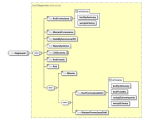
Image source: Polish government
JPK_V7K file structure
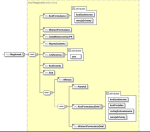
Image source: Polish government
Sample XML file
Podmiot1 (Entity1) tag
This tag includes Company data for an OsobaNiefizyczna (not natural person) only.
Data is written to the XML file from the company profile in Companies (GESCPY). All fields are required except the telephone number.
- NIP: Company tax ID
- PelnaNazwa: Company name
- Telefon
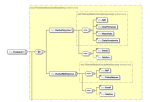
Image source: Polish government
Sample XML file
Deklaracja (Declaration) tag
This tag contains VAT declaration data from the JPK_V7 record.
Values in the current JPK_V7 record are written in the same order to the P_xx tags to Deklaracja > tns: PozycjeSzczegolowe. If there is no value, the tag is empty.
Mandatory tags
For the P_37, P_38 tag pair, P_38 is mandatory even if the value is zero.
If P_37 has a zero value, it is not written to the file.
The P_51 tag is mandatory even if the value is 0.
The 1 value in the Pouczenia (Legal instruction) tag confirms that you have acknowledged the legal instructions in the Instructions section in the JPK_V7 management function (GESXDV).
Sample XML file
SprzedazWiersz (Sales line) tag
Tag values in this section are written from values in the XDJPKV7SRC table.
DowodSPrzedazy (SalesReceipt) tag
Internal invoices and journal entries (GESGAS): Source number is from the VAT register.
All other invoices: Invoice number is from VAT register.
DataSprzedazy (SalesDate)
Internal document and journal entries (GESGAS): Tax date is from the VAT register.
All other documents: Sales date (XDSALDATE) is from the invoice.
If there is no sales date on the invoice, then Accounting date from the VAT register is used.
Sample XML file
SprzedazCtrl (Sales control) tag
Same XML file
ZakupWiersz (Purchase lines) tag
Tag values in this section are written from values in the XDJPKV7SRC table.
DowodZakupu (Purchase lines) tag
Internal invoices and Journal entry function (GESGAS): Source number is from the VAT register.
All other documents: Source document (XDBPRVCR) from the invoice with invoice number in the VAT register.
If the Source document field is empty, the value from the invoice with an Internal number from the VAT register is used or the invoice number in the VAT register.
DataZakupu (Purchase date) tag
For all documents: Purchase date (XD_IISDAT) is from the invoice with the invoice number in the VAT register.
If Purchase date empty, then Purchase date from another invoice with internal number in VAT register is used.
If Purchase date empty, then: Document date from VAT register.
DataWplywu (ReceivedDate)
Received date (XD_IIADAT) from invoice with Invoice number in VAT register;
If Received date empty, then Received date from the invoice with Internal number in VAT register.
Sample XML file
ZakupCtrl (Purchase control) tag
Sample XML file