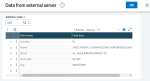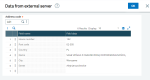BP data from VIES, GUS and VAT portals and BP status verification
You can verify and download BPs data such as addresses, names and tax identification numbers from three sources:
-
GUS (Główny Urząd Statystyczny) - the Polish Central Statistical Office
-
VIES - (VAT Information Exchange System) is a search engine (not a database) owned by the European Commission. The data is retrieved from the national VAT databases when a search is made from the VIES tool. Link: VIES VAT number validation, European Commision.
-
VAT status verification - additionally, it is possible for Polish companies or for users to check whether the BP is an active VAT taxpayer. This is possible on the portal provided by the Polish tax authority. It is not possible to download the data.
In Sage X3, BP data is downloaded from the Sage website: https://services.sage.com.pl/. The site stores data which are constantly updated on the basis of information from the above websites. Sage X3 also stores historical BP data.
The process listed below is the same for BPs, Customers and Suppliers functions. All examples will be illustrated using a supplier.
Setting up
Technical instructions
All functionality is based on the API provided by Sage.
The execution of the REST methods is carried out by the PowerShell Invoke-RestMethod command. With the tax ID no. endpoint it is necessary to transform the responses using the ConvertFrom-JSON and ConvertTo-JSON commands. The data downloaded in this way are processed and presented by using XDGETNIP, XDGETVIES and XDCPYCHECK scripts. The code is provided with the patch for each release.
XDAPISERV: Company verify server URL parameter value
In the XD chapter, CFG group, set this parameter to: https://services.sage.com.pl/.
Country address format
In the Countries function (GESTCY), in Details section, the address format must be entered as: 32X.
Verifying BP data
In the Supplier (GESBPS), Customer (GESBPC) and BP data (GESBPR) functions, click the action icon in the EU VAT no. field to select:
-
Verify VAT status: Searches by Polish tax ID only.
-
Verify and download BP from VIES - EU NIP: Searches by EU VAT no.
-
Verify and download BP from GUS - NIP: Searches by Polish tax ID only.
Verify VAT status
This option searches VAT status verification. It searches using only Polish TAX ID no. For non-Polish EU VAT numbers, the post verification status options are:
-
Registered and active
-
Not registered
-
Error in communication: The taxpayer was not found in the database. This status will be always displayed for non-Polish tax ID numbers.
Verify and download BP data from VIES
This option searches BP data in VIES. It searches using the number entered in the EU VAT no. field.
-
If the EU VAT no. is not found in VIES using the Sage service, the system will display an error message.
-
If EU VAT no. field is empty, the system will display an error message.
-
If the EU VAT no. is found in the VIES using the Sage service, the system will display the company data, for example:
On this screen, you can:
Change the data in the Field data column.
- Change Address code:
- If the entered address code doesn’t exist in the system, click OK to create the new address code in BP (customer or supplier) data.
- If the address code already exists in the system, click OK to overwrite it with the new data.
Verifying and downloading BP from GUS
This option searches BP data in GUS. It searches using the number entered in the EU VAT no. field.
-
If the EU VAT no. is not found in the GUS database using the Sage X3 service, the system will display an error message.
-
If the EU VAT no. field is empty, the system will display an error message.
-
If the EU VAT no. is found in the GUS database using the Sage X3 service, the system will display the company data:
On this screen you can:
-
Change the data in the Field data column.
-
Change the Address code:
- If the entered address code doesn’t exist in the system, click OK to create the new address code in BP (customer or supplier) data.
- If the address code already exists in the system, click OK to overwrite it with the new data.