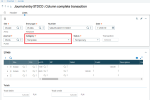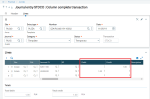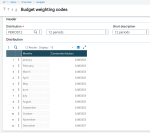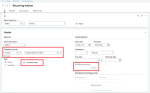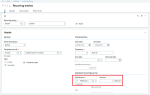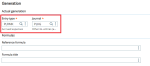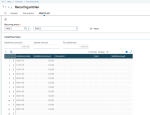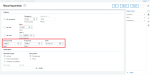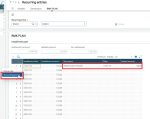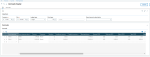Accruals and deferrals: Recurring entries
Setting up
Creating journal entries: template 1
Create a journal entry with the Journal entry function (GESGAS) and select Template for the Category. In this template, enter the method of posting expenses / revenues from accruals.
Creating journal entries: template 2
Setting up budget weighting codes
Set up the Budget weighting codes function (GESDTP) as on the screen below (equal installment each month).
In Distribution : select PERIOD12.
In Short description: write 12 periods.
Setting up recurring entries
-
In the Recurring entries function (GESGAF) in the Header section:
- Use the previously defined template when creating Recurring entry (GESGAF).
- If Template 1: select Type = Fixed.
- If Template 2: select Type = Variable.
- If Type = Variable: select the Distribution defined in the previous step and enter the Amount which will be recalculate in the recurring entry process.
- Select the Installment plan field if you want to see the plan of settled installments and track accounting entries for a given accruals. If it won’t be selected, the section will be active, but accounting entries will not be seen. After clicking the Create button it is not possible to change the Installment plan field.
- In the Installment amount field is presented the amount of the next installment to be settled.
- If Type = Fixed - the installment amount is taken from the Template journal. This is the sum of Dt or Ct.
- If Type = Variable and in Distribution installments are equal per each month, the installment amount is calculated = Amount/Number of Months x Frequency.
- Use the previously defined template when creating Recurring entry (GESGAF).
Template 1:
Template 2:
-
In the Installment plan section:
- is presented the full installment plan.
- After creating the entries in the Recurring entries function (VALABT), using this Recurring entries setup, the Document number and Date will be presented.
Implementation of recurring entries
Managing recurring entries
-
Run the Recurring entries function (VALABT):
- In From journal field and To journal field: select recurring entries which want to run.
- In Until field: select the date.
- In Generation section: select the Actual option.
- Click OK. The journal entry will be created.
-
Created journal entry can be seen also in the Recurring entries function (GESGAF) in Installment plan section.
Entry journal simulations will also be visible in the Installment plan section. After generation of Actual journal entries, the simulations will be replaced with the Actual ones.
Accruals
In the Accruals function (FUNXDRMK) are presented data from the Installment plan section from Recurring entries function (GESGAF).