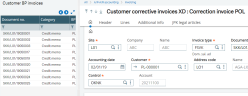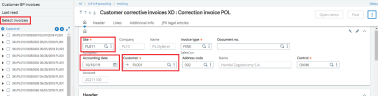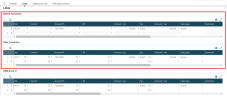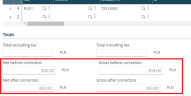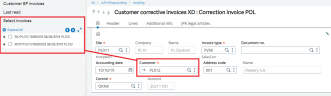Correction invoices in customer BP invoices
If there is an incorrect amount on an invoice, such as an incorrect price or discount, you are required to issue a correction invoice with the corrected amounts.
According to Polish law, a correction invoice must include precise elements:
-
The amounts before correction
-
The amounts after correction
-
An amount the reflects the different between the original and correct amounts
-
The correction invoice number
-
The reason for the correction
Setting up correction invoices
Before issuing a correction invoice, you must perform certain steps in the following function.
Customer invoice types
Open: Setup > General parameters > Invoice types > Customer
In Customer invoice types function (GESTSV), select Credit memo for the Invoice category and select the XDCIN for BP auto journal.
Creating customer BP correction invoices
You can create correction invoices for invoices created in Sage X3 and for external invoices created outside of Sage X3. All customer correction invoices are created in Customer BP invoices function (GESBIC), though the process for each is slightly different.
When you access Customer BP invoices, select the XD Correction invoice POL transaction type to see Credit memos in the selection panel. They do not display if you select a different transaction type.
Click Select invoices in the selection panel to see a list of invoices to be corrected.
For each invoice, you can expand the display to select the entire invoice or a specific line. The invoice in the selection panel refreshes after changing key fields:
The Header section includes two fields specific to Polish legislation:
-
Source invoice date: This date defaults from the invoice accounting date.
-
Memo reason: Select a reason code for the correction.
The Lines section includes two tables:
-
Before correction
-
After correction
The net and gross amounts display running totals based on table values.
Creating correction invoices
If the invoice you want to correct is an invoice that exists in the system, select it from the Select invoices list in the selection panel and click New.
-
Select the Site, Invoice type, Accounting date, and Customer.
The Select invoices list displays invoices for the current customers and updates when you change customers.
-
From the invoice list, select only those invoice lines that need to be corrected. When you select the line or lines, the main data is imported from the existing invoice to the correction invoice to be created. This includes amounts in the Before correction table.
-
Enter or select the reason for the correction.
-
Enter the appropriate amounts in the After correction table and click Create.
Creating correction invoices for an external invoices
Because external invoices are those created outside Sage X3, you cannot select an invoice from the selection panel. Instead, you need to enter the required information manually.
Header section
-
Invoice type: You can only select a POL credit memo invoice type.
-
Invoice number: Enter the external invoice number.
-
Source invoice date: Enter the external invoice date. The date must be before the correction invoice accounting date.
-
Memo reason: You must select a reason code.
Lines section
-
Before correction table
-
Enter amounts for invoice lines that need to be corrected.
-
The Comment field for each line is mandatory. The name of the product or service must display on the printout.
-
You cannot enter the price on the screen, and the Amount field depends on the account settings. Therefore, the printed price is calculated according to the quantity entered. If the quantity has not been entered, the default value is 1, and the price is the net or gross amount.
-
After entering amounts in the Before correction table, all the data is copied to the After correction and Difference of tables.
-
-
After correction table:
-
Difference of table
The difference amounts are calculated automatically. Only dimension values can be entered in this table if they are used by the company.
Creating correction invoices for invoices already corrected
If you select an invoice that was already corrected, you receive a warning message. The message indicates that the invoice has already been corrected.
You can choose between:
- Click Ok and create another correction invoice.
- Click Cancel.
If you click Ok, amounts from the previous After correction table are copied to the Before correction table for the new correction invoice.
After selecting the invoice that has already been corrected, the system will complete the amounts in the Before correction table with amounts from the After correction table of the last correction invoice.
Warning and blocking messages
When creating a correction invoice, the following controls apply:
- The Memo reason field cannot be blank.
- The accounting date must be earlier than the accounting date of the last correction invoice.
- The correction amounts have been entered on the lines in the After correction table. Line numbers without amounts are indicated.
- The Comment field for each line must have content.
- The accounting date of the correction invoice is earlier than the accounting date of the corrected customer BP invoice.
- During Accounting cancellation, you can only cancel the most recent correction invoice for a customer BP invoice. Otherwise, the cancellation is blocked.
- During Accounting cancellation, the system will verify whether the invoice has been corrected. If it has, system blocks the accounting cancellation.
Printing
There is a dedicated report for printing Polish correction invoices from the Customer BP invoices function (GESBIC): XD_POL_AC_INV.