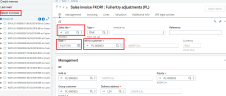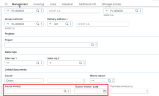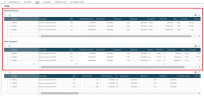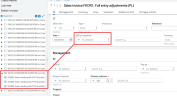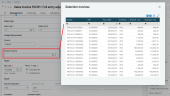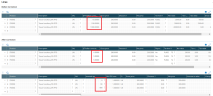Correction invoices in sales invoices
If there is an incorrect amount on an invoice, such as an incorrect price or discount, you are required to issue a correction invoice with the corrected amounts.
According to Polish law, a correction invoice must include:
-
The amounts before correction
-
The amounts after correction
-
An amount the reflects the different between the original and correct amounts
-
The correction invoice number
-
The reason for the correction
Setting up correction invoices
Before issuing a correction invoice, you must perform certain steps in the following function.
Customer invoice types
Open: Setup > General parameters > Invoice types > Customer
In Customer invoice types function (GESTSV), select Credit memo for the Invoice category and select the XDSIH for BP auto journal.
Sales entry transactions and Credit memos (GESSLA)
Open: Setup > Sales > Entry transactions > Credit memos
You need to define sales entry transactions for correction invoices for Polish legislation.
In the Display section under Header, select the After correction check box.
Creating sales correction invoices
You can create correction invoices for invoices created in Sage X3 and for external invoices created outside of Sage X3. All sales correction invoices are created in Sales invoices function (GESSIH), though the process for each is slightly different.
-
In Sales invoices, select the sales entry transaction you created earlier.
-
Click Select invoices in the selection panel to see a list of available invoices. They are invoices from the same site and for the same customer that were created before creating this correction invoice. The list refreshes when you change the bill-to customer.
For each invoice, you can expand the display to select the entire invoice or a specific line.
In the Management section under Linked documents, you find three fields specific to Polish legislation:
-
Memo reason: Select a reason for the correction.
-
Source invoice: This field displays the sales invoice number.
-
Source invoice date: This date defaults from the Sales invoice date field.
The Lines section includes three tables:
-
Before correction amounts
-
After correction amounts
-
Different of displays the different between the first two tables.
Creating correction invoices
If the invoice you want to correct an invoice that exists in the system, select it from the Select invoices list in the selection panel and click New.
-
From the invoice list, select only those invoice lines that need to be corrected or use the Magnifying glass icon in the Source invoice field to select an invoice.
-
When you select the line or lines, the main data is imported from the existing invoice to the correction invoice to be created. This includes amounts in the Before correction table.
-
Enter or select the reason for the correction.
-
Enter the appropriate amounts in the After correction table and click Create.
Creating correction invoices for external sales invoices
Because external invoices are those created outside Sage X3, you cannot select an invoice from the selection panel. Instead, you need to enter the required information manually.
Header section:
-
Sales site
-
Invoice type: You can only select from POL Credit memo invoice types.
-
Source invoice: Enter the external invoice number.
-
Date of sour. invoice: Enter the external invoice date. The date must be before the correction invoice accounting date.
-
Memo reason: Select a reason for the correction.
Lines section:
-
Before correction table
Enter amounts for invoice lines that need to be corrected.
After entering amounts in the Before correction table, all the data is copied to the After correction and Difference of tables.
-
After correction table
-
Difference of table
The difference amounts are calculated automatically. Only dimension values can be entered in this table if they are used by the company.
Creating correction invoices for sale invoices already corrected
If you select an invoice that was already corrected, you receive a warning message. The message indicates that the invoice has already been corrected.
You can choose between:
- Click Ok and create another correction invoice.
- Click Cancel.
If you click Ok, amounts from the previous After correction table are copied to the Before correction table for the new correction invoice.
After selecting the invoice that has already been corrected, the system will complete the amounts in the Before correction table with amounts from the After correction table of the last correction invoice.
Warning and blocking messages
When creating a correction invoice, the following controls apply:
-
The Memo reason field cannot be blank.
-
The correction amounts have been entered on the lines in the After correction table. Line numbers without amounts are indicated.
Printing
There is a dedicated report for printing Polish correction invoices from the Sales invoices function (GESBIC): XD_POL_SA_INV.