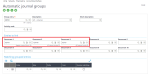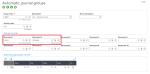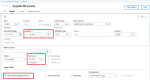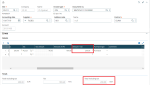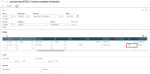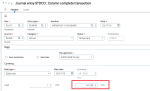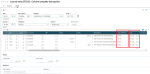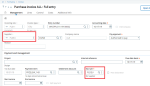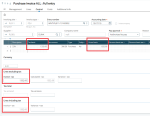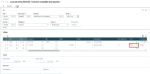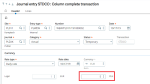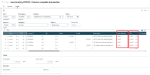Intra-community acquisition of goods: Entry journal with reverse charge posting
Intra-community acquisition of goods requires additional posting of the amount of deductible and collected VAT. To do this, you need to use an additional journal entry in the Automatic journal groups function (GESGRA).
The VAT amount from such a transaction needs to be converted into PLN at a rate other than the net amount. For this reason, a field has been added in which you can enter the exchange rate to be used to convert the VAT amount.
Setting up the process
Setting up the parameter values
You need to set the following parameter values in the Parameter values function (ADPVAL). These parameters are in the XD chapter, VAT group.
- XDINTINVT - Auto. jour. internal Invoice: Select a Document type (GESGTE) to be used for posting an additional journal entry with VAT amounts such as PLWEW.
- XDINTINVTA - Auto. jour. cor. inter. inv.: Select a Document type (GESGTE) to be used for posting an additional journal entry for a correction invoice with VAT amounts such as PLWKW.
- XDVATIAOG - Code VAT for WNT: Select a tax rate code that has been set up in the Tax rates function (GESTVT) as shown below. You can use that code in Automatic journals function (GESGAU) when entering a formula in the Formulas grid.
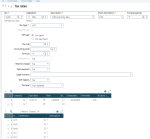
- XDVATRATED - VAT exch. rate on VAT footer: Select No.
In Automatic journals (GESGAU), in lines 20 and 220, in the Tax field you can use a formula like this:
string$([F:PIH]CEEFLG=2, func AFNC.PARAM(XDVATIAOG,[F:PIH]CPY))+string$([F:PIH]CEEFLG<>2,[F:PID]VAT(0))
- XDVATRATE - VAT exch. rate on VAT folder: Select Yes to apply the additional exchange rate to convert the VAT amount when posting the reverse charge, which updates the VAT footer.
Automatic journals (GESGAU)
The following automatic journal codes are provided.
Purchase invoices (GESPIH):
- XDPIH: Use the code for the main Purchase invoice.
- XDPIW: Use the code for the VAT amount for the reverse charge (this used to be called Internal invoice).
Supplier invoices (GESBIS):
- XDSI1: Use the code for the main Supplier invoice.
- XDWEW: Use the code for the VAT amount for reverse charge (this used to be called Internal invoice).
Automatic journal groups (GESGRA)
You need to create groups based on the automatic journal codes described in the previous section.
XDPIH: Use the code for Purchase invoices (GESPIH).
XDSI1: Use the code for Supplier invoices (GESBIS).
Supplier invoice type (GESTPV)
To define the supplier invoice type, in Setup, you need to select:
- Invoice: Select it for Invoice category.
- Invoice: Select it for Purchase invoice category.
- XDPIH: Select it for Purchase auto journal.
- XDSI1: Select it for BP auto journal.
BP tax rule and suppliers
For EU suppliers that use the reverse charge procedure, you need to select the EU tax rule and the EU rule type.
For BP tax rule function (GESTVB), you need to select:
- PLDEU: Select it for Tax rule.
- EU: Select it for Rule type.
For Supplier function (GESBPS), in the Financial section, in Taxes, you need to select PLDEU for Tax rule.
Creating supplier BP invoices
Create a supplier invoice with the Supplier BP invoices function (GESBIS) by using the following settings:
- Select the Supplier Invoice type you created earlier, in this example FZU.
- For Tax rule, use EU Supplier.
The Amount + tax and Total including tax amounts are equal to the Amount - tax. This is because the VAT reverse charge procedure check box is selected.
This means that only the net amount will be used to post invoice value. The VAT amount will be posted in a separate journal entry.
VAT amount and Tax amounts are converted into the main ledger currency at the currency rate given in the Rate field in the Header section.
After posting, the two journal entries for the invoice are created and noted in the log file.
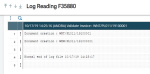
For a journal entry with net amount
The INFO tax rate is important because with this tax rate the VAT footer is not created. The VAT footer must be created in the next journal entry with VAT amount.
For a journal entry with VAT amount
In the Header section in the screenshot below, you can see the currency rate taken from the VAT exch. rate field in the invoice.
- Tax column: This is the same tax rate selected in the invoice.
- Free reference: These codes are entered automatically during the posting process. They define which amounts should be in the VAT footer as a sale and which ones as a purchase.
This screenshot shows the amounts in the VAT footer and the sales and purchase VAT.
Creating purchase invoices
In the Purchase invoice function (GESPIH):
- Select the supplier Invoice type you created earlier, in this example FZU.
- For Tax rule field, use an EU Supplier, for example PLDEU.
The Tax basis and Gross basis amounts are equal because the tax rule selected is for an EU supplier. See the screen below.
This means that only the net amount will be used to post the invoice value. The VAT amount will be posted on a separate journal entry.
After posting, the two journal entries for the invoice are created.

For a journal entry with a net amount
The INFO tax rate is important because with this tax rate the VAT footer is not created. The VAT footer is created in the next journal entry with VAT amount.
For a journal entry with a VAT amount
In the Header section in the screenshot below, you can see the currency rate taken from the VAT exch. Rate field in the invoice.
Tax column: This is the same tax rate selected in the invoice.
Free reference: These codes are entered automatically during the posting process. They define which amounts should be in the VAT footer as a sale and which ones as a purchase.
This screenshot shows the amounts in the VAT footer and the sales and purchase VAT.