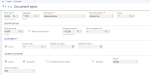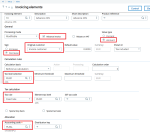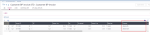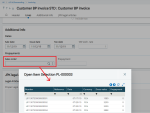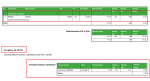Advance invoices
After creating a sales order, the company might receive a prepayment. It must then issue an Advance invoice. If there are more prepayments, the company must issue an advance invoice for each prepayment. Finally, after the goods have been delivered or the service is complete, the company must issue a final invoice. This is a normal sales invoice, but the values shown on it must be reduced by the advance invoices issued to date. Each of these invoices, the advance invoices and the settlement invoice, must be associated with a sales order to correctly calculate the amounts for the settlement invoice.
-
The Customer BP invoices function (GESBIC) is used to create advance invoices and link them to sales orders.
-
The Sale invoices function (GESSIH) is used to create the final invoice.
Setting up advance invoices
Financial document types
Open: Setup > Financials > Document types (GESGTE)
There must be a FZAL document type defined in the Document types function (GESTGTE).
Customer invoice types
Open: Setup > General parameters > Invoice types > Customer invoice types (GESTSV)
In the Customer invoice types function (GESTSV), select Yes in the Prepayment field to allow advance invoices.
Setting invoicing elements
The advance invoice should display the amount of the advance payment broken down by VAT rates. They are defined in Invoicing elements table in the Sales order function (GESSOH). There are as many elements as Polish VAT rates used (23%, 8%...).
Before registering the sale, enter these settings for the Invoicing elements function (GESSFI1):
- In the Header block:
- Description and Short description need to be translated
- In the General block:
- Advance invoice: Select this check box.
- Value type: Select Amount.
- Sign: Select Decrease.
- Original customers: Select Invoice customer.
- In the Calculation rules block:
- Tax level selection: Select the corresponding VAT tax code.
- In the Tax calculation block:
- Tax rule: Select Fixed Rate.
- In the Allocation block:
- Accounting code: Select the corresponding accounting code.
Working with advance invoices
Creating, registering, and settling advance invoices is performed in these functions:
-
Orders (GESSOH)
-
Delivery (sale) (GESSDH)
-
Customer BP Invoice (GESBIC)
-
Sales invoice (GESSIH)
Advance invoices are initially created in Sales orders function (GESSOH), so that the entire process is compliant with the Polish Accounting Act and the data in the system remains consistent to correctly settle and print advance details.
Creating advance invoices
Create an advance invoice in the Sales Orders function (GESSOH) using the standard invoice creation process. You must be able to enter advance invoice type invoicing elements.
Registering advance invoices
After creating the Advance Invoice in the Sales Orders function (GESSOH), it is saved in the Customer BP invoices function (GESBIC).
Advance invoice lines
In the Advance invoice line, there should be only one line registered per tax rate advanced according to the sales order.
The comments on the lines will be automatically set to the percent: Advance 23% or Advance 8%, etc…
The corresponding lines will be then linked to delivery and to Sales invoices function (GESSIH).
Linking sales orders to advance invoices
Before the advance invoice is created, the sales order must be linked in the Customer BP invoice function (GESBIC) in the Additional info section.
Only not yet invoiced orders, matching below advance invoice data will be available on the list:
-
site
-
business partner (Customer)
-
currency
-
advance amount not exceeding gross order amount
The order can be viewed by selecting Orders clicking the Action icon menu.
To avoid any errors, confirm the following:
-
There must exist a line on sales order with the same tax code as on advance invoice line.
-
Tax code on invoicing element in the linked sales order must be the same as on invoice line.
-
The amount of advance with tax code on the invoice must not exceed the total amount on order lines with this tax code.
-
The total advance amount must not exceed the order gross amount.
Then, click Create or Save. The sales order is updated with advance amount split into tax rates. The rates and amounts are displayed in Invoicing elements section on the order.
Settling advance invoices
To complete the process and settle the advances to the sales order, a settlement invoice must be created. This is done using the standard Sales invoice function (GESSIH).
Data consistency validation
The settlement invoice should be linked to sales order or delivery - depending on the order type - by selecting Order selection or Delivery selection from Selection panel.
There are checks to do after creating or saving:
-
It is only possible to link one order or one shipment to the invoice.
-
All advance invoices linked to sales order selected must be posted.
-
The settlement invoice date must be later than last advance date.
-
The settlement invoice amount should clear up all the advances linked to the sales order. Any advance repayments must be recorded before the settlement invoice is issued. All deliveries linked to the sales order must be connected to the settlement invoice.
-
For each tax code in advances there must a line exist in the settlement invoice.
-
As per each tax rate the amount on settlement invoice must not be less than on advance
-
Only not yet invoiced orders can be linked to settlement invoice.
After all above checks are performed, the settlement invoice is created. The linked sales order is presented in Additional info section. Invoicing elements on sales order are copied to the settlement invoice, so the advances amount is considered in calculation of amount to pay and the tax is posted correctly.
Settlement invoice printout
The printout of settlement invoice should be done in a standard way, with selecting the report XD_POL_SA_INV.
The printout of settlement invoice contains standard sales invoice data:
-
Details for each advance: Net, tax and gross amounts
-
Linked sales order lines
-
Amount to pay: Invoice amount minus the total advances from the invoicing elements.