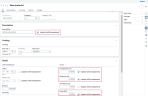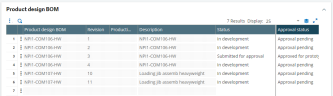Working with product designs
Product design (GESNPI)
Product design BOM controls
- In development is the default status for a new product design BOM revision.
- The key elements of a product design BOM revision such as the cost site, cost type, or assigned unit of measure cannot be changed once the design cycle has started.
- If the internal product design code is incorrect, delete the product design revision, then create a new product design BOM with the element corrected.
- If the cost type is incorrect, delete the product design revision, then create a new product design BOM with the element corrected.
- A product design BOM revision cannot be deleted if it is a subassembly component in a different product design BOM.
- An obsolete product design BOM revision can be reactivated. This enables retrospective adjustments to be made.
- The current stage in the design cycle is displayed in the Status field. Controls are in place to ensure a product design BOM revision can only advance to the next stage in the design cycle when the appropriate stage in the approval cycle is completed.
- A product design BOM revision cannot be published as an "in design" production BOM if it contains "new" materials, generic components, or design assemblies. All New material and subassembly Design assembly components must first be published to stock, and Generic components transferred to an Existing material, or Existing assembly component.
- Controls are in place to ensure a product design revision can only advance to the Production stage in the design cycle when the approval cycle has advanced to Approved for production.
Product design status management
Open: Product design > Product design > Product design
This functionality will be available in a future release of Sage X3.
The current stage in your product design cycle is displayed in the Status field. Controls are in place to ensure a product design revision can only advance to the Production stage in the design cycle when the approval cycle has advanced to Approved for production.
Changing the status of a product design
Each product design revision must follow the standard design, and approval processing cycles. The design processing cycle is defined in local menu 3511 - Product design status; the approval cycle in local menu 3510 - Approval status.
The design, and approval processing cycles are completely interrelated. For a product design revision that will be processed through to completion the standard processing cycle is - where "D" is the design cycle and "A" the approval cycle:
- In development (D)
Approval pending (A) - Development completed (D)
- Submitted for approval (D)
- Approval submitted (A)
- Approval in progress (A)
- Approved for prototype (A)
- Approved for production (A)
- Production (D)
You can be flexible with the processing cycle statuses. For example, for a product design revision that reaches Approved for prototype status (6), then a design product is sent to customers for approval and is subsequently rejected, the processing cycle could be: 1 > 2 > 3 > 4 > 5 > 6 > Approval rejected (A).
For a product design BOM revision that will be rejected the standard processing cycle is: 1 > 2 > 3 > 4 > 5 > Approval rejected (A) > [Suspended] (D) > Obsolete (D).
| Product design status | Approval status | Status description and controls |
|---|---|---|
| In development | Approval pending |
When a design engineer has entered a new product design BOM revision using the Product design function (GESNPI). In development is the default status for a new product design BOM revision. Approval pending is the default approval status for a new product design BOM revision. All product design components can be changed. Excluded functionality:
|
| Development completed | Approval pending |
When a design engineer has completed and saved a new product design revision. The approval cycle remains fixed at the Approval pending stage to provide a window for an internal review of a new product design revision with colleagues, for example.
Changes to the non "critical" Description, Brand, and Customer fields are permitted for user roles with Manager, and Super user authorization. Assigning and changing the subject matter experts that can provide input into the product design as an Approver are permitted for user roles with Manager, and Super user authorization. Excluded functionality:
|
| Submitted for approval | Approval submitted |
When a user role with Manager, or Super user authorization submits a product design revision for review. The Approval status field is advanced automatically to Approval submitted. Approvers will now manually advance the Approval status as their review progresses. Excluded functionality: Changes to the product design revision by user roles with Manager authorization.
Exception: A user role with Manager authorization can revert the product design Status from Submitted for approval to In development if a change to the components is needed. The Approval status will revert to Approval pending automatically.
|
| Submitted for approval | Approval in progress | When the Approver field is populated with a user role with Internal approver, External approver, or Super user authorization, and the Approval date set to indicate their review of a product design revision has started. |
| Submitted for approval | Approval rejected | When a product design revision has been reviewed and has been rejected. |
| Submitted for approval | Approved for prototype |
When a product design revision has been reviewed and is approved for production as a prototype product. The product design BOM revision can now be published to stock. The product design BOM revision can now be published as an "in design" production BOM. Excluded functionality: Changes to the product design revision by user roles with Manager authorization.
See also
|
| Production | Approved for production |
When a product design revision has been reviewed and can be released as a new product for production. |
| Suspended |
When a product design revision is suspended from progressing through the design cycle. Excluded functionality: Changes to the Approval status field.
|
|
| Obsolete |
When a product design revision is obsolete. A product design revision becomes obsolete automatically when an associated product design revision released as a prototype is then selected for release as a production BOM. This renders each design BOM alternative as obsolete as only one revision of a product design BOM can be released. Excluded functionality:
|
Managing new materials
Open: Product design > Product design > Product design
Each New material you add as a component to a product design BOM is also created as a New material "parent" record. You access the New material parent record functionality from the New material action (Components > New material).
You can use the New material "parent" record screen for the following:
- To change the description of a New material parent record.
- To change the units of measure, including the Density of the parent record.
- To update the Costs of the parent record, including the Material cost, Overhead cost and Cost in the stock unit.
- To add up to 2 images to a parent record.
- To add a new parent record.
- To delete a New material parent record.
Use the Images section to link up to 2 images to your parent record. Simply click Select file. Locate the image, then click it.
When a New material parent record is added as a component to a product design BOM, the details in the New material screen are applied to the component line. An Image icon is displayed on the component line if the New material parent record has an image associated with it.
Use the Update child component check boxes as follows:
- Leave a check box clear to only update the current product design BOM with the amended fields.
-
Select a check box to update every "child" component, that is, every occurrence of the New material in every product design BOM with the amended field after you save the New material parent record and return to the product design BOM revision.
Product design (GESNPI): New material management
The generated log file includes a Where used section listing each product design BOM record that has been updated.
Product design (GESNPI): New material update log file
To update the product design BOM Totals, click the Update totals icon as well.
Product design revisions
Product design BOMs are “revision-managed". There is no limit to the number of revisions a design engineer can record for each product design. Each revision can use different components, a different cost type, and have different costs.
Product design BOMs for which component quantities are recorded, and calculated based on a percentage, or recipe, also have revisions.
If you create a revised version of a product design you can only modify the control fields in the Costs block (in the Design BOM section) whilst the creation of the revision is in progress. Once you have saved your revision you cannot change the Costs control fields. For those product design BOMs based on a percentage calculation, you must set the Design quantity before you save your revision. If you have made no further changes to the product design revision the component quantities are automatically recalculated based on the original percentage figures.
The components for a product design entered using a percentage calculation where the Design quantity is revised from 200 (G) to 400 (G) are as follows:
- 50 % component 1. Original component quantity = 100 G. Revised component quantity = 200 G.
- 10 % component 2. Original component quantity = 20 G. Revised component quantity = 40 G.
- 5 % component 3. Original component quantity = 10 G. Revised component quantity = 20 G.
- 40 % component 4. Original component quantity = 80 G as of a density of 2 in relation to 40 ML. Revised component quantity = 160 G as of a density of 2 in relation to 80 ML.
Component 3 vaporizes. The quantity is not included in the percentage, or quantity calculations.
Publishling a product design revision as a production BOM also provides opportunities for additonal versions. Whilst there is no limit to the number of revisions a design engineer can record for each product design, there is no limit to the number of production BOMs that can be created. You can use the BOM alternative Code field (BOMALT) to create multiple production BOMs.
Locating components
Open: Product design > Product design > Product design
You can easily locate every product design BOM revision, and every level of a product design BOM revision in which a specific component is used.
2 methods are provided for locating a component, whatever the component "type":
- You can click the Where used action from the Actions icon on the component line.
- You can click the Where used action from the Action panel.
The component code is populated to the Where used screen for the appropriate component type.
Apply the required filters, such as the Production site, then click OK.
Apply your component search criteria and required filters, then click OK.
Product design (GESNPI): Where used component search results