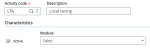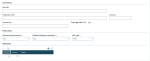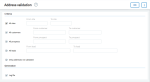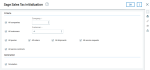Mandatory setup
LTA - Local taxing
- Parameter values (ADPVAL)
- Activity codes (GESACV)
- Sage Sales Tax connection (GESLTP)
Complete the following setup in Sage X3 to process sales tax using Sage Sales Tax.
Set LTA activity code to active
To use Sage Sales Tax, the LTA activity code must be active.
Open: Development > Data and parameters > Development setup > Activity codes
Company setup
Open: Setup > Organizational structure > Companies
To use Sage Sales Tax for a product and invoicing element, you must select the Activation check box for the company. When activated, you can enter the Disc. Invoicing element to use for this company.
You can define one SST document discount for each company. The SST document discount lookup filters the list of invoicing elements that meet the required setup.
The criteria for selecting a SST document discount invoicing element are:
- Tax rule = fixed rate
- Tax level selection = blank
- Calculation base = before tax calculation
- SST tax code = not blank
Sage Sales Tax connection
The Sage Sales Tax connection defines the configuration required for connecting to the external tax engine. It also contains some key parameters to control the behavior within the Sage X3 system.
Open: Setup > Usage > Sage Sales Tax connection
Connection
This block contains the AvaTax URLs, account number, and license key used for executing Sage Sales Tax for tax calculations and address validations. Ping Sage Sales Tax tests the connection between Sage X3 and AvaTax. If you cannot successfully ping the solution and all your connection parameters are correct, you could have a network or firewall issue that needs to be resolved. You cannot calculate tax until you resolve this issue.
Select the Enable Java Bridge check box to display the fields in the Java server block. Once selected, this allows you to set up Java bridge communication for on premises installations. Otherwise, these fields do not display and Node.js is used for Sage Sales Tax.
The Java Bridge connection. The Java server port and Java server IP are determined by the Sage X3 Console.
Parameters
Calculate all documents:
-
Yes: Sage Sales Tax processes all quotes, orders, shipments, and invoices through AvaTax regardless of their taxable status.
This approach is recommended if you plan to use the tax reporting and filing services provided by Avalara. This setting allows Avalara to have a record of all documents processed. A single repository for taxable and nontaxable sales transactions is beneficial during sales tax audits.
-
No: Sage Sales Tax is only used for processing documents that are taxable.
Non-taxable documents are not sent to Sage Sales Tax. To mark a document non-taxable, enter a tax exemption number or Entity/Use code on the document header.
Validated address mandatory:
-
Yes: Validates all tax-relevant addresses for countries defined in the Sage Sales Tax parameters.
If a document contains an invalid address, you cannot create or save a document or record until you correct the invalid address.
-
No: You can save or create a document even though the address is not valid.
All addresses are accepted during a transaction entry regardless of the address validation status. To guarantee correct tax processing, resolve any address validation errors before processing the transaction.
Addresses
Enter countries that require address validation. Address validation is controlled by company and country in that Sage Sales Tax must be active for that company and the country must be defined in this parameter.
Tax setup
- Customer BP invoice posting (BPCVAL)
- Order delivery generation (FUNAUTDLV)
- Contract invoice generation (FUNAUTINVC)
- Direct order invoice gen (FUNAUTINVO)
- Service invoice generation (FUNAUTINVS)
- Invoice/Credit memo validation (FUNCFMINV)
- Customer BP invoices (GESBIC)
- Product category (GESITG)
- Products (GESITM)
- Deliveries (GESSDH)
- Sales invoicing elements (GESSFI)
- Invoices (GESSIH)
- Order management (GESSOH)
- Sales quote (GESSQH)
Sage X3 tax determination is needed to create and save a sales document. Tax determination is not used for Sage Sales Tax tax calculations.
- The customer’s ship-to address entity/use code or tax exemption number is entered in the document and is used to determine the sales document taxability.
- The product’s SST code determines a document’s line taxability.
- The product’s SST code defaults from Products and cannot be overridden in a document.
- The product’s SST code defaults from Products and cannot be overridden in a document.
- An invoicing element’s settings along with its SST code determine if the element is sent and how it is managed within Sage Sales Tax.
- The document’s tax detail returned to Sage X3 from Sage Sales Tax can be viewed by launching the Sage Sales Tax screen.
Functional touch points
The following Sage X3 features use Sage Sales Tax for calculating sales tax.
- Sales quotes
- Sales orders
- Sales shipments
- Order deliveries
- Sales invoices
- Auto order invoicing
- Auto shipment invoicing
- Auto invoice contracts
- Auto invoice service
- Invoice validation
- Customer BP invoices
- Validate customer BP invoices
During the order delivery process, a copy of the sales document is stored within the Avalara web portal with an Uncommitted status. Whilst in this status, modifications to existing sales documents are updated on the Avalara console. Validating a sales invoice in Sage X3 results in a change of this status to Committed. Once committed, the document is no longer eligible for update.
Entity/Use codes
Entity/Use codes are used by Sage Sales Tax to determine a document’s taxability. These codes must be defined in miscellaneous table 202. Work with your Avalara implementation consultant to identify the codes required for your business and then enter them in this table.
The integration supports the creation of additional (nonstandard) entity/use codes. If used in your implementation, the custom codes must also be defined in the Avalara administration console.
The entity/use code defaults from the customer’s ship-to address in the following areas:
- Sales quotes
- Sales orders
- Deliveries
- Sales invoices
- Customer BP invoices
If the source of the document is another document, the value is taken from the source document and not the customer address.
Sage Sales Tax (SST) codes
Avalara provides the SST codes that you assign to a product. These codes play a significant role in determining line level taxability. Sage recommends that only the codes that apply to your business should be entered into miscellaneous table 203.
You are not required to assign a SST code, but is recommended to ensure proper tax calculation if the product is sold in a geography where Sage Sales Tax is active.
You can assign SST on the following pages:
- Product category (GESITG) – Optional but very useful for ensuring new products get a value.
- Products (GESITM) – Must be done for all product processed by Sage Sales Tax.
- Invoicing elements (GESSFI) – Must be done for elements that are potentially taxable customers.
Address validation
- Address validation (FUNADRVAL)
- Customers (GESBPC)
- Prospects (GESBPP)
- Leads (GESLDS)
- Sites (GESFCY)
The Sage Sales Tax integration normalizes BP addresses within Sage X3 to the U.S. and Canadian Postal Service standards. You can validate addresses through a batch address validation or through individual maintenance pages. You can validage addresses for countries defined in Sage Sales Tax connection.
Manual address validation
To validate individual addresses, use the Validate address action on the Address
- Customers (GESBPC)
- Prospects (GESBPP)
- Leads (GESLDS)
- Sites (GESFCY)
- Sales quotes (GESSQH)
- Sales orders (GESSOH)
- Deliveries (GESSDH)
- Invoices (GESSIH)
- Customer BP invoices (GESBIC)
When addresses are validated, the address information can be slightly modified in some cases. This includes changing the lines of non-address information such as the ATTN (attention to) field or similar identifiers.
|
Old Address |
Validated Address |
|---|---|
|
100 South 5TH ST STE 600 |
ATTN: ACCOUNTS RECEIVABLE |
Address validation (FUNADRVAL)
Open: Common data > BPs > Utilities > Address validation
Use the Address validation function to perform a mass validation of all tax-related BP addresses in Sage X3 or a selected subset. You can select the group to process or run for a range within a group. You can also run this utilify for all addresses or just those that have not been validated. Before going live with Sage Sales Tax, it is recommended that you run this utility and make corrections prior to the implementation.
Sage Sales Tax initialization (FUNSSTENT)
Open: Declarations > Tax management > United States > Sage Sales Tax initialization
Use this function to update open sales quotes, orders, shipments, service requests, and service contracts with a customer ship-to address entity/use code. You cannot update invoices with this function because they were posted before Sage Sales Tax integration.
This utility should be run before going live with Sage Sales Tax when there is no user sales activity on the system.