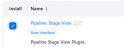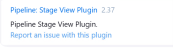Setting up Jenkins
Installing plugins for Sage X3 Automated Test Platform
Part 1: Installing the plugins
- Go to the URL that you use to connect to Jenkins. For example, http://myjenkinsserver:8080.
- If you are not already logged in, enter your administrator user credentials.
- Click Manage Jenkins.
- Click Manage Plugins.
- Click the Installed tab.
- Check the following default plugins are installed using the search field:
- Pipeline
- Workspace Cleanup Plugin
- Click the Available tab.
-
Install the following plugins:
- Pipeline Utility Steps
- Allure
- Role-based Authorization Strategy
Pipeline: Stage View Plugin
Click Pipeline: Stage View Plugin to open a web page. Pipeline: Stage View must be included in the URL displayed.
Click Pipeline Utility Steps to open a web page. pipeline-utility-steps must be included in the URL displayed.
Select the Install check box.

Click Allure to open a web page. allure-jenkins-plugin must be included in the URL displayed.
Select the Install check box.

Click Role-based Authorization Strategy to open a web page. role-strategy must be included in the URL displayed.
Select the Install checkbox.

- Click install.
- Click Restart Jenkins when installation is complete and no jobs are running.
- Click Go back to the top page.
Click Pipeline to open a web page. workflow-aggregator must be included in the URL displayed.

Click Workspace Cleanup Plugin to open a web page. ws-cleanup must be included in the URL displayed.

Part 2: Checking the plugins installation
- Go to the URL that you use to connect to Jenkins. For example, http://myjenkinsserver:8080.
- Enter your administrator user credentials.
- Click Manage Jenkins.
- Click Manage Plugins.
-
Click the Installed tab.
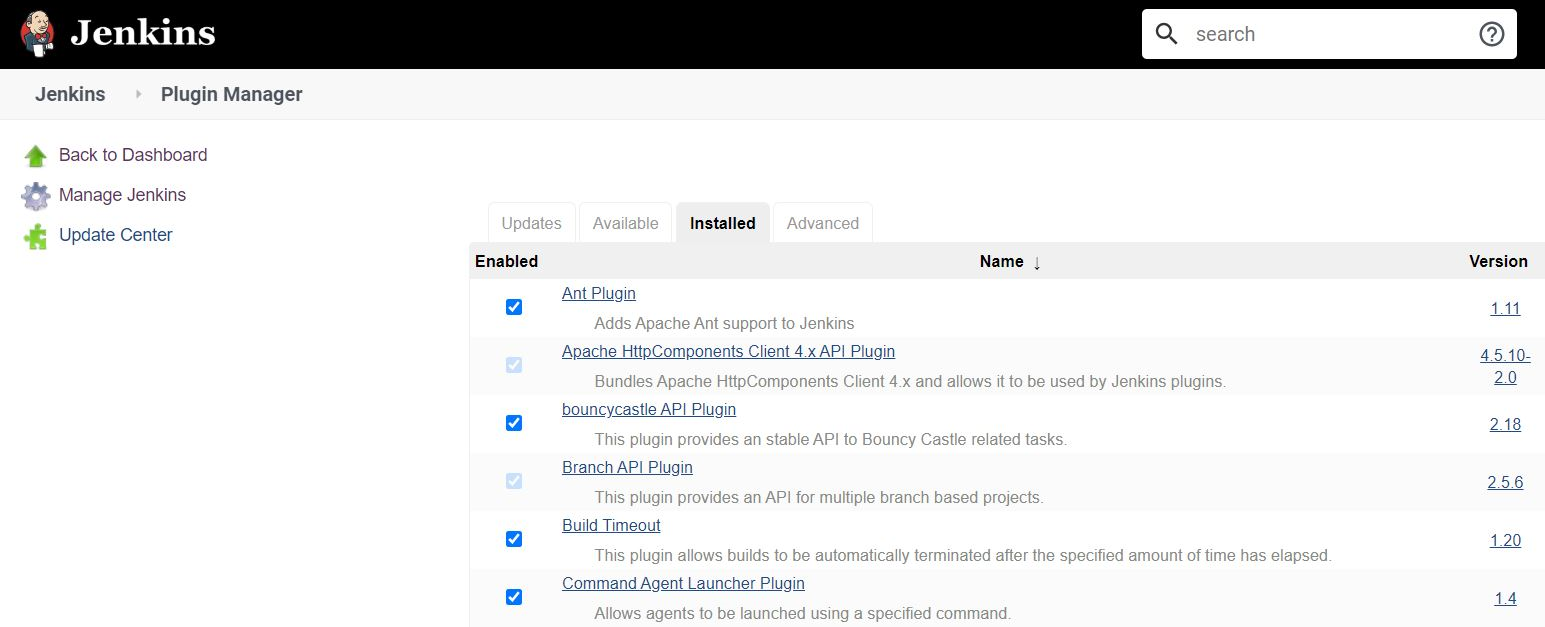
- Check the following plugins are installed correctly using the search field:
- Pipeline Utility Steps
- Allure Jenkins Plugin
- Role-based Authorization Strategy
-
Pipeline: Stage View Plugin
Click Pipeline: Stage View Plugin to open a web page. Pipeline: Stage View must be included in the URL displayed.
Click Pipeline Utility Steps to open a web page. pipeline-utility-steps must be included in the URL displayed.

Click Allure Jenkins Plugin to open a web page. allure-jenkins-plugin must be included in the URL displayed.

Click Role-based Authorization Strategy to open a web page. role-strategy must be included in the URL displayed.

Setting up allure
- Go to the Jenkins home page.
- Click Manage Jenkins.
- Click Global Tool Configuration.
- Go to the Allure Commandline section and click the Add Allure Commandline tab.
- Name: Type Allure.
- Click Apply, then Save.
Setting up Git
- Go to the Jenkins home page.
- Click Manage Jenkins.
- Click Global Tool Configuration.
- Go to the Git section.
- Path to Git executable: Set to the path where Git is installed on your system.
For example:

Setting up Jenkins accounts and credentials
User accounts and credentials are required to use a Jenkins Pipeline.
- User accounts: These are used by individual users to connect to Jenkins check or to execute the Jenkins Pipeline.
- Nexus repository credentials: This user is required for your ATP-RunAutomatedTests Pipeline to connect to the Nexus npm repository in order to download the latest version of the Sage X3 Automated Test Platform library.
- GitHub credentials (optional): This account is required if your ATP-RunAutomatedTests Pipeline should download your automated features and test scripts from your GitHub account.
Setting up a Jenkins user account
- Go to the Jenkins home page.
- Click Manage Jenkins.
- Click Users.
- Click Create User
- Complete the new user fields, then click Create User.
- Repeat these steps for each user you want to set up to use Jenkins.

Configuring global role-based security
- Go to the Jenkins home page.
- Click Manage Jenkins.
- Click Security.
- Go to Authorization.
-
Select Role-Based Strategy.
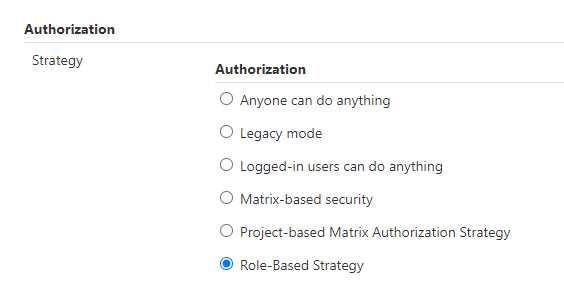
- Click Apply, then Save.
Setting up Quality Tester roles
- Go to the Jenkins home page.
- Click Manage Jenkins.
- Click Manage and Assign Roles.
- Click Manage Roles.
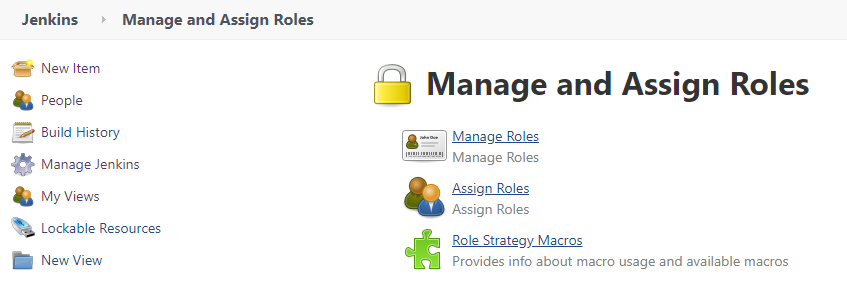
- Add a new role QualityTesters.
- Select Global roles.
- Role to add: QualityTesters.
- Click Add.
- To add rights to the QualityTesters role select the following check boxes:
- Click Apply, then Save.
Overall: Read.
Job: Build. Cancel. Read. Workspace.
Run: Delete. Replay. Update.
View: Read.

Assigning Quality Tester roles
- Go to the Jenkins home page.
- Click Manage Jenkins.
- Click Manage and Assign Roles.
- Click Assign Roles.
- User/group to add: Type in a user name.
- Select the QualityTesters check box for this user name.
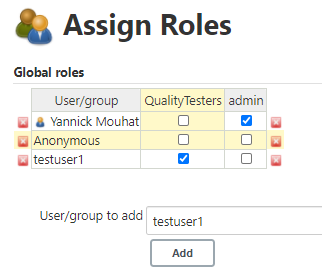
- Repeat these steps for each user you want to assign to a Quality Tester role.
- Click Apply, then Save.
Setting up GitHub credentials
- Go to the URL that you use to connect to Jenkins. For example, http://myjenkinsserver:8080.
- Click Add Credentials.

- Complete the following fields:
Kind: Username with password.
Scope: Global.
Username: Your GitHub username.
Password: Your GitHub access token. Refer to the Creating a personal access token GitHub documentation to know how to create an access token.
ID: GitUser (default).
Note - dangerDo not change the ID value.Description: GitUser.

- Click OK.