Enable and use logs
Enable logs
Select the Enabled checkbox or the Enable X3 log action menu to enable a log setting.
Once a log setting is enabled, any new Sage X3 session that is started will be logged. For example, a new session is triggered by a user entering a classic function or when a batch task starts.
Log files
Log files are generated in the logs directory in the runtime installation path (typically Runtime\logs on a Windows platform).
Separate log files are created for each new session. The log files are named as follows:

-
The runtime server’s date and time when logging was started (YYYYMMDDHHMMSSsss)
-
The type of runtime (adonix, sadoss, sadora)
-
The compound number representing the combination of the selected log levels
-
The user
-
The process ID (PID) of this particular session. You can also find the process ID in the session monitor (Administration > Usage > Sessions management > Session information) in the X3 Pid field:
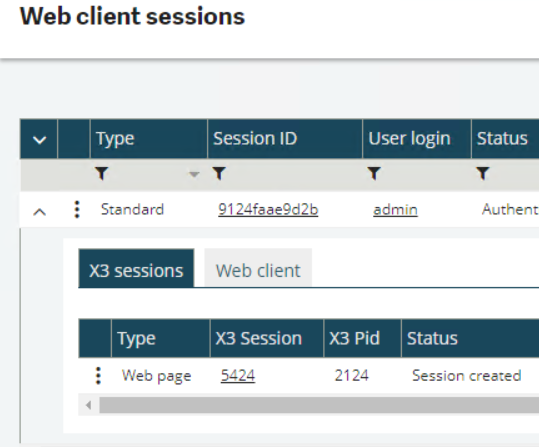
-
The name of the log setting (BATCH in this example)
-
The file’s sequence number starting with _0 (See below)
Circular logging and file sequence numbers
Log files can be filled up to a maximum of 2 million lines by default, or any other number of lines specified in the ADX_LOG_MAX_LINES environment variable.
Whenever that number of lines is reached, logging will continue on a subsequent file with an incremented sequence number. Sequence numbers start with _0 and will increment to _1, _2, _3, and so on.
This will continue up to a maximum of 5 files for a single session. After that limit has been reached, logging will circle back to the first log file (_0) to keep the log directory from growing any larger, and subsequently in a circular manner.
For example, a log file named 20220130102234450_adonix_16383_admin_34297_TESTLOGS_0.tra is the first log file for the TESTLOGS log settings for the admin user, and it was started on January 30, 2022, at 10:22:34 with process ID 34297.
