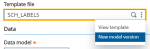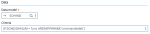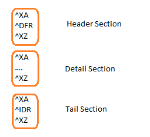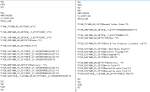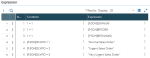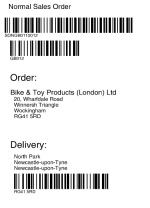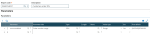Zebra Printing
Presentation
This document comes in addition to the existing Sage X3 ZPL Setup document. It provides additional information on configuring Sage X3 to print bar codes on Zebra printers.
ZPL reports
Open: Development > Script dictionary > ZPL reports
ZPL definitions are imported into Sage X3 from .PAT pattern files located in the folder\PAT sub-folder. In the following example, it would be SEED\PAT\SOH_LABELS.PAT.
To import a pattern from a PAT file, click the Actions icon and select New model version. The updated version number is then displayed.
All the different ZPL pattern versions can be examined using the View template action. A ZPL report can be influenced by parameters in the same way as any other report.
The ARZIMP.PARAM (param-name) function provides a link to the values specified at runtime. In this case, the order number is prompted for at runtime.
When setting up a ZPL report to dynamically replace X3E_ and X3F_ pattern markers with values from the Sage X3 database. Such patterns are only recognized and acted on if they are part of the Lines
To register a pattern text file section as being a Lines section: header, detail and tail sections must be set in the pattern file. This is done as follows:
Reports
Open: Development > Script dictionary > Reports
In the reports function, the ZPL report containing the pattern information is associated with the ZPL destination. Parameters can be set to restrain the output to relevant data.
Destinations
Open: Setup > Destinations > Destinations
In addition to setting up a ZPL printer, a new destination should be set to map the Zebra printer to a destination which should be used with ZPL reports.
Up to today there is an issue where the .DATA file is created but not actually sent to the printer. This issue has been sent to our development team for further analysis.
Print codes
Open: Setup > Destinations > Print code
ZPL reports can be associated with print code in order to appear as one of the choices in functions.
The ZPL ZARCCLIENT report can be set up as one of the ARCCLIENT reports which can be ran from the Sales > Orders > Orders function.
ZPL output
The ZPL report outputs the ZPL text to a file with the following naming format: <report-name>_<sequence-number>_<timestamp>.
The .DATA file is located in <folder>\PAT. This file is then sent to the Windows printer.