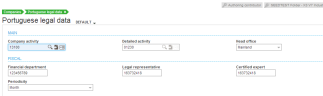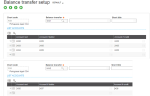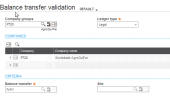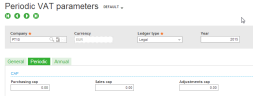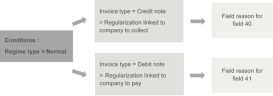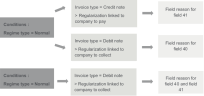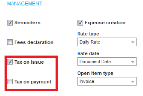VAT in Portugal
Generic notes:
- VAT is charged on most goods and services provided in Portugal and Europe.
- Companies can generally claim the VAT that they paid on purchases.
- Sage X3 calculates the VAT for Portugal, including price discounts. VAT is calculated after the discount.
- VAT rates in mainland Portugal are different from those in the Azores and Madeira.
- You can generate and submit the periodic and annual VAT declarations, along with the Informação Empresarial Simplificada (IES) declaration, to the government.
Set up companies
In the Companies function (GESCPY), select Legal data to open the Portuguese legal data screen. Enter your data in the fields.
- Activate the PORVAT - VAT Portuguese parameter (LOC chapter, POR group).
- The PORVATREG - VAT regularization reason parameter (LOC chapter, POR group) determines if the regularization reasons should be entered in the documents transaction.
Define counters
Define these 3 codes in the Sequential number assignment function (GESTCA). Select the Financials for the module and POR for legislation.
These counters are used for each declaration type:
| Document type | Sequence number | Manual |
|---|---|---|
| Annual VAT | PTIVE | No |
| Periodic VAT | PTIVA | No |
| European services VAT | PITVS | No |
Set the VAT rate
The VAT rate indicates the VAT percent applied to the invoice line.
You can calculate the VAT two different ways:
- From BP invoices: The rate is linked to an account.
- From the Sales module and the Purchasing module: The rate is a combination of the Article tax level and the BP tax rule.
Before calculating the declaration, you need to calculate the VAT.
Set up the balance of the VAT to pay or the VAT to collect on the Balance transfer setup screen.
Run the Balance transfer validation function (GESPDM) codes in this order:
- IVA1
- IVA2
Set up the VAT declaration fields
- The Declaration field versus the Tax codes function (GESDVPT)
- To define a tax code for each declaration, from the Type field, select Periodic or Annual. Select an Annex and enter the Declaration field number.
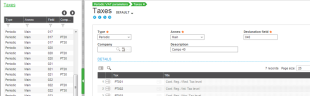
- Set up the Periodic VAT parameters function (GESDVPP) for each company:
You can map the declaration field number, provided by the fiscal authority software, to the potential tax codes that can be applied to this field number.

- Define the cap, or minimum amounts, above which transactions must be detailed by BP.
- When a company has a VAT credit to recover, select how you want to manage the credit from the Tax credit recovery field:
- None: Nothing is defaulted.
- Request reimbursement: The amount in field 94 is copied to field 95.
- Carry-forward excess: The amount in field 94 is copied to field 96.
For annual declarations:
- In the CAP block define the minimum amounts above which transactions must be detailed by BP. You can apply limits by setting a Purchasing cap and a Sales cap.
- In the Annual - Account roots block enter the Service sales and the Good sales to split the VAT.
- In the Exceptions - Account roots block enter the roots of accounts that are eligible for the recap data.
Relevant transactional data
The following image describes possible VAT regularization for debit and credit notes in customer invoices:
VAT regularization for Supplier invoices in the Purchasing and A/P-A/R accounting modules:
You can set up or modify regularization reasons any time in the VAT regularization reason function (FUNFLDREN).
Set up the External document number for import and export supplied by duties in the Import/export declaration function (DCLVATPORI).
In the Document types function (GESGTE), select the Tax on issue checkbox for documents filtered for the VAT declaration.
Generate the VAT declaration
Two declarations are issued every month or every quarter:
- The European services declaration (DCLVATPOR3)
- The periodic VAT declaration (DCLVATPOR2)
The annual VAT declaration is issued yearly along with the IES declaration (DCLVATPOR4).
The annual VAT declaration must be exported from Sage X3 and uploaded to the government website.
Manage the VAT declaration
Values display according to how each declaration was set up.
The account type (submitted or VAT account) in the Chart of accounts function (GESCOA) determines the base and VAT amounts.
In the chart of accounts, you must define the VAT for each declaration field.
To check your data, run the following reports:
- P-VATPORBAS
- P-PERVAT