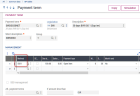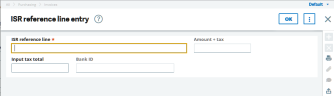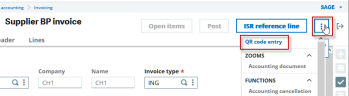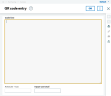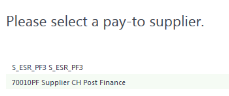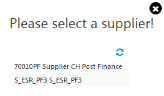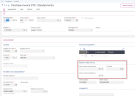ISR and QR-bills in purchase invoices
If an ISR or QR Inpayment slip is attached to a supplier invoice, you can simplify the process using information in the ISR reference line. The processes for ISR and QR-bills are similar, though some settings are different.
Process overview for supplier invoices
- Read the ISR reference or QR code line using an ISR/QR reader1.
- Determine the information contained in the reference line or the QR code, such as ISR customer no., ISR reference number, and amount, according to the Inpayment slip type.
- Search for the corresponding pay-to BP by ISR customer number or account number and transfer the reference number and amount to the supplier invoice screen.
This functionality is available in the Purchasing invoices (GESPIH) and A/P-A/R accounting Supplier BP invoices (GESBIS) but not for intercompany invoices.
Prerequisites
Entering ISR and QR Inpayment slips can be active at the same time because both types of supplier invoices can arrive during the transition period.
These activity codes must be active.
- KSW - Swiss localization
- VII - International transfers
The following parameters are in the LOC chapter, SWI group.
- SWIPAYBVR - Control of Swiss payments
- SWIPAYQR - Control of Swiss QR payments
- SWIPURBVR - Swiss ISR usage Purchasing
- SWIPURQRC - QR code entry in purchasing
Accounting codes
When an ISR reference line is read in the supplier invoices in the A/P-A/R accounting module, an accounting line is automatically generated in the invoice. You need to enter the account to be used in the accounting codes as follows:
- Accounting code type: Select Supplier.
- Line 17 (Purchasing)
Payment methods for ISR/QR-bill payments
Each payment method needs to exist and be configured as follows:
ISR payments: Payment method ISO1
QR payments: Payment method ISO3
For more information, see Swiss payment functions.
Payment term(s) for ISR/QR-bill payments
For supplier payments, you need to generate the related payment terms with the corresponding payment type.
Swiss payment term examples are delivered with the default settings for new installations.
Customer and account numbers in supplier bank details
When reading the Inpayment slips, the system tries to determine the supplier account based on the ISR customer number, or, for QR-bills, based on the QR-IBAN or the IBAN, depending on the QR Inpayment slip type.
In the supplier’s bank information, you need to enter:
• The ISR customer no.
• Another bank account with the QR-IBAN
For more information, see Enter bank details.
Purchase invoices
If the SWIPURBVR or SWIPURQRC parameter is set, the ISR reference line or the QR-bill link is active when creating new invoices.
ISR reference line entry
Select ISR reference line to enter or read the ISR reference line.
After you enter or read the ISR reference line, the reference line is verified and the contained gross amount displays and cannot be edited. ISR with Inpayment slips that don't have an amount can be edited. Or, you can enter an input tax to be used for calculating the net amount.
QR code entry
Select QR code entry to open the screen:
The QR code content read by the scanner is imported into the screen:
After reading the QR code, the data is verified and the gross amount displays and cannot be edited. QR Inpayment slips that don't have an amount can be edited. Or, you can enter an input tax to be used for calculating the net amount.
Completing supplier invoices
After the ISR or QR code entry is complete, Sage X3 identifies the pay-to BP based on the information from the Inpayment slip.
The ISR customer number or the QR-IBAN is searched for in the bank details table (BID). This data is maintained in the supplier bank details.
If one bank account is found, the corresponding pay-to BP is immediately allocated to the invoice.
If several bank accounts are found, a selection list displays, and you can select the pay-to BP from the list.
If no bank account could be found with the customer number or QR-IBAN, you can access the supplier maintenance and select or enter a new pay-to BP. You can add the customer number in the bank details, if necessary.
If a pay-to BP has been selected, which is also entered in other suppliers as pay-to BP, you need to select a supplier from another list.
The pay-to BP and the supplier are transferred to the invoice entry screen. According to the BPs, additional fields like the payment term are automatically added. This takes place in the same way as the manual entry of a supplier.
The gross value from the ISR reference line or the QR code is also transferred. The net amount is calculated from this gross amount and the input tax amount entered in the ISR or QR code entry screen. These values are displayed in the Management section and behave the same way as when entered manually.
With this step, the automatic invoice generation from the Inpayment slip data is completed and you can continue the entry with the allocation of invoice lines.
The ISR reference line and the corresponding bank details are saved in the invoice (PINVOICE). For QR-bills, the data contained in the QR code is stored in a separate table with a link to the invoice.
When saving an invoice, additional consistency checks are carried out:
- The payment method, which is allocated to the payment term of the invoice, needs to be an ISR payment or QR-bill method.
- If a payment term with ISR or QR-bill payment method is allocated to the invoice, a reference line or QR code must be entered. If not, another payment term needs to be selected.
- If you copy an existing invoice, the reference line or QR code is automatically deleted in the new invoice. You need to enter a new reference line or QR code or a "non Inpayment slip" payment term needs to be allocated.
Supplier invoices
Creating a supplier invoice with an ISR reference line or QR code in the A/P-A/R accounting module is similar to the process in the Purchasing module .
The determination of the pay-to BP and the supplier follows the same rules as in Purchasing.
Differences between Purchasing and A/P-A/R accounting
In supplier invoices, the ISR reference line entry or QR code entry screen consists only of the ISR reference line or QR code field. The Amount + VAT and Input tax total fields do not exist because the tax is based on the default tax rules of the supplier.
In the supplier invoice, an accounting line is automatically generated in the Lines section. The accounting for this line is automatically defined from the supplier accounting code (see Accounting codes).
Impacts on payments
The use of ISR or QR bill data in payments (payment of supplier invoices) requires the following:
- The ISR/QR reference number must be given in payment information.
- The ISR customer number or QR-IBAN must be used as destination account number.
Based on these conditions, the following additional steps and controls are executed when you create ISR or QR payments in payment transactions.
- The payment method stored in the payment type must be set up as an ISR or QR payment type. The standard payment type is determined from the settings in the supplier account but can be changed manually for the respective invoice.
When the SWIPURBVR or SWIPURQRC parameter is set, it is not possible to use such a payment type without having entered a corresponding Inpayment slip. -
When generating a payment transaction file, the system checks if an ISR or QR payment slip is linked to the invoice to be paid. If yes, the data from the payment slip is checked and transferred to the file.
ISR reference line or QR Inpayment slip data can overrule the standard bank account or a manually selected bank account for this payment. - The ISR/QR reference number can only be transmitted when the payments (= invoices) are not grouped as collective payments. You get a warning message in the payment proposal if an option leading to payment grouping is selected in combination with a Swiss company site or an ISR/QR payment method.