Setup
There are several elements that must be defined to use the Sage Exchange integration with Sage X3. The following list assumes that you have met the prerequisites and have a fundamental understanding of the product’s order-to-cash features.
- Activate the SEPP - Credit Card Integration activity code and perform a dictionary validation.
- Specify Payment gateway parameters.
- Define Sage Exchange processing codes.
- Set up or activate credit card processing on a payment method.
- Create a Sage Exchange or payment card payment term.
- Create or update payment entry type.
After a merchant account is established, the following setup must be done in Sage X3 to process credit cards using the Payment gateway.
Communicating with Sage Exchange
Open: Setup > Usage > Credit card > Payment gateways
The Payment gateway provides the information Sage X3 needs to communicate with the Sage Exchange servers.
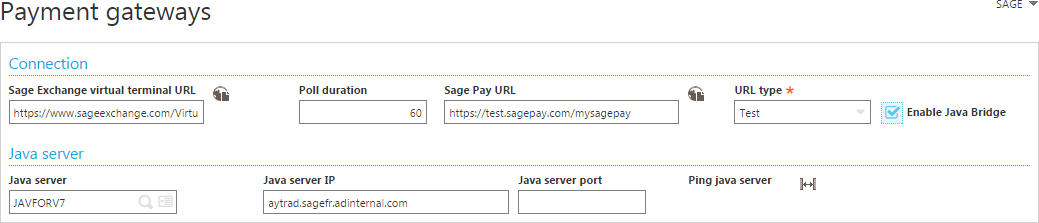
Beginning with V7 patch 15, U8 patch 7, and U9 patch 5, select the Enable Java Bridge checkbox to display the fields in the Java server block so you can set up Java bridge communications for on premises installations.
Otherwise, these fields do not display and Node.js is used for Sage Exchange and batch transactions are not supported.
When creating or updating a credit card using Sage Exchange, Node.js is used whether the Enable Java Bridge checkbox is selected or not.
Poll duration defines how many seconds Sage X3 waits for the user to complete filling in information. The Sage Exchange virtual terminal URL displays the URL for the production, which processes live payments.
The Sage Pay URL and URL type fields are not used when the payment processor is Sage Exchange.
Setting up Payment gateways
Open: Setup > Usage > Credit card > Payment gateway setup
Processing codes created with the Payment gateway setup function (GESSER) define the characteristics of each processing account. The options specified on a processing code define how various conditions are managed while processing credit card payments.
Depending on business need, you can create a processing code to request authorization at sales order entry, at time of shipment, or at invoice generation for direct orders. If order lead times routinely extend past the authorized days limit, a post-order setting might be needed. You can also define multiple merchant accounts for a company if your customers process transactions in multiple currencies.
A minimum of one processing account must be defined for each company processing credit card payments. Multiple processing codes can be set up per company.
Defining payment methods
Open: Common data > BP tables > Payment methods
In the Payment method function (GESTAM), enable credit card processing on a payment method by selecting the Credit card processing checkbox.
