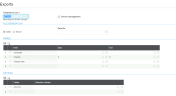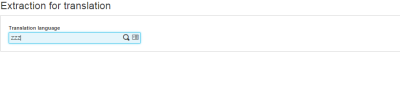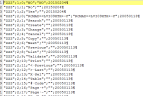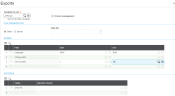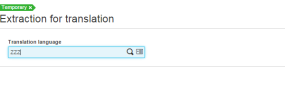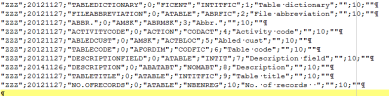Starting the translation
There are two translation methods:
- Translation in Sage X3: Carried out with the standard translation tools that can be activated by means of the DIS activity code. The use of these tools is recommended when translations are modified or added. All on-line translation functions are available in the Translation sub-menu.
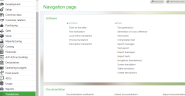
- Translation outside of Sage X3: This is translation performed out of context. This method is faster and is used to outsource the translation to specialized agencies. In this case, texts and messages are exported from the Sage X3 application from the language that will be used as the basis for the translation. We recommend that you start from French (FRA) or US English (ENG) which are the two base languages.
To perform the export, use:
- Either the Exports function (GEXPOBJ) and choose the appropriate export template.
- Or the preset functions from the Translations menu:
- The Export messages function (AEXPATD).
- The Text export function (AEXPATR).
The import/export templates to be used are:
- ATDXLS for local menus (APLSTD table)
- ATRXLS for texts (TEXT table)
These templates are set to operate by default with Unicode files. If the translation language is not Unicode, the templates can be adapted in the Import/export templates function (GESAOE).
Export and import of messages
The export of messages can be launched directly using the Export messages function (AEXPATD).
The export is launched from a language that is already available. The translation language needs to be selected in a second screen (specify the three-character code defined in the Languages function (GESTLA).
For our example, let us select the ZZZ code as the language into which we wish to translate.
The resulting file is a csv file with six columns:
- The target translation language (the language that is provided in the second screen during the export).
- The local menu chapter number.
- The local menu message number.
- The exported text.
- The text to be translated, initialized by the exported text.
- The date of the record's last update.
The fifth column is the only one to be modified, with the translation. The other columns must not be modified. The maximum length of a message is 123 characters. Do not to exceed this length or the excess characters will be lost during the import.
Records with a zero (0) in the third column, in other words technical records, must not be changed. For example: "ENG";2;0;"RCMAD><LVI09XTH+-F";"RCMAD><LVI09XTH+-F";20050113
This record must not be translated.
When texts begin with the ? character, it means that they correspond to disabled values. They still need to remain in the file in order to keep the same numbers for the active entries. It is not necessary to translate them (for example, Local Menu 91, entry 4).
When special characters are included in texts, they must be left as is. They are interpreted by specialized programs.
Characters such as " ; or , can pose problems because they are separators for Microsoft Excel®. Such records must be dealt with in a specific way.
Export and import of texts
Like local menus, the translation language needs to be specified in a second screen.
The resulting file is a csv file with eleven columns:
- The translation language.
- The date of last update.
- The search key.
- The length (not used).
- The name of the "objects" which use the text.
- The name of the "collections" which use the text.
- The text number.
- The reference text.
- The text to be translated.
- The object type.
- The comment.
Only column nine needs to be translated. The other columns must not be modified. The Comment column can be translated, but this is not mandatory.
The maximum length of a text is 80 characters. Do not exceed this length or the excess characters will be lost during the import.
Characters such as " ; or , can pose problems because they are separators for Microsoft Excel®.
Such records must be dealt with in a specific way.
Language addition validation operations in the translation folder
Your file is now ready to be validated before integrating the new language in the available resources.
- Start the Dictionary function (VALDICO) using the Additional language mode.
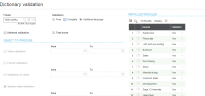
This operation will create the directories which are necessary for the application to operate in the new language. It will then populate them with the generated elements. These directories will be defined in:- [X3_Install_dir]/dossiers/X3_PUB/GEN/"3 character language code"
- [X3_Install_dir]/dossiers/X3_PUB/GEN/SYR/ "ISO language code in uppercase letters"
- [X3_Install_dir]/dossiers/X3_PUB/X3_ROOT/GEN/ "3 character language code"
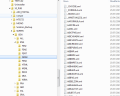
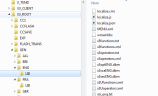
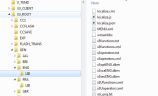
- Relaunch the dictionary validation using the Complete validation mode.
- Open the Create descriptions function (ALANG). Only select the line corresponding to the language that is being set up by selecting the To generate field. Validate by clicking OK.
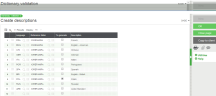
- Copy the file that contains the messages of the added language engine from
[X3_Install_dir]\folders\X3_PUB\X3_ROOT\GEN\ALL\LIB\"language code"to the[X3_Install_dir]\runtime\landirectory of the main processing server and of the other installed servers, if necessary (this file contains the messages displayed by the engine and translated to the new language.) - It is now possible to log on to the application in the new language and use the product in this language.
Additional operations
Further to this initial phase, all the classic functions are now available in the new language. This initial phase is the most time consuming phase. Some other operations need to be completed to ensure that all the components of the software are available in the new language:
- Translatable texts
- Dashboard elements
- Pages
- Processes, process menus
- Menu items
- Mobile functions
- Resource functions