SAF-T configuration
The law mentioned previously regarding certification also includes the obligation by the software to export the SAF-T (Standard Audit File - Tax).
This standard format comes with export rules and data that was not obvious in the system before.
Setup
Additional fields were created to store information regarding these legal requirements.
The fields below are common to all document types.
Temporary and final sequential numbers
These numbers are not available for the customer or supplier invoice types because it is the automatic journal that will determine the associated sequential numbers.
For the other document types, you can assign a temporary sequential number and a final sequential number. The reason is that sometimes the same sequential number is shared between documents and sometimes it is difficult to make these sequential numbers chronological.
Under these circumstances, you can separate the needs of the logic procedure and the needs of having electronic signatures based on chronological sequences. The reason is that the digital signature is generated only when the final sequence number has been assigned.
Record type
To control measurements performed by the government and for SAF-T purposes, according to the law, you have to identify the source of the documents.
The possible sources are:
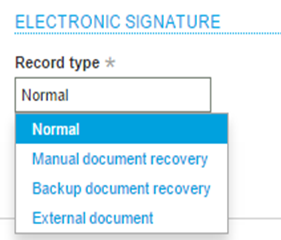
This new local menu is available in all sets of document types and contains four possibilities:
- Normal: This is the default value and should be selected if none of the values below is applied.
- Manual document recovery: Documents that were created manually on paper (because the system was not operational for some reason) and were reintroduced later in the system.
- Backup document recovery: Documents that were lost because of an incomplete backup, for example "We had to use a backup from yesterday and we lost all documents that we had already managed today and we need to reenter them in the system".
- External document: Documents originally created in third party software and then entered in our software (and Sage X3 does not need to generate the digital signature).
Setting up customer document types
SAF-T document type
A new field called SAF-T document type is available in order to distinguish between the various document types allowed:
- Invoice
- Simplified invoice
- Debit note
- Credit note
On the other hand, the possibility to issue such a document type is limited and depends on the following rules, knowing that this can only be applied to customers based in Portugal, the EU VAT no. field (EECNUM) starts with "PT".
The rules are the following:
If the company is a retail company ([F:CPY]ACTTYP) and the customer is a final consumer ([F:BPC]LEGETT=2) and the invoice amount without VAT is less than €1000.
If there is at least one of the invoice lines where the product is a service, the limit of the amount of the invoice without VAT drops to €100.
To control these values and any company’s main business, select Legal data from the Action panel, which contains the following fields:

Self-invoice
A new field called Self invoice is also available to define if the current document type refers or not to an auto-invoice.
If this checkbox is selected, these document types will not be exported to SAF-T.
A self-invoice is an invoice whereby the customer sends the invoice to themselves. In this case, we need to internally enter the document whose digital signature was generated by the customer. The communication process handles this situation differently.
Number of days for next invoice
The goal of the Number of days for next invoice field is to limit and control errors made by the users when entering the document date. Once the sequential number of the documents is chronological, if a user creates an invoice with the wrong date, this will be a problem since the process cannot be reversed. So, if the user tries to create a document (invoice) with a date later than Date$ + number of days, the system will generate a warning message.
Setting up supplier document types
SAF-T document type
A new field called SAF-T document type is available in order to distinguish between the various document types allowed:
- Invoice
- Simplified invoice
- Debit note
- Credit note
Self-invoice
A self-invoice means that we are acting for the supplier who has the obligation to create an invoice. So instead of the supplier, Sage X3 will create the invoice for them (on purchase side). Because the supplier did not create the invoice, there are 2 options for SAF-T:
- The file is directly delivered to the government with these invoices.
- The file is directly delivered to the supplier and they communicate it to the government.
The main rules are similar to GESTSV.
When we generate a self-billing invoice, it is mandatory to have a unique sequence number by supplier. For that purpose, the complement used for the sequence number is set in a dedicated field in the supplier file, in the Management section.
The sequence number must contain the complement in the structure. For example:
Setting up the product and product category types
Additional fields were created to store information regarding these legal data.
There are four possibilities but it will only be possible to select the following:
- None
- Product
- Service
- Others (Fixed asset included)
This will define the product type once SAF-T is issued.
Setting up VAT exemption reasons
All VAT tax codes linked to a VAT exemption must be associated with an exemption reason available on the Legal data screen.

Setting up the company responsible for the fiscal communication
There are some companies that use their own resources to generate the complete invoice process, and all the required documents, in the name of other companies. In this situation, there is specific data in the SAF-T file that needs to be exported and is associated with the details of the company that provides that service.
For that purpose, there is an additional field on the Legal data screen available in the company file to specify the company providing the service:
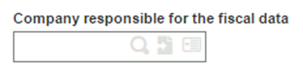
Setting up the payment types
There are fixed codes for payment types in SAF-T. Therefore, at the level of payment method, we need to assign the corresponding code for each payment method used.
Process
Posting documents
Once a document is electronically signed, it cannot be modified, especially the fields contributing to the signature mentioned above.
The digital signature is usually performed during the posting phase for the functions that are already include this option.
Other functions were modified to integrate an additional option for document blocking control.
For the intersite transfers, subcontracting transfers, subcontracting returns, and stock changes, if the KPO activity code is active and the PORDKS general parameter is active, a new Signature button is enabled:
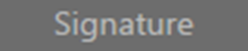
This will generate the digital signature and prevent you from modifying any element on the current record.
For purchase returns document types, the button Validation is enabled.

Reversing entry journals
The main reason is linked to the sequential numbers. All documents with a document type requiring a digital signature must be consistent with the sequential numbers and all documents must be signed, which will not happen by reversing a journal entry.
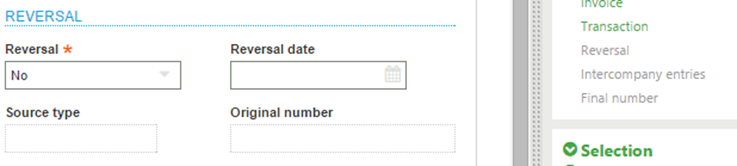
The Reversal menu options and the Reversal date field will be disabled for reversing journal entries.


