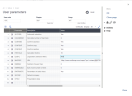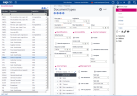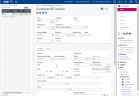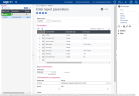Testing single legislation folders
Prerequisites
- Use a folder with only the new legislation activated.
- For your tests, use the data in the table in General prerequisites.
- Create a flow for each function in that table.
Testing data
- Data creation:
- Create a record with a long description, a short description and a translation.
- Data duplication:
- Copy the record.
- Check that all the information of the former record has been duplicated.
- Data deletion:
- Delete the record.
- Refresh the Selection panel.
- Check that the record no longer appears.
Using data in the parameter values
- Enter a parameter value. Check that no error message displays.
- Select a parameter value in the Selection window. Check that no error message displays.
- Create a record for a company group:
- Enter a parameter value. Check that no error message displays.
- Select the parameter value in the Selection window. Check that no error message displays.
A control must be run between the company legislation for the company group and the company level of the parameter values.
For example, if you enter a parameter value for a company, the company must be part of the company group. Otherwise, an error message displays.
For these tests, your data must contain a group that does not contain the company on which you entered information at company level in the parameter values.
Using data in flows and mass processing (function)
You have to create a flow for each function to make sure that no non-existent variable links directly to a multi-legislation record.
- Create a record for each function mentioned in the table at the beginning of the document:
- Check that no error message displays.
- Check the data in the Selection window:
- Check that no error message displays.
- Check that the data is the same as in the flow.
- Use the Jump to action:
- Check that no error message displays.
Checking the control on the match between the company group data and the data used in flows and mass processing
A control must exist between the companies in the entered group and the company for which you create the flow.
For example, if you enter a company group in a field, the company for which you create the flow must be part of this group. Otherwise, an error message displays. This control is used to verify that a blocking message appears if you do not have a match between the group that you have entered and the company that you have used.
For this test, your record must contain a group that does not contain the company you have used to create the flow.
- Create a record for each function mentioned in the table at the beginning of this document:
- Check that no error message displays.
- Check the Selection window:
- Check that no error message displays.
- Use the Jump to action:
- Check that no error message displays.
Using the data in reports
Entering multi-legislation data in the report parameter
- Go to the inquiry. Check that no error message displays. Check the flow in the report.
- Check the data in the Selection window:
- Check that no error message displays.
- Check the flow in the report.
- Use the Jump to action:
- Check that no error message displays.
- Click the magnifying glass to select the data for all legislations.
- Check that the records with company legislation are recovered.
- Check the flow in the report.
Entering multi-legislation data using the company group in the report parameter
A control must exist to check that the data for the companies in the company group and the data for the company for which you create the report match.
For example, if you enter data for the company group, the company for which you create the report must be part of this group. Otherwise, an error message displays.
The objective of this test is to check that a blocking message appears if the group in your record and the company you have used do not match.
For this test, your record must contain a group that does not include the company you used to create the report.
- Go to the report:
- Check that no error message displays.
- Check the data in the Selection window.
- Check that no error message displays.
- Use the Jump to action:
- Check that no error message displays.
- Check that no error message displays.