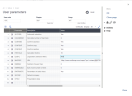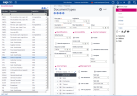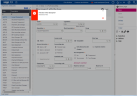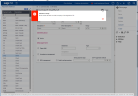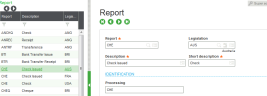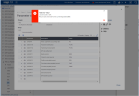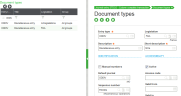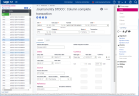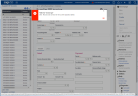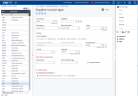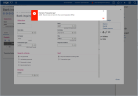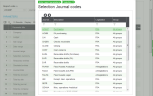Testing multi-legislation folders
Prerequisites
- A folder already used in multi-legislation configuration where you added the new legislation.
- A folder installed with all legislations (including the new one).
- A folder already used in a multi-legislation configuration where you did not add the new legislation.
The new legislation folder must be activated in the Sage X3 folder but not in the application folder.
The same test must be run on each folder described above.
For your test, use the data listed in the table in General prerequisites.
You will also have to create a flow for each function in that table.
Verifying data fields
Checking the impact of the LEGFIL parameter when initializing the selection panel
- Initialize the LEGFIL parameter:
- Set the LEGFIL parameter to an XXX legislation.
- Check the initialization of the Selection panel according to the legislation set up for LEGFIL.
- Modify the LEGFIL value:
- Set the LEGFIL parameter to a different legislation.
- Check that the modified records display when you refresh the Selection panel.
- Remove any value from the LEGFIL parameter and check the Selection panel with all the folder records.
Filter on the selection panel for Document type
Checking the controls over description fields
- Check the Description field:
- Creation: Enter a long description in the next field to check that the description remains fully displayed.
- Deletion: Check that the Mandatory field error message displays.
- Check the Short description field:
- Creation: Enter a short description in the next field to check that the description remains fully displayed.
- Deletion: Check that the Mandatory field error message displays.
Checking the controls on the Group field
- Check the actions on the Group field:
- Creation: Select a company or a company group in the Selection window:
- Check that the company legislation appears in the window.
- Update: Manually enter a company group.
- Deletion: Delete the group from the Group field.
- Creation: Select a company or a company group in the Selection window:
- Check the searching function for the Group field:
- Creation: Select a group in the Selection window. Check that the Selection window recovers the selection.
- Update: Click the magnifying glass again. Check that the Selection window recovers the selection.
- Check the controls on the Group field.
A control on the match between the company legislation for the group and the legislation entered in the Legislation field of a record must be set up.
For example, in a record, if you enter a legislation as well as a company group, the company group must contain a company which has the same legislation as the legislation entered in the record. Otherwise, an error message displays. You have to enter the correct company group according to the legislation.
- On the record, enter a legislation in the Legislation field. In the Group field, enter a company that has the same legislation. At least one of the companies that are part of the group must have the same legislation as the legislation entered in the Legislation field.
- Check that no error message displays.
- Select a company that has a different legislation.
- Check that no error message displays.
- Do the same with the data relating to the site group (for example, journal data).
Checking actions on the data
Creating a record with XXX legislation
- Create a record and enter a legislation in the Legislation field.
- In the Group field, enter a company that has the same legislation.
Modifying a key data on the record (the Legislation field)
- Go to the previously created record.
- Remove the value from the Legislation field.
- Check that the Create button is activated.
- Refresh the Selection panel.
- Check the two records: They have the same code but they have a different legislation (one record has the XXX legislation, the other record has the YYY legislation).
Modifying data on the record (Description field and Group field)
- Modifying the long description:
- Modify the translatable long description.
- Save changes.
- Go back to the Description field. Click the Actions icon to check if the Translation action is still accessible.
- Go to the Maintenance in lines table (ATEXTRA). In the CODFIC field, enter the code of the record and check that the description is still translatable.
- Modifying the company group:
- Go to a record that does not contain any legislation data.
- Enter a company group.
- Enter a legislation different from the legislation of the company group.
- Check that no error message displays.
Deleting a record
- Delete a record.
- Refresh the Selection panel.
- Check that the record no longer appears in the Selection panel.
Copying a record
- Copy the record to another folder.
- Log in to the other folder and check that the record has been created.
- Check that the data on the record are the same as for the original folder.
Using data in the parameter values
A control must be run to check the match between the legislation for the company group and the company level of the parameter values.
For example, if you enter the parameter value for the company and this parameter value belongs to a company group, the company group must contain the company. Otherwise, an error message displays.
Checking the match between legislations (legislation data and legislation level of the parameter value)
- Enter a parameter value. The company legislation must match the legislation data:
- Check that no error message displays.
- Select a parameter value in the Selection window. The company legislation must match the legislation data:
- Check that the parameter value Selection window displays only the records with the same legislation as the legislation data and the records set to All legislations.
- Check that no error message displays.
- Match between legislation and company group:
- Enter the parameter value. The company legislation must be the same as the legislation data and the legislation of the site or company group.
- Check that no error message displays.
Checking the mismatch between legislations (legislation data and legislation level of the parameter value)
- Enter a parameter value. The legislation level of the parameter value must be different from the legislation data:
- Check that an error message displays.
- Select a parameter value in the Selection window. The legislation level of the parameter value must be different from the legislation data:
- Check that the parameter value Selection window displays only the records with the same legislation as the legislation data and the records set to All legislations.
- Check that the legislation data does not display in the window.
Checking the mismatch between the legislation level of the parameter value and the legislation of the company group on the record
- Enter the parameter value. The legislation level of the parameter value must be different from the record that does not contain any legislation. The legislation of the group must be different from the legislation in the parameter value:
- Check that an error message displays.
- Select a parameter value in the Selection window. The legislation level of the parameter value must be different from the record that does not contain any legislation. The legislation of the group must be different from the legislation in the parameter value:
- Check that the parameter value Selection window displays only the records with the same legislation as the legislation data and the records set to All legislations.
- Check that the records that have a legislation different from the legislation data are not listed in the window.
- Check that an error message displays.
Using data in flows and mass processing (function)
The goal is to verify that the process runs correctly and that it uses the correct legislation data.
You need to set three records with the following requirements:
- The three records must have the same code.
- Set one of the records to All legislations.
- Set one of the records to XXX legislation.
- Set one of the records to a legislation that is not used by the company for which you are going to create the flow.
- To identify the correct record used by the product, each of these records must have a different sequence number. Your control can be performed on the sequence number created for your flow.
Checking the match between legislations (legislation data and company legislation)
- Create a record for each function listed in the table at the beginning of this document. The company legislation must be the same as the legislation defined in the Legislation field:
- Check that no error message displays.
- Check that the flow using the legislation data is the same as the company for the entries in this flow.
- Check the data in the Selection window. The company legislation must be the same as the legislation data:
- Check that the Selection window only displays the data with the same legislation as the legislation for the data or the data set to All legislations.
- Check that no error message displays.
- Check that the created flow has used the record with the correct legislation, based on the legislation of the company for which the flow is being created. The sequence number of this flow must also be checked.
- Use the Jump to action:
- Check that no error message displays.
- Click the Jump to icon and select the records set to All legislations.
- Check that the Selection window displays the record entered with the company legislation.
- Check that the created flow has used the records with the correct legislation based on the legislation of the company for which the flow is being created. The sequence number of this flow must also be checked.
- Check that the journal type has used the sequence number (Number field) set up on ODDIV with legislation FRA, because the company is a FRA one:
Checking the mismatch between legislations (legislation data and company legislation)
- Create a record for each function listed in the table at the beginning of this guide. The company legislation must be the same as the legislation data. Check that an error message displays.
- Use the Jump to action to select a record with a different legislation:
- Check that the Selection window displays these records.
- Check that an error message displays.
Checking the mismatch between company group and company legislation
- Create a record for each function listed in the table at the beginning of this document. Use a record set to All legislations and including a group that does not contain the company:
- Check that an error message displays.
- Check the record in the Selection window. The company legislation must be the same as the legislation of the records set to All legislations and the same as the group that does not contain this company:
- Check that the Selection window displays only the records with the same legislation as the legislation data and the records set to All legislations.
- Check that the Selection window does not display the records with a different legislation.
- Use the Jump to action. The company legislation must be the same as the legislation of the records set to All legislations and the same as the group that does not contain this company:
- Click the magnifying glass and select a record with a legislation identical to the legislation of the group that does not contain the company.
- Check that the data is recovered.
- Check that an error message displays.
Using data in inquiries
Checking the match between legislations (selection data and company legislation)
- Enter selection data. The company legislation must be the same as the legislation data:
- Check that no error message displays.
- Check that the records are set to the correct legislation (the legislation entered in your inquiry).
- Check the records in the Selection window. The company legislation must be the same as the legislation on the record:
- Check that the Selection window displays only the records with the same legislation as the legislation data and the records set to All legislations.
- Check that no error message displays.
- Use the Jump to icon:
- Check that no error message displays.
- Click the magnifying glass to select a record. Check that the records are displayed in the Selection window.
Checking the mismatch between legislations (selection data and company legislation)
- Enter selection data. The company legislation must be different from the legislation data in the Selection window. Check that an error message displays.
- Check the record in the Selection window. The company legislation must be different from the legislation data in the Selection window:
- Check that the Selection window displays only the records with the same legislation as the legislation data and the records set to All legislations.
- Check that the Selection window does not display the records with a different legislation.
- Use the Jump to action:
- Check that an error message displays.
- In the Selection window, select a record with a legislation identical to the legislation of the company.
- Check that the data displays in the Selection window.
- Check that an error message displays.
Checking the mismatch between the company group and the selection data for the inquiry
- Enter selection data. The company legislation must be the same as the data set to All legislations and the same as the group that does not contain this company:
- Check that an error message displays.
- Check that the Selection window displays only the records with the same legislation as the legislation data and the records set to All legislations.
- Check that the records set to a legislation different from the legislation data do not display in the window.
- Use the Jump to action:
- Check that an error message displays.
- Click the magnifying glass and select the records with a legislation identical to the group that does not contain the company.
- Check that the Selection window displays the records.
- Check that an error message displays.
Using data in reports
Checking the match between legislations (selection data and company legislation)
- Enter selection data. The company legislation must be the same as the legislation data:
- Check that no error message displays.
- Check the flow in the report.
- Check the data in the Selection window. The company legislation must be the same as the data legislation:
- Check that the Selection window displays only the records with the same legislation as the legislation data and the records set to All legislations.
- Check that no error message displays.
- Use the Jump to action:
- Check that no error message displays.
- Click the magnifying glass and check that the Selection window displays the records.
- Select a record.
Checking the mismatch between legislations (selection data and company legislation)
- Enter selection data. In the Selection window, the company legislation must be different from the legislation data. Check that an error message displays.
- Check the data in the Selection window. In the Selection window, the company legislation must be different from the data legislation:
- Check that the Selection window displays only the records with the same legislation as the legislation data and the records set to All legislations.
- Check that the Selection window does not display legislation data different from the company legislation.
- Use the Jump to action:
- Check that an error message displays.
- Click the magnifying glass and select the records with the legislation identical to the legislation of the company:
- Check that the Selection window displays the correct records.
- Check that an error message displays.
Checking the mismatch between company group and company legislation
- Enter selection data. The company legislation must be the same as records for all legislations and for the group that does not contain this company. Check that an error message displays.
- Check the data in the Selection window. The company legislation must be different from the records set to All legislations and from the group that does not contain this company:
- Check that the Selection window displays only the records with the same legislation as the legislation data and the records set to All legislations.
- Check that the Selection window does not display legislation data different from the company legislation.
- Use the Jump to action:
- Click the magnifying glass and select the legislation data identical to the legislation which does not contain the company.
- Check that an error message displays.