Mobile client - Customizing the welcome page
As described in Basic user interface the welcome page is the central page to start working with the mobile client.
To be as efficient as possible, every user can customize the page to fit his needs best.
The following customizations are possible:
* Adding, moving and removing tiles (mobile applications)
* Adding and removing groups to organize tiles
* Customize the look of tiles
To customize the welcome page, use the option Edit dashboard from the burger menu.
This will switch the welcome page to edit mode as seen below: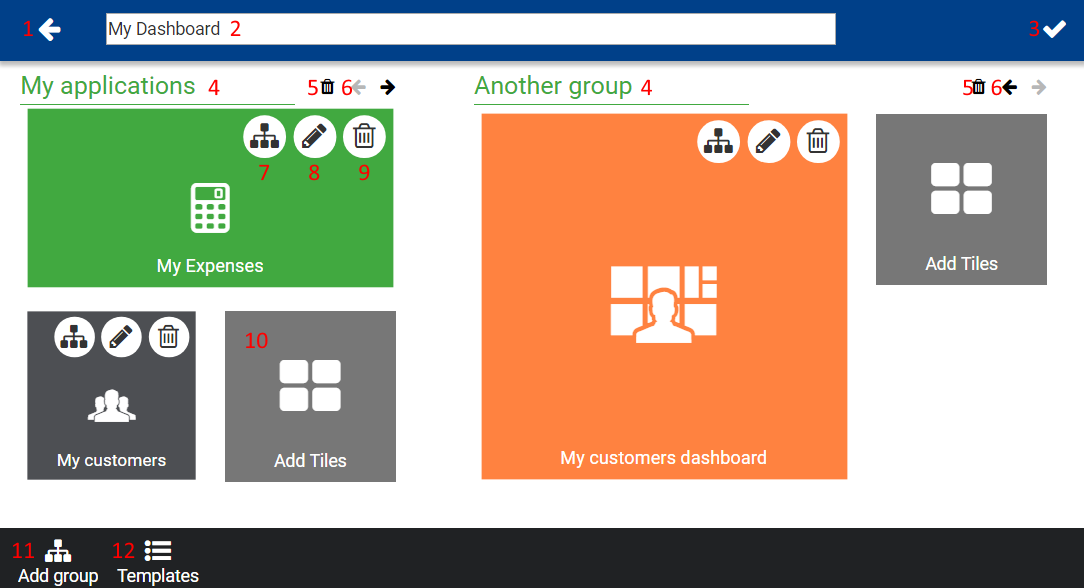
In edit mode, there a several additional options:
- Close edit mode
- Change title of welcome page
- Save changes
- Change title of group(s)
- Delete group and all it's content
- Move group
- Move tile to another group
- Edit tile (See Edit tile)
- Delete tile
- Add one or more tiles to group
- Add a new group
-
Choose existing template (See Templates)
Also, it's possible to drag and drop tiles to a new position by pressing them for a longer time until a border appears:
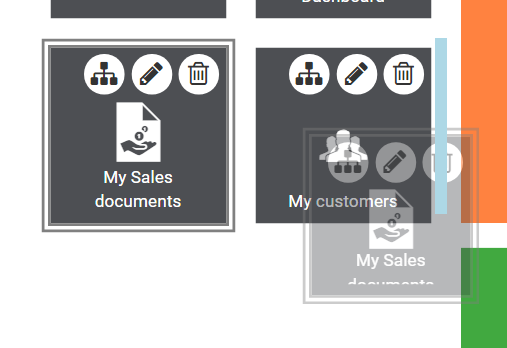
## Edit tile
Tiles have several properties which can be changed using the tile configuration page:
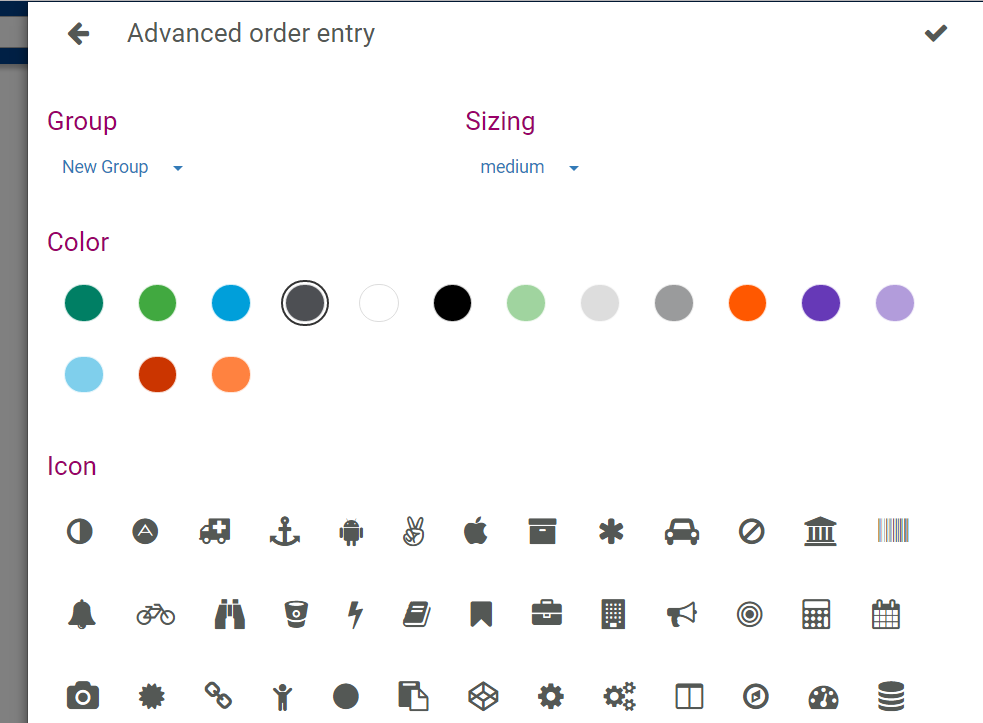
The following operations are possible:
Group
Move tile to another group or create a new group to add the tile to.
Color
Pick a color for the tile
Icon
Pick an icon for the tile
Sizing
Tap a size box to apply one of the tile sizes below:
* Small is the smallest square size.
* Medium is an intermediate square size.
* Large is the largest square size.
* Wide is an average horizontal rectangle size.
* Full height is a vertical rectangle size that fills the entire height of the page.
* Full page is a Tile that fills the entire page.
## Templates
Templates are welcome pages which are assigned to one or more roles.
Whenever a user with such a role uses the mobile client for the first time, one of these templates will be used to make up his personal welcome page
A use can edit his own personal welcome page and replace it with an existing template by using the Template button while editing his welcome page.
### Edit existing templates
To edit an existing template, the menu item Dashboard templates from the burger menu must be used.
This will allow to choose a template or to create a new empty template. After selecting an existing template the menu item "Edit dashboard" has to be used to edit the template.
Templates are customized the same way as personal welcome pages.
In addition, they allow to assign roles by using the roles button in the header:
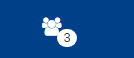
The number next to the icon is the number of already assigned roles.
Once finished with customizing a template, the menu item My dashboard in the burger menu allows to go back to the personal welcome page.
