Office word report from existing template
When using the choose existing template option, you have to select a template on the list (only the templates associated with the right page are presented).
The Microsoft Word document opens, connects to the platform, and creates the final document by inserting the data in the template.
If the document is populated from a details facet, the insertion goes fast. If the document is populated from a query facet, depending on the number of lines created, it can take time. If this happens, a progression window displays the time for the document to be populated:
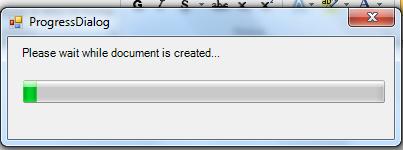
You can then manage the document with Microsoft Word (saving the document, printing, and so forth). It is also possible to save the document in the storage area by using the save as link in the Sage X3 panel of Microsoft Word:

In the page that opens, you can then choose the Publish as option with the following choices in a combo box:
Publish as document
The page that opens is:
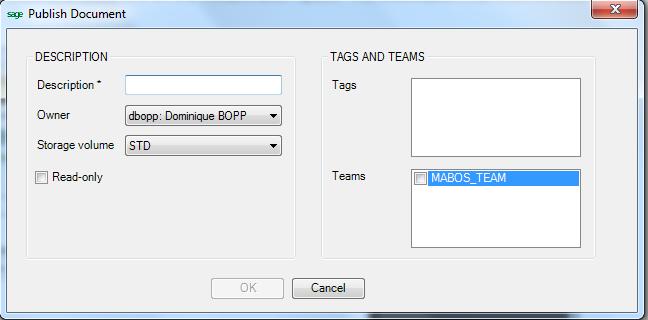
The information that must be entered is the following, in different sections:
-
Description
- A Description field that is mandatory, and describes the document saved.
- the user who owns the document. This field can be modified, but its default value is the current user.
- the storage volume used for the document. It can be selected in a combo box.
- A Read only check box; if selected, only the owner of the template can to modify it.
- Tags and teams
>
This section allows you to define a list of teams that can have access to the template, and a list of tags associated with the document.
Single or multiple selections can be done to fill the two tables.
Publish as mail merge template
This allows to save the Excel document in the storage space as a template usable further to create documents. The information that must be entered is the following: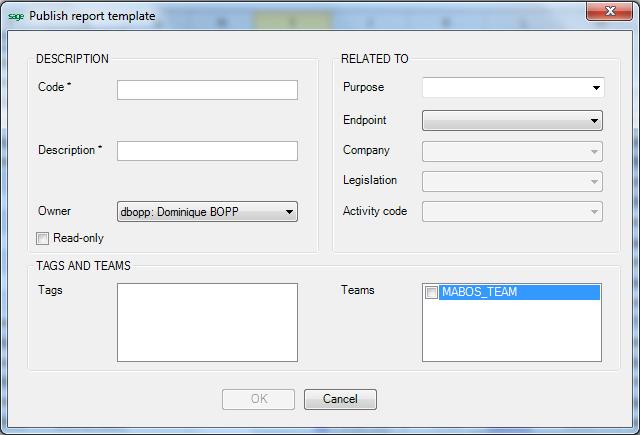
- A code.
- A description.
- The code of the user who owns the document. By default, the current user appears.
- A Read-Only check box that can be selected. No user can update the document; not even the owner. However, the owner can change the value of the selection to make it writable.
- The upload date will be displayed if the file has already been uploaded (an update will be possible).
- A purpose of the document (can be selected from a drop down list)
The endpoint used to select company, legislation, activity codes that can be associated to the template to restrict the use of this template for a given company and/or legislation, and to protect it with an activity code.
A list of Teams the document is accessible by. The list can be empty (the owner will still have access to the document).
- A list of Tags associated with the document in order to ease the classification. This list can also be empty.
Publish as Word report template
This allows to save the document in the storage space as a template usable further to create word reports documents. The information entered is the same than for the Word mail merge template.
