
A portal refers to a dashboard variant usually displayed when entering the Version 7 client.
This dashboard is defined as a collection of portlets. Adding a portlet can be done in the corresponding administration page.
When creating a dashboard, the portlets are stacked by default as consecutive sections. The personalization function can be used to change the layout of the dashboard.
When a dashboard layout is changed, it is still possible to modify its structure by adding or removing portlets. However, the personalization needs to be redone in order to obtain a relevant result. When entering such a dashboard, the following orange bar is displayed:

On the screen above, three links have been added on a menu portlet, and a portlet has also been added. The following actions are available at this stage:
| Action | Effect | |
|---|---|---|
| Forget | The personalized widget will not be updated. The added elements have to be ignored in the personalized page. When this is done, the warning will disappear for this portal and will only appear again if another modification is made. | |
| Replace | Replaces the existing personalization by the new portal page and displays the expected result in a page that looks like the following screen: In this page, the new elements are prefixed with a "new" label in an orange star (the new widget and the new entries are prefixed). The user has the ability to perform the following actions:
|
|
| Insert | Inserts the added elements in the existing personalized portal. The process is the same as in the previous case (ignoring the displayed modification, saving it, or returning to the personalization mode). | |
| Customize page | Returns to the personalization mode with the current portal. When this happens, you can manually retrieve the added elements from the Insert tab on the left bar. In this screen, two tabs are available:
|
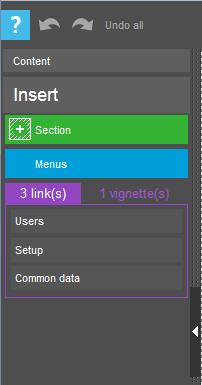
|