Dashboards
| Administration Page | Application/Contract | Syracuse/Collaboration | Class | dashboardDefs | Representation | dashboardDef |
|---|
Dashboards are entities representing a set of portlets including references to menu items.
 These entities have been replaced by home pages and navigation pages. There is no more direct link to this function, but if you need to have access to it, the best is to copy the following piece of URL and to paste it in your browser after the
These entities have been replaced by home pages and navigation pages. There is no more direct link to this function, but if you need to have access to it, the best is to copy the following piece of URL and to paste it in your browser after the server:servicepart:
/syracuse-main/html/main.html?url=%2Fsdata%2Fsyracuse%2Fcollaboration%2Fsyracuse%2FdashboardDefs%3Frepresentation%3DdashboardDef.%2524query
The only reason why they are still available is because they are used to define mobile application.
A dashboard can include several variants linked to users, endpoints, and roles, and depending on the settings associated with the user connection, the most relevant variant will be used.
| Information section | Variants grid | Appendix |
Creating or updating a dashboard requires entering information on the following sections:
Information
Global information including the following:
Title
The default title when the dashboard is displayed if the variant used has no specific title. It is dependent on the locale the user selected at connection time, or if the user changed it in the User preference panel.
When a dashboard is first created, the title is considered the default title for all the locales. When a user connected with another locale modifies the dashboard, the user will be able to create a title for the current locale.
Description
This user-friendly description of the dashboard is also displayed under the Title, if it exists, when the dashboard is displayed and if the variant used has no specific description. This description can also be set up for each locale code.
Dashboard name
This name corresponds to the code used in the connection URL. By default, a "home" dashboard name instance must exist.
Variants grid
This grid contains several variants with rules that define in which conditions the variant can be used. During connection time, or when the user changes its connection characteristics through the User preference panel, the most relevant variant is selected and displayed. The rules used to define the most relevant variant are defined later. For every variant created in this grid, the first information that must be entered as follows:
Title
This title is displayed when the corresponding dashboard variant is selected. If not entered, the dashboard title is used. This title may depend on the locale the user has selected.
Description
This description is displayed when the corresponding dashboard variant is selected. If not filled, the dashboard description is used. This description may depend from the locale the user has selected.
Applies to all applications
When this check box is selected, the portal may contain vignettes (portlets) linked to any application type. If this is not the case, an application must be selected. Only vignettes (portlets) able to work with the corresponding application can be used in the dashboard.
Application
This is the application the portal variant is limited to if the previous check box is cleared.
Additional details about the variants
Clicking the triangle on the first column of the grid for a variant will open a card view with four tabs called Vignettes, Applies To Roles, Applies To Users, and Applies To Endpoints. The information that must be entered in these tabs as follow:
Vignettes
In this tab, select the vignettes (or portlets) that will appear in the dashboard. Clicking the plus "+" sign will open a selection box where multiple portlets can be selected at once.
For every portlet selected, the following information is entered:
Displays as a table of contents
This check box can be selected for a unique portlet in a variant, and only if this portlet is a menu vignette. When this is the case, the menu appears as a right bar in the portal. As the dashboards are only used for mobile application, this check box is now obsolete.
Applies to current endpoint
If this check box is selected, the ways the vignette is displayed for the user are the following:
- If an endpoint has been selected in the User preference panel when the vignette (portlet) is displayed, the current endpoint will be used for the vignette.
- If no endpoint is selected, the vignette will not be displayed.
Endpoint
If the previous check box is cleared, you must select the endpoint on the vignette definition. The vignette will then be displayed only if the selected endpoint is the same, or if no endpoint has been selected.
Applies to Roles
In this tab, select roles for which the variant will be used based on the algorithm defined here. The selection window allows multiple selections.
Applies to Users
In this tab, select users for which the variant will be used based on the algorithm defined here. The selection window allows multiple selections.
Applies to Endpoints
In this tab, select endpoints for which the variant will be used based on the algorithm defined here. The selection window allows multiple selections.
Appendix
The applied algorithm for selecting the most relevant variant used is based on a ranking. When a user (for example, U1) is connected, he has a role (for example, R1), and can have an endpoint (for example, E1, but it can also be blank).
To find the most relevant variant, the ranking algorithm considers the following combination of conditions between the user, role, and endpoints the variant has been associated with in the order defined by the red arrow: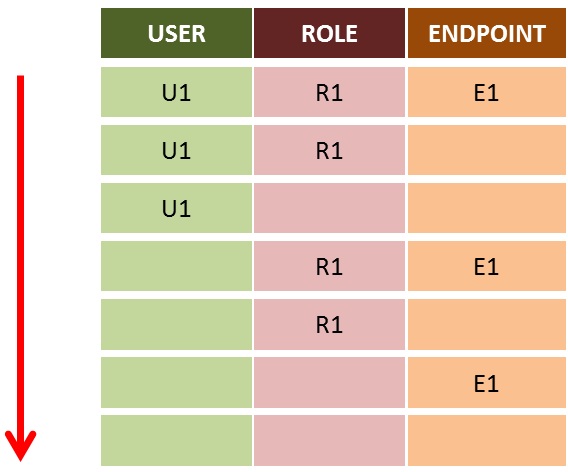
This means that :
- If a variant has been associated with U1,R1,and E1, it will be considered first. If two of them exist, the first one in the declaration order will be used.
- If no variant has been found, the system searches for a variant that has been associated with U1 and R1 without being associated to a list of endpoints.
- If no variant has been found, the system will then search a variant associated with U1 and not associated to a role or to an endpoint.
- In the order given by the diagram above.
