Customer (outbound) invoice processing
This section provides an overview of the entire e-invoicing outbound process. Remember that not all functionality is in place while development continues.
Process overview
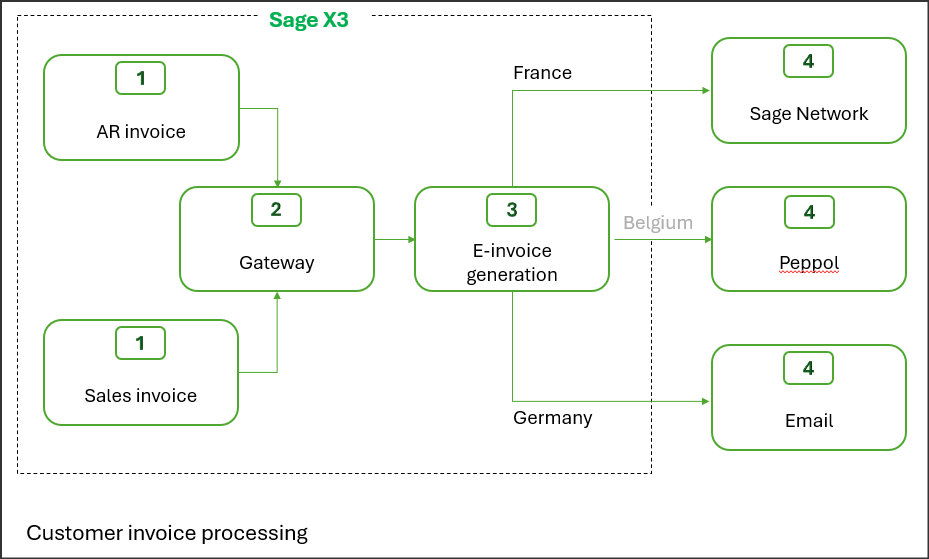
Customer e-invoice process
- In Sage X3, sales or customer third-party AR invoices are generated using existing processes up to validation.
- Data from sales and AR invoices are sent to the Gateway where a snapshot is created from all the necessary data needed to generate the e-invoice into specific tables. See Appendix 3 for details
- The e-invoice is created based on customer mapping rules, which determine the content and format: an XML file or a PDF.
- The e-invoice is sent to the customer by the method required by their legislation:
- French e-invoices are sent via Sage Network.
- German e-invoices are attached to an email.
- Belgian files are currently stored in a directory accessed by Sage X3 for sending.
Business process type management
This new information is required in the XML file to characterize the invoice in regard to the tax and was added to the sales invoice transactions. It is required to define the invoice for VAT declarations: good, service, or hybrid. This was added to sales invoice transactions.
The default value is defined in the miscellaneous table and can be modified at transaction level.
Customer e-invoice preparation
Open: Declaration > e-invoicing > Sending > Customer e-invoice preparation (EINVPENGEN)
With this process, you build the list of the invoices to be processed.
You select the invoices using the following conditions:
-
The invoices must be posted, regardless of origin, whether from the A/P-A/R accounting or Sales modules.
-
The invoices were not collected in a previous selection.
-
Settings and master data must be configured to support e-invoicing.
The process creates records, one for each eligible invoice in a specific table, EINVOUT - Customer electronic invoices, that is the starting point of the e-invoicing process.
See the Customer e-invoice preparation online help for more information.
Customer e-invoice generation
Open: Declaration > e-invoicing > Sending > Customer e-invoice generation (EINVOUTGEN)
With this process, you manage the generation of the outbound e-invoices.
- Get the list of e-invoices depending on criteria you set up. You can access pending transactions that require some action from you or review the history of e-invoices.
- Create a snapshot, which is a copy or transformation of the origin transaction into dedicated tables.
- Exclude certain invoices from the process temporarily or permanently by selecting the Out of scope option on a manual generation. Invoices already saved in a snapshot are not deleted even if they are out of scope.
- Generate the XML and PDF files from the snapshot.
- Invoices are sent using the method for that legislation:
- France and Spain: Sage Network
- Germany: email
- Belgium: stored in a directory for later use by Sage X3
You can restrict user access to sites and/or companies using the standard functional rights. All the different steps in the process can be managed manually or automated using recurring batch tasks on a custom schedule.
See the Customer e-invoice generation online help for more information.
Snapshot
The snapshot transforms and stores the data in tables beginning with ESINV rather than the origin tables. Dedicated tables can provide the following benefits:
- Transform and/or restructure the data to facilitate mapping.
- Manage a unique mapping with a unique set of tables.
- Improve the performance by transforming the data using scripts rather than complex formulas. Entry points will be added to manage specific needs.
- Render the data unchangeable.
XML file storage
The XML files are stored on the server, in the EINV > EINVOUT > [Company] > [Year] directory.
Send invoices via Sage Network
Synchronizing transactions with Sage Network is integrated into the invoice generation process. It takes place as follows:
- A zipped directory file is created. It contains a hierarchy by type of flow and based on the type of data being synchronized: company, BP, transaction, and so on. For example, for invoices, the zipped file contains a CSV file that lists invoice identifiers and a CSV file listing the attachments; for each invoice, there is a directory containing several sub-directories, one storing the XML file and another storing the PDF. See Appendix 4 for details on the structure.
- The zipped directory file is sent to Sage Network.
Invoice synchronization currently generates as many zipped files as invoices. This limit will be fixed in future releases.
The size limit of the ZIP file is 1 GB. This limit will be managed when all the invoices can be synchronized in a single file.
For security reasons, ZIP files are intended to be deleted. This is planned for the next release.
Make sure the previous sync is completed before sending another one. It is recommended to generate one invoice at a time.
Send invoices to customer email
E-invoices are sent as attachments to customer emails.
- The e-invoices is generated in the ZUGFeRD format for German legislation.
- The UBL and PDF files are sent to a Sage Network services for transformation where the UBL file is converted to CII and attached to the PDF.
- The files are attached to the customer email on record and sent.
