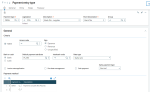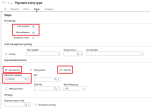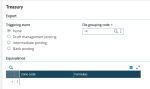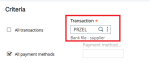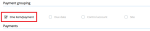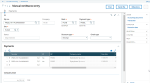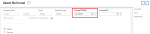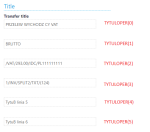Split Payment (optional)
Description
Cash OUT
Polish companies can make split payments to their suppliers for VAT and net value.
The gross value can be paid into a normal bank account, and the VAT transferred from the normal bank account into a special VAT bank account. Every company must have this VAT bank account.
When creating a payment for a purchase invoice, you can decide that this is a split payment. Then on the bank transfer there should be:
-
Separately:
-
VAT amount
-
Gross amount
These amounts can be part of the amount on the invoice.
-
-
Invoice number
-
Supplier tax ID
Split payments are only possible for transactions in PLN.
Split payments can only be used for paying ONE invoice (Bank transfer can be paid only for one invoice).
Cash IN
The opposite situation is when the customer pays money to the company, using a split payment transfer. It is posted in the bank as a gross amount on the normal bank account, but VAT amount is transferred from the normal bank account into a special VAT bank account.
Setting up split payments
Setting up payments for suppliers
Create a Payment entry type (GESTPY) dedicated to Split payments.
General section:
-
Payment type: Select the code PRZEL.
-
Legislation: Select POL.
-
Description: Select Bank file - supplier.
-
Short description: Select Bank file.
-
Active check box: Tick the Active check box.
-
Sign: Select Expense.
-
Bank or cash: Select Bank.
-
Default payment attribute: Select the code PLATN.
Entry section:
Steps section:
- In the Electronic medium field, select a Bank file definition prepared specifically for Split payments: ELIXIRSP.
- For Processing, select the Auto proposal check box and the Bank allocation check box.
- For Deposits/Remittances, select the Remittances check box and the Bank file check box as shown below:
Treasury section:
Creating payments for suppliers
The next step is to create payments using the standard Payment proposals function (PAYPROPAL) or Payments/Receipt entry function (GESPAY).
-
Split payment transfer must be created only for one invoice and open item. When creating Payment proposals, you must select the One item/payment check box.
-
Click Create.
Creating remittance and bank file for supplier payments
-
After creating payments, the next step is to create a remittance using the standard Manual remittance entry function (GESFRM). In remittance, you select the payments created in the previous steps.
After all needed payments are added into remittance, click Create.
-
After the remittance is created, you can create the bank file using the Bank file button from the Action panel.
-
The correct file format chosen in Payment entry type will be selected automatically in the file format selection. You can change this if needed.
-
Click OK. The Elixir transfer file will be created. Elixir is an electronic system of interbank settlements in PLN with its own file format. The difference between a standard Elixir and a Split payment Elixir is mainly in the Title field. A specific Title field format is used for split payments:
/VAT/123,00/IDC/12345123451234/INV/FV-201701/17/TXT/Free text-
VAT: VAT amount from the invoice
-
IDC: Taxpayer Identification Number
-
INV: Invoice number
-
TXT: Free text
-
-
A specific ID number is sent in the TXT section. This ID number is used to combine the sent payment with the transaction received from the MT940 file (file with bank statement).
Importing MT940 with split payment transactions for suppliers
-
Elixir is an electronic system of interbank settlements in PLN with its own file format. The difference between a standard Elixir and a split payment Elixir is mainly in the Title field. Special Title field format is used for split payment:
/VAT/123,00/IDC/12345123451234/INV/FV-201701/17/TXT/Free text
-
VAT: VAT amount from the invoice
-
IDC: Taxpayer Identification Number
-
INV: Invoice number
-
TXT: Free text
-
-
A specific ID number is sent in TXT section. This ID number is used to combine the sent payment with the transaction received from the MT940 file (file with bank statement).
-
MT940 with Split payment transactions for Suppliers will look like the one presented below. Details vary depending on the downloaded bank file:
- The first transaction is the main transaction. It is the full amount of the transfer specified in the Elixir file.
- The second transaction is the transfer of the VAT amount that was specified earlier in the Elixir file in Title field. It is a transfer from the company's main bank account to a special VAT bank account.
-
The first transaction must be matched to a payment existing in the database. A specific ID number is placed in TXT section in MT940 file. In the image above it is (124). This ID number is used to combine the sent payment with the transaction received from the MT940 file. Every bank can have its own MT940 file with minor differences and the ID number can be in different places in the file. You should indicate where the system should look for this ID. This should be done in the MT940 file import configuration function.
How to construct a formula Payment ID field:
- After importing the MT940 file, the data from the Transfer title section will be visible in the Transactions function:
- The following fields are visible in the Title section:
Example:
After importing MT940, if the ID number will be in the third field TYTULOPER(2), the formula must be the following:
[F:XDN]TYTULOPER(0);[F:XDN]TYTULOPER(1);[F:XDN]TYTULOPER(2)|/TXT/Or
[F:XDN]TYTULOPER(2)|/TXT/
-
Transactions with a VAT amount have a specific operation code. In the image above with MT940 file, this code is 8350, but it is different for each bank. To post this transaction correctly in the accounts, this code should be set in the MT940-Operations function as shown below:
Exporting to bank registers
-
After importing the MT940 file to the system, the transactions should be exported to the Bank register function (GESXDE). Click Export:
-
After the export of MT940 transactions to the Bank register, two lines will be created in the Bank register function, as on the screen below:
In this example:
- The first line: The system created a new payment to transfer the VAT amount from the main bank account to an other account you select.
- The second line: This is the main payment for the total amount, linked to the bank register using the specific ID number.