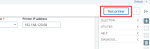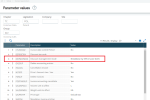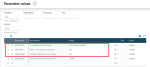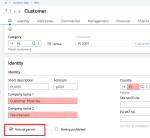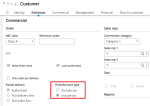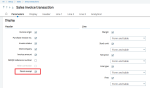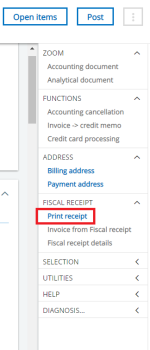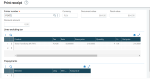Fiscal sales receipts and advance payment fiscalization
When the sale is to a recipient who is a natural person, then the seller is required to issue a fiscal receipt. The fiscal receipt can only be printed with a specially designated device called a fiscal printer. The Polish add-on enables to work with fiscal printers. The details of the settings and the operating process are described below.
Setting up fiscal receipts and printing
Be sure you have completed the Functional prerequisites before proceeding.
Device configuration
-
Device requirements
-
Fiscal printer settings
- You need to set the static IP address and the communication port on the printer.
- The web address needs to be placed in the Sage X3 server network so that the data exchange between the device and the Sage X3 application server is possible.
- On the printer, you need to set TCP/IP as the interface for the connection with the computer and the supported code page (CP1250 or ISO 8859-2). You also need to know the port with which the printer communicates and the tax rate configuration. This information can be found, for example, by printing a daily report. Each printer has its own set of instructions that you should read before configuring the device.
-
Fiscal printer settings in the Sage X3 system
Open: Setup > Sales > Polish legislation > Fiscal printer definition
The printer is configured in Sage X3 in the new Fiscal printer definition function (GESXDFP) available from the following menu:
You need to provide the IP and port on which the printer operates, select the code page that is compliant with the printer configuration, and the tax code mapping that is compliant with the printer tax configuration and the tax codes in the system.
Click Test printer in the configuration window to test the printer configuration settings.
If the printer is turned on and the settings are correct, the system displays a message confirming correct connection to the device.
Setting up the parameter values
You need to set the following parameters in the Parameter values function (ADPVAL):
-
Set the DEPMGTMOD - Discount management mode parameter (TC chapter, INV group) to Breakdown by VAT (invoice level), otherwise you will not be able to issue a receipt for the Customer BP invoices.
-
XDFISADV - Print advance payments settlement on a printer parameter (XD chapter, INV group): You always need to set Prepayment settlement, otherwise you will not be able to print a receipt settling the advance payments.
-
XDFISLIN - Print calculated line discount parameter (XD chapter, INV group). If you select:
-
Yes: The discount is divided between the sales invoice lines, and Price after the discount is printed on the fiscal receipt without any additional information regarding the given discount. This is the recommended setting because frequently, there are slight discrepancies resulting from the calculations used in the fiscal printer. This might result in a situation where the invoice value calculated by the system does not conform with the amount on the receipt.
-
No: For a discount on the sales invoice, on the fiscal receipt the Price before the discount and an additional line with the given discount are indicated. This is not the recommended setting, because frequently, there are slight discrepancies resulting from the order in which the discounts on the lines are calculated on a fiscal printer.
-
-
XDFISUOM - Default unit of measurement for a receipt for a Customer BP invoice (XD chapter, INV group). If it is not set, you will be required to set a possibility to enter a unit of measurement on the accounting accounts. They will be used in lines of the Customer BP invoice.
-
XDFPDEF - User default fiscal printer (XD chapter, DEF group).
Business Partners/Customers (GESBPR/GESBPC)
The receipt is a certificate of sale for a natural person so the system will allow you to print a receipt for a customer where the Natural person check box is selected.
Receipts on a fiscal printer are calculated based on the gross price, which means that each customer needs to have the Price/Amount type Including tax set in their record.
Creating sale invoice types for the customer
After the patch is installed, new designations are available on the sales document type. A new section for Fiscal receipt in the Customer invoice types function (GESTSV) has been added where you can indicate the receipt type. The Receipt type can only be chosen for a VAT invoice category.
Possible Receipt types:
-
No receipt: Used this for standard sales invoice.
-
Receipt: A document issued for a natural person customer:
-
In the Retail customer field, you need to indicate a customer from the database.
-
This customer will be filled in automatically when this document type is chosen.
In retail, where all sales documents are registered for the same customer, i.e., a one-time customer, you need to use the Receipt sales Invoice type. In this case a receipt printed on a fiscal printer is the only document confirming the sale.
-
-
Invoice with a receipt: A document issued with the option to select a customer who is a natural person.
In retail, where the customer data is registered as a separate record in the customer database, you need to use the Invoice with receipt. When using this type, you need to be sure that all derivative or source documents such as sales orders or deliveries are registered for a given customer. In this case, you cannot issue an invoice for a receipt because all the data has been registered for a given customer in the database. So instead of issuing an additional document, you need to print a VAT invoice using the standard VAT invoice report.
-
Invoice for a receipt: A document that is not posted but is issued for a previously issued sales receipt to change a one-time customer to a customer already registered in the database.
In retail, where all sales documents are registered for the same customer, i.e. a one-time customer, apart from a Receipt, your system also needs to be able to issue an invoice for a receipt. This means that Invoice for a receipt is required. After creating this document, you need to print it using standard VAT invoice report.
-
Receipt type for advance payments: Advance payment functionality is available via the Customer BP invoice function (GESBIC). Printing the receipts on the advance invoices is possible if the Customer invoice type is defined with the Prepayment field selected and with the Receipt type set to Receipt or Invoice with receipt.
Sales invoices entry transaction
Open: Setup > Sales > Entry transactions > Invoices (GESSLI)
Receipt printing functionality is available from the Sales invoice function (GESSIH) and Customer BP invoice function (GESBIC). Entry transactions are defined for sales invoices.
Receipts and invoices for a receipt are displayed only if the Sales invoice function (GESSIH) is enabled by choosing an entry transaction with this option selected.
The receipt entry transaction includes the Fiscal receipt section and two functions: Print receipt and Invoice for a receipt.
Issuing fiscal receipts
Issuing a fiscal receipt is an extensive process for issuing a VAT invoice via the Sales invoice (GESSIH) and Customer BP invoice (GESBIC) functions. Two steps have been added to the standard process:
-
First step - Printing a receipt: After document creation and before posting
-
Second step - Issuing an invoice for a receipt: Optional after receipt posting
A receipt and an invoice with a receipt are standard sales invoices created in the Sales orders (GESSIH) or Customer BP invoice (GESBIC) functions. The method is the same as for creating a standard domestic sales invoice.
An invoice for a receipt is created in a non-standard way: Invoice for a receipt.
Sales invoice (GESSIH)
To create a sales document that is a receipt, you need a separate entry transaction marked as fiscal receipt, for example PAR Paragon.
The invoices in the selection panel is restricted to the documents with Receipt field selected. This means that only Receipt, Invoice with a receipt and Invoice for a receipt document types are visible. Other transactions do not display this document type. Therefore, a dedicated entry transaction needs to be created.
The Fiscal receipt section displays the information generated by the fiscal printer and an invoice for a receipt number. Visible fields:
-
Fiscal number: Number given by the fiscal printer after the receipt has been printed
-
Receipt print date
-
Receipt print user: User who printed the receipt
-
Receipt number: For an invoice for a receipt it indicates the document number in Sage X3 for which an invoice for a receipt has been created
-
Invoice for a receipt number: For a receipt it indicates a document number in Sage X3 which has been created as an invoice for a receipt
When registering a sales document in the Receipt transaction, the system limits the document type list to those that have been marked as a Receipt and an Invoice with receipt. Invoice for a receipt document types do not display. If the receipt types are displayed on the Receipt screen, then they should not be available for selection on other screens.
If a Receipt, for example, a sales document for a retail customer and that the customer has not registered with the first and last name in the customer database, and the document type has been selected, then the BP-related fields are automatically filled in and inactive.
The customer number defaults from the document type. Inactive fields include: VAT rule, Price -/+VAT, Date.
The Date field defaults to the current date, because it’s impossible to print on the fiscal printer a document from another day.
-
If an Invoice with a receipt document type is selected, the field becomes active again.
-
When choosing a BP, the system restricts the customer list to the customers who are natural persons and who have the price calculation method set as Include tax.
-
When inserting or editing a document, you can only use PLN for the currency.
-
You need to fill in the required data and finish by clicking Create.
Customer BP invoice (GESBIC)
Customer BP invoice does not have an entry transaction for fiscal receipts, so a new section was added to the function. The selection panel and selection field are not restricted.
When creating an invoice and the receipt type has been selected, the system behaves the same way as with the Sales invoice function (GESSIH). It automatically fills in and locks the BP, tax and price type fields. If an invoice with a receipt has been chosen, the system restricts the BP selection to the natural persons with the VAT price type.
Customer BP invoice is created in the standard way by clicking Create. Because the name of the product needs to be indicated on the fiscal receipt, the system checks if:
-
The Comment field has been filled.
-
The DEPMGTMOD parameter has been set correctly.
-
The quantity (if provided) is a positive value.
Printing receipts
After creating a sales document, you need to print it on a fiscal printer. This function is available for Sales and Customer BP invoices in the Fiscal receipt section: Print receipt.
If the receipt has not yet been printed, the function is available. When you select to print the receipt, a screen opens with the data that will be sent to the fiscal printer. You can change the fiscal printer to the one on which you want to print the receipt. The system suggests default printer settings in the user parameters - Device configuration.
The screen presents the lines, document summary, and advance payments. If the document amount is not compliant with the fiscal amount it means that the rounded price causes rounding discrepancies. It is recommended to change the base price in the invoice lines so that the result of the operation quantity * price is rounded to two decimals.
For the sales invoices, the Discount fields are visible. Discount is not available for Customer BP invoices.
The advance payment table is only displayed when printing a receipt settling advance payments.
When you click OK, the system connects to the printer and sends the correct print commands, compliant with the programming language used in the POSNET protocol.
Receipt settling advance payments
If a receipt (or an invoice with a receipt) is settling an advance invoice, then on the receipt print screen the amounts are displayed according to the VAT rate. Those amounts are a difference between the amounts from the receipts and the amounts from the advance invoices. You need to remember to provide a customer with both a receipt and VAT invoice showing the names of the products and the advance payment settlement.
Registering fiscal numbers
If the system closes the receipt screen without displaying a message, it means that the receipt has been printed correctly and its fiscal number should be written on the sales document in the Fiscal number field. All fields for changing the document value are locked for editing at this point.
-
For Sales invoice (GESSIH): To check if the receipt has been printed correctly, you need to go to the Fiscal receipt section where you should find its number.
-
For Customer BP invoice (GESBIC):
Customer BP invoice does not have a Fiscal receipt section. To check if the receipt has been printed correctly you need to select the Receipt data function in the Action panel.
Posting
After the receipt has been printed, you need to post it. The system blocks the posting if the fiscal receipt has not been printed, meaning there is no fiscal number written on the invoice.
Invoice for a receipt: A customer in the customer database
A Retail customer can receive an invoice for a receipt up to 90 days after the document has been issued. If an Invoice with a receipt has been created, then you need to print a document for the customer in the traditional way:
- click the Printer icon and a report that is used as a VAT invoice printout.
Invoice for a receipt: Retail customer
If a Receipt has been created in the system, then an invoice for a receipt is generated using the new Invoice from Fiscal receipt function. This function becomes enabled after posting a receipt.
This function is available in the Sales and Customer BP invoices.
After choosing the function, a screen opens showing the following fields:
-
Bill-to customer: filter set on natural persons and price with VAT type
-
Invoice type: filter set on the Invoice for a receipt type
-
Invoice for receipt date
An invoice should be loaded in the window after it has been created.
The created Invoice for a receipt is printed in the traditional way by clicking the Printer icon and using the VAT invoice report.
If you chose a customer who is a natural person to create the invoice, then the invoice status will remain unchanged: The invoice will be posted but will not have a journal entry and open items.
If you selected a customer who is not a natural person to create the invoice, the invoice will be in the status - not posted (ready for posting).
If the receipt had the status of a stock transaction, this status will be deleted on the target invoice.
Printing the daily report
Open: Sales > Utilities > Polish legislation > Print fiscal printer daily report (XDFPDREP)
You can print a daily report on a fiscal printer under the path above.
After the function is started, you need to provide the information about the printer and the date of the report. The values are suggested from the default printer and the suggested date is the current date.