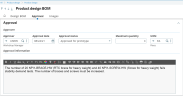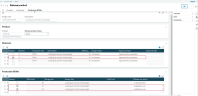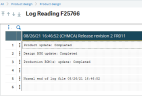Releasing an "official" product to production
- Enterprise planning (FUNGBENCH)
- Product design (GESNPI)
- Production tracking (GESMTK)
- Work order (GESMFG)
Product design cycle recap
Open: Product design > Product design > Product design
Open: Manufacturing > Planning > Work order
Product design is effectively a process. One that in practice should follow a cycle of design > build > test > learn > improve until, following the testing of prototype products, approval is given by a subject matter expert to officially release the "best" design to market.
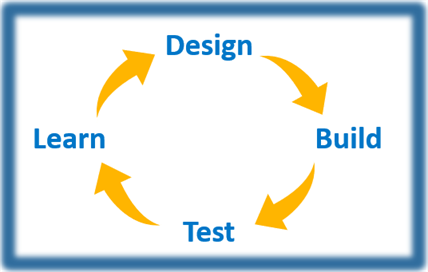
Product design cycle
| Design cycle stage | Concept recap |
|---|---|
| Design |
For this stage of the product design cycle you define the structure of a new product, or new revision of that product as a product design BOM revision. For your product designs that require "approval" by a "subject matter expert", you assign an internal or external Approver. Your selected approver has the expertise to adequately assess the product design BOM from both a business and a technical perspective, and can provide input into the design.
The approver evaluates the designs. You draw up new revisions of the product designs to reflect the additional input. You repeat the evaluation process for your new product design revisions. You publish new components, and product design BOM assemblies, and subassembly revisions to stock. |
| Build |
This stage of the product design cycle results in a "prototype" product being built. The prototype will provide the opportunity to determine whether or not the product design revision works as intended. The prototype is a production BOM. It provides a physical product, even if that is a scaled-down version of your product. You can use the prototype product to simulate a design revision, or build it as a sample version for testing your design, or future design ideas. Your designs have been evaluated by an approver, and one or more product design BOM revisions are approved for “prototype” testing. The Approval status for those designs is Approved for prototype. You publish each approved design assembly revision that you have previously published to stock as a production BOM. Apply a different BOM alternative Code for the parent product code if you publish multiple design revisions as a production BOM. You can use the BOM alternative Code to compare, and evaluate the different revisions of the design product.
The approver indicates how many of the design are needed to run through an approval cycle. They approve a maximum number of prototype products for production, and suggest a manufacturing unit. You raise prototype work orders. A prototype work order is an order to make one or more of the prototype products. A prototype work order has the Prototype check box in the home section of the work order selected.
|
| Test |
However you produce, and test, your prototype product you should ensure testing answers key design questions.
Use the free-format text field in the Approval information block in the Approval section to communicate with your "approvers". Managing a 3-way communication dialog between your design engineer, your "approvers" and your shop floor manager is essential to managing product design revisions through to the creation of an "in design" production BOM, and ultimately a full production BOM.
Product design (GESNPI): Communication dialog using the Approval section If you use the Production tracking function (GESMTK) to record the receipt of the manufactured prototype you should assign the product to QA stock. The prototype product can only be added to a prototype work order which cannot be used to cover demand for a sales order. An "Access to this Product unauthorized"
warning, and warning icons on the product, and component lines remind you that the product is an "in design" product.
|
| Learn |
For this stage of the product design cycle you are prepared to draw up new revisions of the product design to reflect input from the tests on the prototype products. Each of your new product design BOM revisions provide the opportunity to redesign, to learn, to improve. Updated prototypes provide further opportunities to solve the customer’s problem exactly as planned. The cycle of design > build > test > learn > improve continues until the "best" design is determined, and the prototype product released, and validated as a full production BOM. |
Release the "best" design product to production
Open: Product design > Product design > Product design
Your product designs have completed the cycle of design > build > test > learn > improve detailed above.
You must now advance each product design BOM revision that could be released to market, that is, the design is considered successful in terms of cost, scheduling, and quality expectations, to the next stage of the design, and the approval cycles:
- Set the Approval status field to Approved for production.
- Now set the Status field to Production.
To release a product design as a new product, click Release (Design BOM > Release).
- The Release product screen opens. Each revision of the product design that has been approved for production and advanced to Production status is listed in the table in the Revisions section. Leave the default product design BOM revision , or select the Release check box for the product design BOM revision that you want to release as a new product, and as a full production BOM.You can only release one revision of this product design BOM.
Product design (GESNPI): Product design BOM revision and production BOM alternatives selected for release
- The linked production BOM is automatically selected for release (Production BOMs section). Using the table in the Production BOMs section you can now do the following:
- Select the Release check box for each additional production BOM alternative that matches the selected product design BOM revision that you want to release in conjunction with the default linked production BOM.
- Set each Release use status field. This field sets the default assembly status of the selected production BOM. You can set this field to one of the following values:
- In development: Whilst the components that make up the product are being defined.
- Available to use: If the structure of the bill (BOM) is complete and has been validated.
- Click OK to release the selected design product to production.
A log file is generated. The log file lists the action carried out for each stage of the release process.
Product design (GESNPI): Product design BOM revision release log file
- The design Status of the selected product design revision displays Production; the Release status now displays Released.
- The Release status of all unselected product design BOM revisions now display Abandoned.
- For the selected production BOM and each additional production BOM alternative selected for release:
- You can view the released assembly in the Production BOMs function (GESBODP).
- The New product in design mode warning is no longer displayed in the home section of the production BOM.
- The New product in design mode warning is removed from the Products table (ITMMASTER).
- Further changes to the selected product design BOM revision are blocked.
Work orders can now be raised for the design product as standard work orders, they are no longer raised as "prototype" work orders.