View purchase orders to receive
Use this inquiry to perform the following actions:
- Search by product, UPC or purchase order number and display the details of a purchase order line.
- Perform a Purchase receipt directly from the purchase order line.
General overview
Open: Receipt > View purchase orders to receive
Operating mode
The initial page displays optional selection criteria.
-
You can enter the Expected receipt date. You can also select a Product.
-
Tap Search. The list of purchase order lines to receive displays.
-
Scan, select or enter the purchase order line. You can search by scanning or entering the purchase order number, the product code, the product description, the supplier code or the supplier name. The purchase order line displays.
-
Tap Purchase receipt to go to this transaction with the pre-loaded selected purchase order line and supplier.
Step by step
Select a product
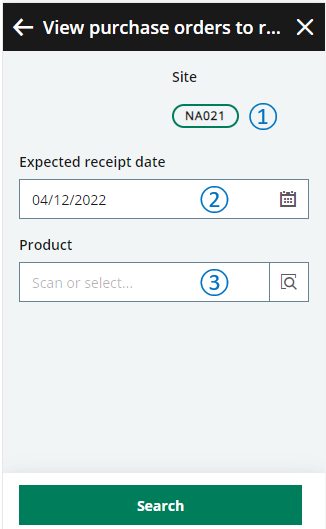 |
|
|
Tap Search to display the list of purchase orders to receive. |
List of purchase orders to receive
The list displays the list of open purchase orders selected with the criteria entered on the initial page and that meet the following conditions:
- The purchase order receipt site is the current stock site.
- The receipt status is not closed.
- The signed status is one of the following: In full, Not managed or Automatic.
- The purchase order has at least one purchase line which is not closed.
- The expected receipt date of the line is before or today's date or the date entered as a selection criteria.
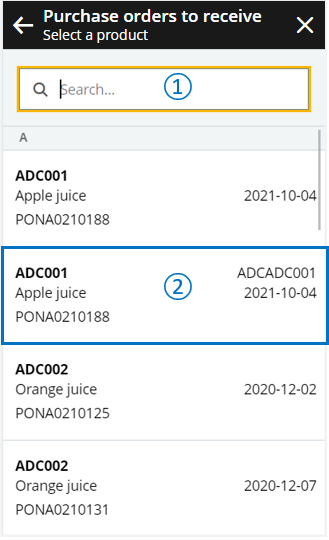 |
|
|
Scan or tap a purchase order line to display the details. |
Purchase order to receive line details
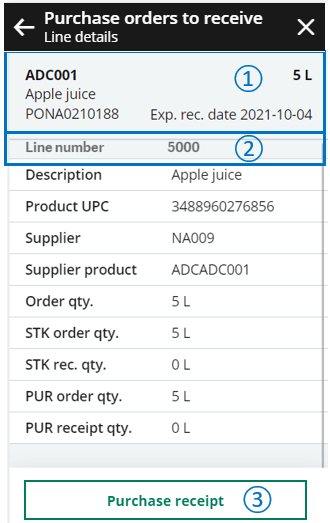 |
|
| Field | Description | Sage X3 field code | Table (data query) |
|---|---|---|---|
| Order supplier | Purchase order supplier code | BPSNUM | PORDER |
| Order date | Purchase order date | ORDDAT | PORDER |
| Order qty. | Ordered quantity in order unit | QTYUOM | PORDERQ |
| STK order qty. | Ordered quantity in stock unit | QTYSTU | PORDERQ |
| PUR order qty. | Ordered quantity in purchase unit | QTYPUU | PORDERQ |
| PUR receipt qty. | Received quantity in purchase unit and purchase unit | RCPQTYPUU | PORDERQ |
| Major version | Major version assigned to the purchase order line | ECCVALMAJ | PORDERQ |
| Minor version | Minor version assigned to the purchase order line | ECCVALMIN | PORDERQ |



