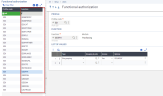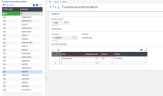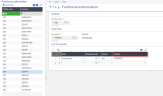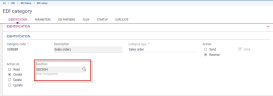Prerequisites
Technical prerequisites
To be able to copy sequential or XML files from a local repository to a Cloud volume, you need to use a dedicated tool, like CURL.
Use example:
How to copy files (A1.xml and A2.xml) from a local repository, c:\temp\xml, to an [EDI] volume?
Run the .bat file that contains the following commands (where xxx is the server name and YYY, the name of the application folder):
set url=http://servername:xxx/sdata/x3/erp/YYYY/$service/upload?fileName=[EDI]
set CURL=C:\TEMP\curl.exe
set DATADIR=c:\temp\xml
%CURL% -g -c x3-upload.cookie -basic -u admin:CSadmin -H "Accept: application/json, application/xml" -H "Content-Type: text/plain;text/html; charset=utf-8" --upload-file %DATADIR%\A1.xml %url%/A1.xml
%CURL% -g -b x3-upload.cookie -H "Accept: application/json" -H "Content-Type: text/plain" --upload-file %DATADIR%\A2.xml %url%/A2.xml
Functional prerequisites
- The EDIX3 - Paperless document exchange activity code must be activated.
- The EDIDB activity code (linked to the EDIX3 and DEB activity codes) must be activated, thus enabling the generation of files for the Intrastat declaration in XML format.
-
The functional authorizations applying to the user's function profile must be set up to authorize EDI management.
Several authorization levels can be defined:
-
Authorization to use the EDI management functions as well as those linked to purchase and sales documents.
-
For each function, access authorizations/restrictions on sites or site groups.
-
For each sales document management function: you need to enter the I – Issue option in order to authorize the direct issue of EDI documents from these functions (see the EDI categories chapter).
-
You can limit the EDI inbound and outbound message generation to some document categories according to the user's function profile. For each relevant category, specify the function code corresponding to the category. Then, the user's functional authorizations defined for this function will be used to limit the generation of EDI outbound messages to some sites or site groups, for example.
-
Implemented parameters
TC chapter / EDI group
The parameters listed below and defined at Legislation level, can impact the EDI management:
- EXDPURINV – Exceptions in purchase invoice
-
EXDSALINV – Exceptions in sales invoice
These parameters are used at the Category level for the duplicate authorization setup. They specify whether the management of invoice duplicate exceptions is authorized or not for a given legislation.
-
FLGMUXIMPV – EDI file merge on import
This parameter specifies whether a single import file is generated when several documents are received. For example, a received EDI file contains three orders. If the value of this parameter is Yes, a single import file is generated and it contains the three orders. If the value of this parameter is No, three import files are generated, each containing an order to import. The files are imported using the automatic batch task: EDIIMP.
-
DUPLIASORI – Sales order duplicate as original
This user parameter is used when receiving EDI messages concerning a sales order, and the value of the Function field in this message is set to 7 – Duplication.
- If the value of this parameter is set to Yes, the EDI message is considered as a new order.
- If the value of this parameter is set to No, this message is not dealt with.
As a reminder, the other values of the Function field are the following:
- 3 – Cancellation: This message is not dealt with.
- 5 – Modification: This message is authorized if the import template allows it.
- 6 – Confirmation: This message is not dealt with.
- 9 – (Default) original: If there already is an order, an error message is displayed.
LOC chapter / SPA group
-
FACTURAE – Facturae format
This parameter specifies whether the FACTURAE format is used or not.