Putaway
Use this transaction to validate stock movements based on the storage lists generated from the Putaway plan function (FUNSSL). These movements are performed to put away stock received 'at dock' and awaiting storage.
Prerequisites
How to validate a putaway
Open: Receipt > Putaway
To validate a putaway movement, you must enter information on 3 pages:
- The initial page is used to select the storage list and the transaction to be used.
- The second page is used to select the stock line to move to a new location.
- The third page is used to enter the quantity and validate the stock movement.
Operating mode
- In the initial page, check that the Site and Transaction default values are correct.
- Select the Storage list. The Select a product page automatically displays with the stock lines.
- Scan, select or enter the stock line to move. The Enter details page automatically displays.
- Enter the quantity to put away and check the new stock details.
-
Tap:
- Submit to move the stock. The page closes and the line is removed from the storage list.
- Back to display the previous Select a product page.
Step by step
Putaway initial page
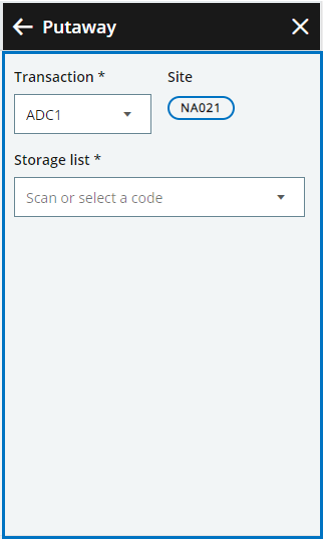
|
|
|
|
||
| When the storage list is selected, the Select a product page automatically displays |
Select a product

|
|
|

|
The header displays the selected storage list number. | |

|
Use the Search field to filter the content of the list: Scan or type manually a product code, a location of origin, a serial number or a UPC code. | |

|
The list is sorted by product code, then by serial number. For each product, it displays the following information:
|
|
| When the product is selected, the Enter details page automatically displays. A warning message displays if the product is part of a stock count session. |
Enter details
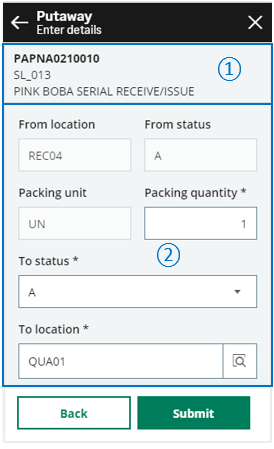
|
|
|

|
The header displays the following information:
|
|

|
|
|
|
Tap the following actions:
|
||
|
Note - informationTo access a Put away transaction, CWSSSL function must be authorized.
To update a Put away transaction, FUNSSL function must be authorized. |
| Field | Description | Sage X3 field code | Table (data query) |
|---|---|---|---|
| Site | Receipt site | STOFCY | STOSRGW |
| Stock ID | Stock ID | STOCOU | STOSRGW |
| From location | Location | LOC | STOSRGW |
| From status | Status | STA | STOSRGW |
| Packing unit | Packing unit | QTYPCU | STOSRGW |
| Conversion factor | Conversion factor | PCUSTCOE | STOSRGW |
| Packing quantity | Packing quantity | PCU | STOSRGW |
| To status | To status | STA | STOSRGW |
| To location | To location | LOC | STOSRGW |
| Serial number | Serial number | SERNUM | STOSRGW |
| Lot | Lot | LOT | STOSRGW |
| Sublot | Sublot | SLO | STOSRGW |
| To license plate number | LPN | LPNNUM | STOSRGW |
