Stock change
Use this transaction to perform the following actions:
-
Move stock from a stock line. It can be an internal location change and/or a stock status change and/or a unit change and/or an identifier change.
-
Generate stock movements and create a stock change document in Sage X3.
Prerequisites
In Sage X3, perform the following actions:
Functional prerequisites
-
Assignment (GESTCA)
Open: Setup > General parameters > Sequence number definition > Assignment
Check that a sequence number is defined and assigned to the Stock changes document.
-
Product (GESITM)
Open: Common data > Products > Products
Use this function to enter the product GTIN (Global Trade Item Number). This information is part of the GS1 composite barcode which can be used to identify the product. The GS1 composite barcode can also be used to identify other key information called Application Identifiers (AIs). In the Stock change transaction, when you scan a GS1 composite barcode, the following AIs are read and entered automatically: the GTIN, the Lot, and the Serial number. Other AIs can be part of the GS1 composite barcode but they are not managed in this transaction.
To be used in this transaction, the GS1 composite barcode needs to include at least the 2 following AIs:- The GTIN. It is used to apply controls on the product.
- At least another AI, not necessarily managed in this transaction.
-
Mobile Automation setup (FUNADCSEARCH)
Open: Setup > Stock > Mobile Automation setup
-
Go to the Stock search section.
-
Select the Stock change flow type.
-
Define the stock search filters that you want to use in this transaction. You can define up to 8 filters.
In this transaction, these filters do not display in the order in which you have defined them in the Mobile Automation setup function. They always display in the following order: Location, Lot, Sublot, Serial number (when the management mode is Received/Issued), Status, Packing unit, PAC/STK conversion factor, Identifier 1 and Identifier 2, Custom field 1 and Custom field 2. -
In the Mobile Automation setup function, the Location, the Packing unit, and the Lot are the 3 filters defined for the NA021 site.
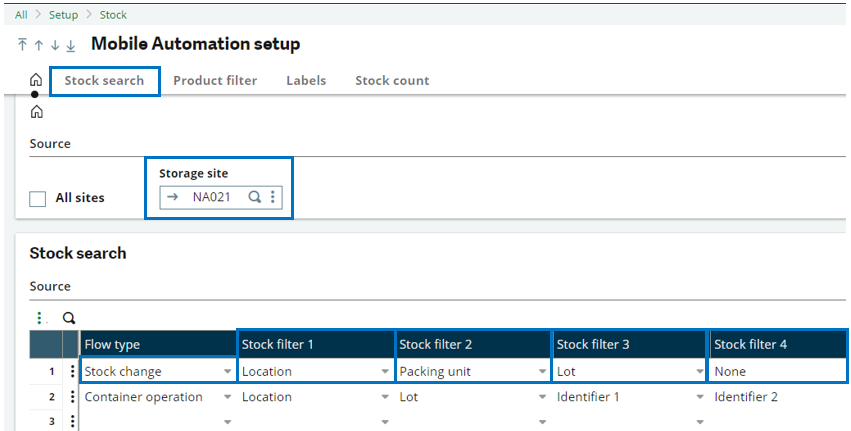
In the Stock change transaction, they display in the following order:
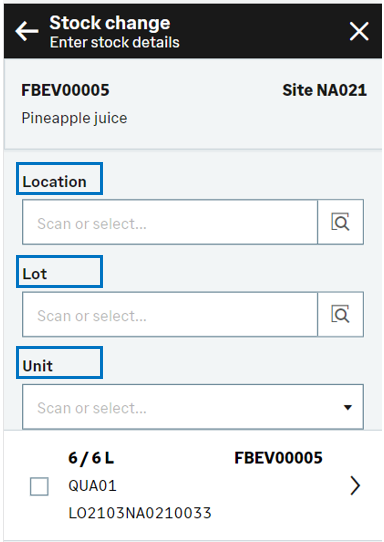
Web service prerequisites
-
Open: Administration > Web services > Classic SOAP pools configuration
Stop the web service pool.
-
Stock change transactions (GESSCT)
Open: Setup > Stock > Entry transactions > Stock change transactions
Validate the ALL entry transaction.
-
Web services (GESAWE)
Open: Development > Script dictionary > Scripts > Web services
Publish the CWSSCS web service.
-
Open: Administration > Web services > Classic SOAP pools configuration
Start the web service pool.
How to create a stock change
Open: Stock control > Stock change
To create a stock change, you must enter information on 3 pages:
- The initial page is used to:
- Set the Change date and the entry Transaction.
- Identify the Product code.
-
The second page is used to select the product stock lines.
-
The third page is used to enter the quantity to move, the destination location and the other stock destination information.
When you have completed the changes for this product, you can create the stock changes document, or select another product to perform another stock change which will be on the same stock change document.
Operating mode
- In the initial page, check that the Change date, Site and Transaction default values are correct.
- Scan, select or enter the Product code or UPC code. For more information, refer to the Stock change initial page section. The Enter stock details page automatically displays the list of the existing stock lines for the product.
- You can filter the list based on the selection filters displayed in the header. These filters are defined in the Mobile Automation setup function (FUNADCSEARCH). Refer to the functional prerequisites.
When you scan a GS1 composite barcode on the initial page, the following detailed information is extracted from the code and entered automatically : The Lot and the Serial number. For more information, see the functional prerequisites. - To access the stock line details, tap the line.
- Enter the quantity and the destination information. Tap Select.
-
The previous Enter stock details page displays again. The checkbox for the stock line to move is automatically selected for the requested quantity.
-
You can select another stock line to perform another stock change which will be in the same stock change document.
-
Tap Next when you have completed all the stock changes for this product.
-
You can perform another stock change for another product: Scan or select another product and repeat step 2 to step 8.
-
Tap Create when you have completed the changes for all the products, and you are ready to validate the stock change creation.
-
If you could proceed with the creation, the generated stock change number displays. The stock change document and its movements are created.
-
If you could not proceed with the creation, an error or information message displays.
-
Tap Go back to display the previous page.
-
Tap Cancel to delete all the stock changes.
-
-
Step by step
Stock change initial page
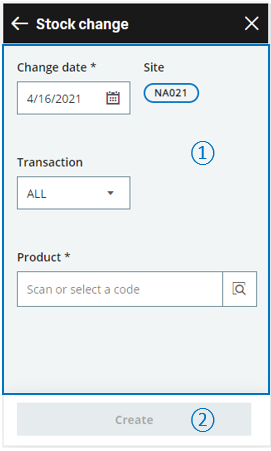 |
|
Enter stock details page
Use this page to determine the stock line to move.
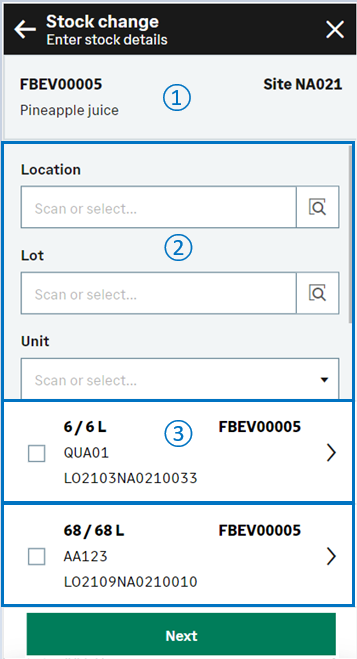 |
|
Stock change - Enter destination page
The page displays the stock details. You can enter the quantity to move and select the destination information.
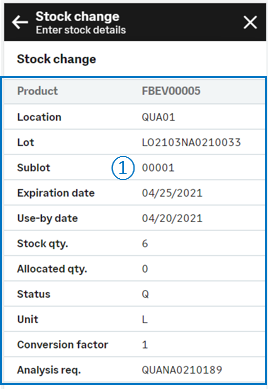
|

|
The stock details. Some of these fields are displayed or hidden depending on the stock detail information, on the product settings, or on the selected entry transaction. |
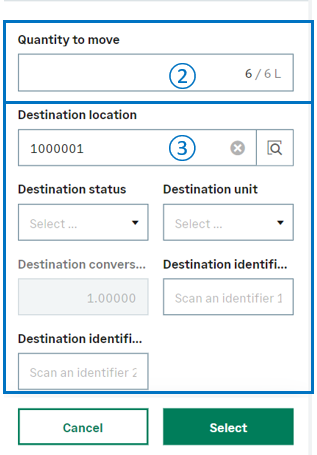 |
|
Depending on how the product is managed, you might need to select the related stock details.
For example, if the product is managed by global serial number, you need to select the range of serial numbers to be moved, before selecting the other destination information.
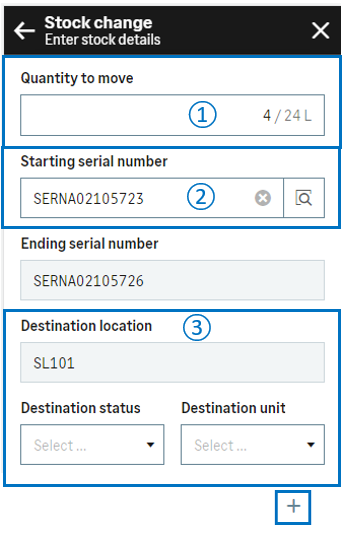
|
||

|
Keep or update the quantity to move. | |

|
Select the Starting serial number. The Ending serial number is automatically selected based on the quantity. Only sequential serial numbers can be selected: The quantity you enter must be consistent with the range of serial numbers.
|
|

|
Enter the destination information. | |
| Tap the + icon to validate your selection and display a summary of the serial numbers to move. | ||
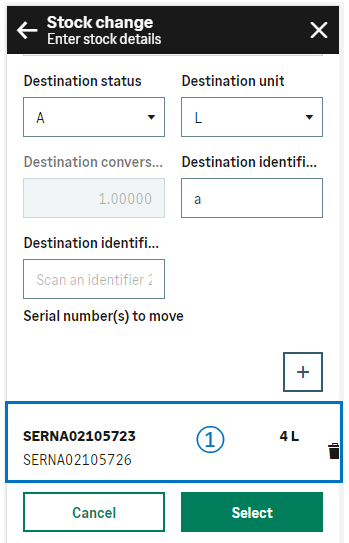
|
|
|
|
|
The summary of the selected stock details is displayed. You can add another quantity and another range of serial numbers. |
|
|
When you have selected all the serial numbers to move, tap one of the following actions:
|
Enter stock details page
The previous Enter stock details page displays.
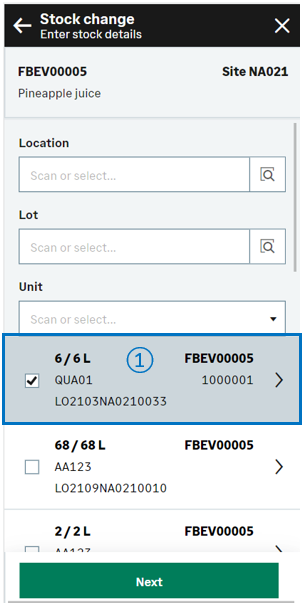
|

|
The checkbox for the stock line to move is automatically selected for the requested quantity. You can select another stock line to perform another stock change which will be in the same stock change document. |
|
Tap Next when you have completed all the stock changes for this product. You are ready to perform the following actions:
|
Create the stock change document and generate stock movements
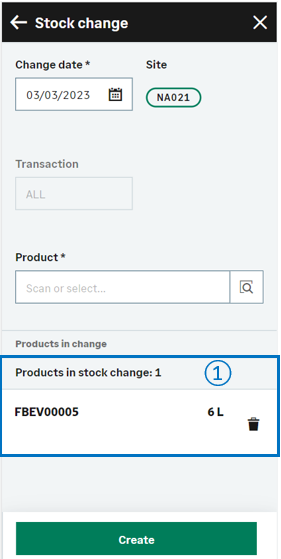
|

|
The list of products which will be part of the change provides the following information at the bottom of the page:
You can perform the following operations:
Before validating the creation, you still have the possibility to delete a saved stock change: Tap the delete icon. |
|
Tap Create when you have completed all the product changes and you are ready to validate the stock change creation and print the stock labels. To print labels, refer to the functional prerequisites.
|
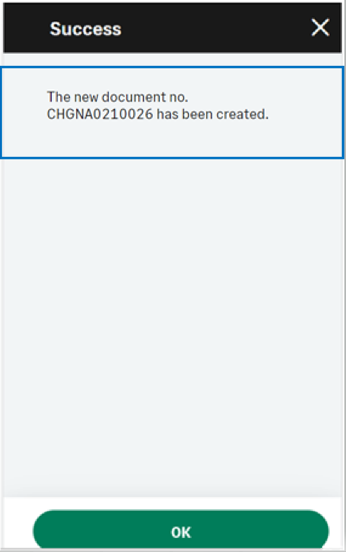
|
|
||
| Field | Description | Sage X3 field code | Table (data creation) |
|---|---|---|---|
| Site | Receipt site | STOFCY | SCHGH |
| Change date | Effective date | IPTDAT | SCHGH |
| Product | Product code | ITMREF | SCHGD |
| License plate number | LPN | LPNNUM | SCHGD |
| Location | Location | LOC | SCHGD |
| Destination location | Location of destination | LOCDES | STOJOU |
| Lot | Lot number | LOT | SCHGD |
| Sub-lot | Sub-lot number | SLO | SCHGD |
| Status | Status | STA | SCHGD |
| Destination status | Status of destination | STADES | SCHGD |
| Quantity to move | Quantity in packing unit | QTYPCU | SCHGD |
| Quantity to move | Quantity in stock unit destination | QTYSTUDES | SCHGD |
| Unit | Packing unit | PCU | SCHGD |
| Destination unit | Packing unit of destination | PCUDE | SCHGD |
| Conversion factor | Packing unit to stock unit conversion factor | QTYPCUSTUCOE | SCHGD |
| Destination conversion factor | Packing unit to stock unit conversion factor of destination | COEDES | SCHGD |
| Serial number | Starting serial number | SERNUM | SCHGD |
| Identifier 1 | Free field 1 | PALNUM | SCHGD |
| Destination identifier 1 | Free field 1 of destination | PALNUMDES | STOJOU |
| Identifier 2 | Free field 2 | CTRNUM | SCHGD |
| Destination identifier 2 | Free field 2 of destination | CTRNUMDES | STOJOU |
| Custom field 1 | User area 1 | STOFLD1 | SCHGD |
| Custom field 2 | User area 2 | STOFLD2 | SCHGD |
Limitation
-
You cannot enter a quality request number.
