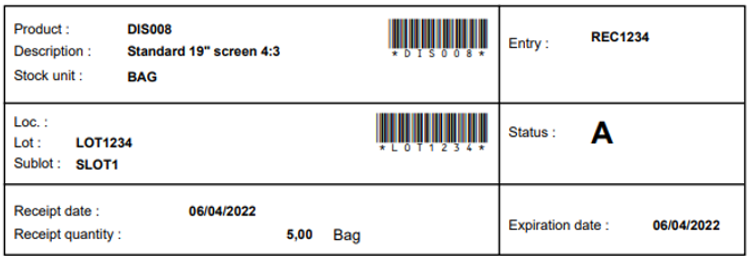Stock label printing
Use this transaction to print stock labels at any time. For example, you might need to print again stock labels that were already automatically printed from stock or receipt transactions. You might also find it helpful to print labels in advance with data that is not yet recorded in Sage X3.
Prerequisites
In Sage X3, perform the actions described below:
Functional prerequisites
Mobile Automation setup (FUNADCSEARCH)
Open: Setup > Stock > Mobile Automation setup
In the Labels section, perform the following actions:
-
Select the report to use for printing stock labels in this transaction. It can be the same report for all sites or a specific report for each site. You can use the standard Stock labels on demand report (ETIQONFLYSTK).
If no report is selected, the following error message displays when you open the Stock label printing transaction: "No label destination defined.". -
If you select the Always label destination checkbox, the default Label destination printer defined in the Print destinations user settings is always used. If you clear the checkbox, you can change the Label destination printer in this Stock label printing transaction.
Refer to Mobile Automation setup (FUNADCSEARCH) in the Sage X3 prerequisites.
If this checkbox is selected and there is no Label destination printer defined in the settings, the following error message displays when you open the Stock label printing transaction: "No label destination defined."
Web service prerequisites
-
Open: Administration > Web services > Classic SOAP pools configuration
Stop the web service pool.
-
Web services (GESAWE)
Open: Development > Script dictionary > Scripts > Web services
Perform the publication of the CWSGPRTRPT web service.
-
Open: Administration > Web services > Classic SOAP pools configuration
Start the web service pool.
How to print stock labels
Open: Other > Stock label printing
Operating mode
- Enter the information you need to print.
- Select Print.
Step by step
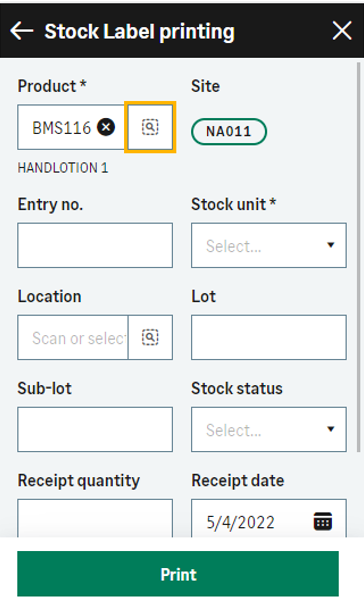 |
|