Bank import segment definition
Use this function to define the detailed structure of information contained in a segment of the bank statement import file for importing bank statement transactions. This information determines which data is imported and where the extracted information is stored in the database.
You must create one detail line per segment. You can also have multiple segments when, for example, you receive bank statement files from different banks using different formats.
See the Understanding electronic bank statement formats for more information.
For information on setting up statement imports, see “Advanced bank statement imports - Setup and workflow” on the How-to tab.
This involves technical settings that should be done very carefully. If you are not certain, contact your Sage X3 administrator or business partner.
Bank statement import setup overview
This provides an overview of the setup procedures necessary to perform advanced bank statement imports, which includes matching statements to open items and generating payments. See Bank statement import overview.
This involves technical settings that should be done very carefully. If you are not certain, contact your Sage X3 administrator or business partner.
View the online help for each function for specifics on data entry and complete function help.
BSI - Bank statement import activity code
You need to activate this activity code to take advantage of the bank statement import process.
Understanding electronic bank formats
To set up the bank statement import successfully, at least a basic understanding about the structure and content of electronic bank statement files is required. This includes MT940, CAMT.053, BAI2, and AR Lockbox CSV file types.
Note: Most banks provide CAMT messages in ZIP files. You need to unzip the files before importing into Sage X3.
Payment entry types for bank statement imports
It is strongly recommended to use dedicated payment entry types for the bank statement import (BSI) so that settings can be made independent from other entry types. A dedicated BSI entry type is available as part of the default setup that you can copy or adapt. There is also a BAI2 entry type available.
Bank import segment definition
The segment definition describes the detailed structure of the information contained in a segment. This includes segments from the logical parts, like the header, data line, footer, etc., of a bank import format. Based on this, the import extracts and interprets the information contained in the file. The sequence of the segments is controlled by the import format definition.
Note: If you are importing BAI2 files, you need to define Bank import type codes (BSIIMPTC). This is an additional step dedicated to this format.
Bank import format
The format definition describes the overall structure of the format and the sequence or occurrence of the segments. It also controls when new entries for statements and transactions are created during the import.
At least one Bank import format must be defined; it can be used for several bank accounts. You can also have several formats, (i.e., for bank accounts from different banks using different MT940 or CAMT.053 variants).
BP number and Invoice number definitions
The BP number and the invoice number are the main criteria for automatic matching, but are typically given in the bank statement file in a non-structured way as part of the payment reason or information text.
For an efficient search, you need to provide information about the structure of these numbers so the search process can recognize parts of the payment reason text as a BP or invoice number.
Bank import settings
These settings control various aspects of the import and the matching processes. Settings are done at the company level at a minimum, but you can have different settings per company for different bank accounts and/or file formats.
These settings are applied in the context of an import, so if you import a bank statement file, you need to select a group of settings for this import. These settings are used for the import and the matching process later. For example, you can import and match transactions through the advanced bank statement import workflow or import files and then reconcile using the Bank statement reconciliation (RAPBAN) function.
Excluded search terms
You can define common terms that are excluded from the business partner name search. Common search terms can include the abbreviations of legal forms that are used in BP names like Ltd, S.A., Inc., and GmbH AG. Salutations like Mister, Miss, Mrs., Herr, and Frau that are used in BP names can also be excluded.
Excluding these common terms that are found in many business partner records increases search performance because it reduces the number of possible BP accounts that need to be searched for open items.
Search term list
Search terms can be used if fixed identifications (like a BP name or a certain text given in the transaction) should be used to match the transaction to a certain G/L or BP account.
Understanding electronic bank statement formats
Advanced bank statement import supports different electronic bank statement formats. It is important to understand the formats relevant to your situation.
MT940
An MT940 bank statement contains several segments separated by a colon (:). Depending on the segment type, it can appear once per statement or it can be repeated.
The image below is an example of a single statement with two transactions. A file can contain several statements.
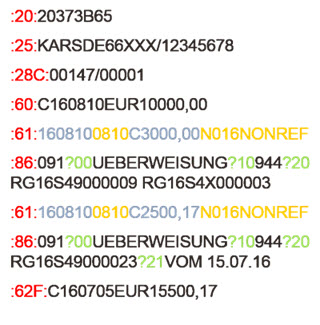
Information can be structured as follows:
Red numbers indicate the segment.
:20:, :25: header information of the statement
:60:, :62: balance information
:61: transaction date/amount
:86: payment reference
Blue/yellow text indicates different fields identified by field length and position within a segment.
160810 length
0810 position
Green text is a field identifier that indicates the start of a subfield. This type of field is used in the payment reference.
?00
Note that unstructured variants can also exist where information is separated by keywords, not by subfields.
AR Lockbox
AR Lockbox is used in North America (NA) for importing bank files. You need to use the CSV file type when importing AR Lockbox bank statements.
Refer to the "Advanced bank statement import - Setup and workflow" guide on the How-to tab for details on how to define the AR Lockbox file structure.
CAMT
CAMT element mapping describes a set of XML tags/elements in a CAMT statement file that is extracted during the bank statement import process. There are two predefined standard CAMT types:
CAMT.053
CAMT.054
Note: These are defined in the CAMT element mapping function. Contact your Sage X3 administrator or business partner if you need additional CAMT types.
Importing CAMT files
You can import XML messages for bank to customer statements and process CAMT.053 account statements and CAMT.054 batch transaction notifications in ISO 20022 XML format.
Importing XML messages for bank to customer statements is a two-step, automated process. In the first step, a CAMT file is processed into a CSV file by means of the CAMT element mapping structure. In the second step, the CSV file is interpreted according to segment definitions and the Sage X3 import records are created.
The CAMT element mapping screen provides a predefined list of XML elements in a hierarchical structure. Elements like message identification, opening and ending balances, transaction amount and currency, sign, transaction reference, and sender name are registered in the element mapping function. They are ordered by levels, which are defined by their position in the CAMT statement structure.
Note: When retrieving CAMT messages, most banks provide the XML messages in a ZIP file. You need to unzip the files to import into Sage X3.
Understanding the BAI2 file format
The BAI2 file is a standard bank statement format developed by the Bank Administration Institute (BAI) and used for electronic cash management balance reporting. It is mostly used in the United Kingdom and the United States.
A BAI2 file only contains multiple record types in a specific structure. Each file contains one File header (type 01) and one File trailer (type 99), but can contain multiple groups. Each group has a Group header (type 02) and a Group trailer (type 98). Within each group pair, there can be multiple Accounts (types 03 and 49) that contain the Transaction detail (type 16) followed by single or multiple Continuation lines (type 88).
The annotated sample below highlights the nesting structure of a BAI2 file that contains one group and two accounts.
The first two digits of each line followed by a comma identify the Record type.
On the lines for Transaction detail (highlighted in purple), the type code follows the Record type 16, separated by a comma. In this example, one Transaction detail line has a 195 type code and the second Transaction detail line has a 495 type code.
Actions
Click this button to define a new bank import segment.
Presentation
Click Create to define a new bank import segment or click the Edit icon to modify an existing import segment.
Close
Fields
The following fields are present in this block :
Header
|
|
Enter a unique identifier for the segment based on the Type. |
|
|
Enter a description for the segment. |
|
|
Select a file type:
|
|
|
This field displays the maximum field length defined in the Lines grid. |
|
|
Enter or select one of two predefined CAMT mapping element types:
CAMT element mapping describes a set of XML tags/elements in a CAMT statement file that is extracted during the bank statement import process. This field is not available for other file types. |
|
|
Enter the hierarchical level for the CAMT element mapping structure according to the bank import segment definition. This field is not available for MT940 and CSV file types. |
Grid
|
|
Enter a number to define the order of the fields in the segment. This field is not available for a CSV file type. |
|
|
Enter a number to define the maximum length of the fields in the segment. This field is not available for MT940 and CSV file types. |
|
|
Use this field to select whether the field length is fixed or variable. This field is not available for MT940 and CSV file types. |
|
|
Use this field to select the data type in the field:
Note: A constant is typically required for an AR Lockbox segment definition because the CSV file from the bank does not include a currency code or payment sign. Both values are in the bank statement import process. If a constant is required, it is entered in the Formula field without quotation marks. |
|
|
This field is required for Segment ID or Field ID types. Enter the string to recognize the segment or field. For example, :20: for the MT940 segment “20." This field is not available for CSV and CAMT file types. |
|
|
For data fields, this indicates the database field to the store the imported data. For example, [F:BSIIMP]BSITRS]. Note: Fields must be given in Sage X3 SAFE notation. This is a technical setting and changes should be done very carefully. If you are not certain, contact your Sage X3 administrator or business partner. |
|
|
Use this field if you want to define a format for the field. The format is used to check the field data during the import. |
|
|
Select a field type.
The selected type must be compatible with the destination field type. |
|
|
Select this check box if this segment is mandatory. If the segment is missing in the file, an error occurs during the import. |
|
|
You can enter an informative description about the line. |
|
|
Enter an Sage X3 formula to apply specific controls to the data. Note: Formulas must be given in Sage X3 SAFE notation. This is a technical setting and entries should be done very carefully. If you are not certain, contact your Sage X3 administrator or business partner. |
Close
Error messages
In addition to the generic error messages, the following messages can appear during the entry :
Format and segment definition have to be of the same file type
The file types defined in the bank import segment definition and the linked bank import format must be the same.


