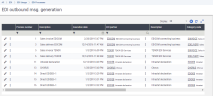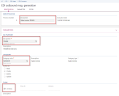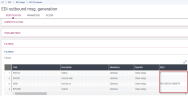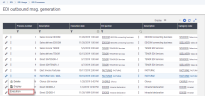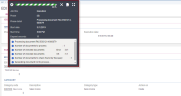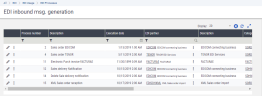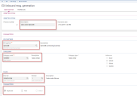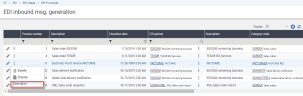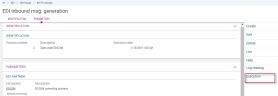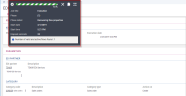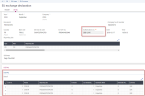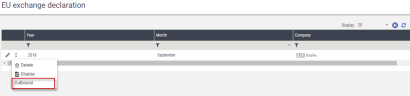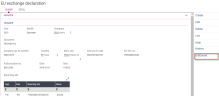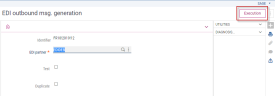EDI processes
EDI processes allow you to send a document in a specific format or to receive documents via an EDI partner in a given format.
They can be accessed from the EDI processes menu.
They can also be launched:
- In batch mode using the EDIBAT task
- From the function corresponding to the source document (see the EDI temporary storage chapter)
Processes are based on the setup as a whole. The diagram below shows a process:
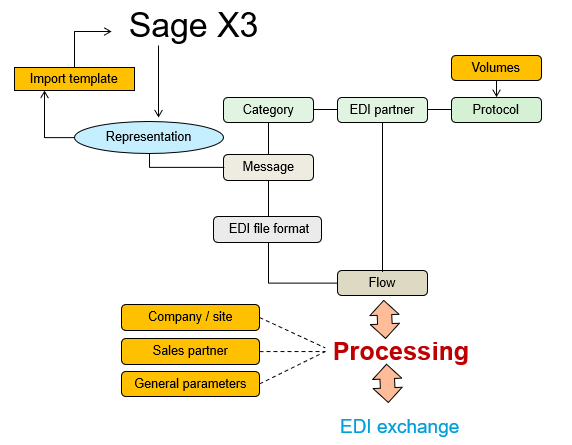
Generate EDI outbound messages
EDI outbound msg. generation (EDIRUNISS)
To generate EDI documents, you can:
- Use the Invoices function (GESSIH) to generate signed sales invoices in a sequential or XML format.
- Use the function described here for all EDI documents (except for the generation of Intrastat files which has its dedicated function).
When you open the Query facet, you can view all the previously created processes.
These processes can be used as Templates. They can therefore be run several times.
To create an outbound message, enter the parameters that are required to run the process:
- A description
- The EDI partner
- The category
- Authorization of duplicates or not
- Test mode launch, or not
- A specific flow or all the flows. Each flow defines the following elements:
- The protocol
- The sequential or XML file
The message mapping used
When all flows are selected, the script searches for the flow that has been set up in the EDI flows by BP/company function: for a given BP and company, only one flow can be found by category.
The flow version, when a single flow is specified
To create an outbound message with attached files, you must enter the flow defining the attachments.
The process number is automatically assigned when the creation is validated.
In the Filters section, you can perform a selection by entering a value for the filters already predefined at Category level.
You can run the process from:
Once the process is launched, a window is displayed with:
All the processing stages
The processing times (end/start date, duration)
The processing results: number of generated documents, number of pending documents saved in MongoDB
The name of the generated document(s) if attached files are also generated:
- Files are generated in the volume defined at the EDI protocols level.
- When the generated main file is sequential, it is named after the name defined in the sequential files setup function: EDI Sequential file.
- When the generated main file is an XML file, it is named after the name defined in the XML files setup function: EDI XML files.
The attachments (PDF, Word, Excel, etc.) are named after the name defined in the Flow setup function.
At the end of the process, you can download the generated log file. It displays the following information:
A summary of the parameters used
A detailed list of all processing stages required to send the EDI file: from the parameter control to the update of the EDI temporary storage space status
The number of processed documents, and potential errors
When electronic invoices are generated for the CHORUS, FACTURAE or XRECHNUNG public administration, you can manually retrieve the generated files from the volume defined in the Protocols. Then, you can download them onto the CHORUS, FACTURAE or XRECHNUNG portals.
Generate EDI inbound messages
EDI inbound msg. generation (EDIRUNREC)
When you open the Query facet, you can view all the previously created processes.
Like for outbound message processes, inbound message processes can be used as Templates and run multiple times.
To create an EDI inbound message, enter the parameters required to run the process:
- A description
- The EDI partner
- The category
- A flow. Each flow defines:
- The protocol
- The sequential or XML file
- The message mapping used
- The flow version
- Authorization of duplicates or not
- Test mode launch or not
The process number is automatically assigned when the creation is validated.
You can run the process from:
Once the process is launched, a window is displayed with:
The processing times (end/start date, duration)
The processing results: number of files generated on import
The different data integration stages (see details hereafter)
At the end of the process, you can download the generated log file. It displays:
- A summary of the parameters used
- A detailed list of all the processing stages required to receive the EDI file, from parameter control to the generation of the EDI import file
- The number of processed documents, and potential errors
At the end of the process, a workflow is triggered and the end user receives an email providing the reference of the document generated in the application database.
Data integration in Sage X3
File data integration is based on the import templates.
The detailed stages of the integration process are the following:
Recovery of EDI files.
Upon receipt, the files from the EDI partner are copied to the directory defined at protocol level.
- Several physical files can correspond to a single document. For example, three files for a single sales order:
- One file for the order header
- One file for the order lines
- One file for comments
- File content analysis based on the flow setup in order to generate a json structure in MongoDB.
- Memory upload of the technical representation with the received data.
- Creation of a record in the EDI temporary storage space and in the document tracking table.
- Generation of an import file using the message mapping.
- Launch of an import processing in batch mode using the import template specified for message mapping.
- Creation of the document in the application.
- Update of the record status in the temporary storage space and tracking table.
Generation of EDI Intrastat
EDI Intrastat generation (EDIDEB)
Run this process to generate the XML files for the Intrastat declaration.
These files are populated from data related to customer and supplier flows.
Before generating the Intrastat files:
- You must recover this data by extracting it using the Generate Intrastat file function (FUNDEB).
You can subsequently modify the extracted lines, if necessary, using the Manage Intrastat file function (GESDEB).
Both functions can be accessed from the: Declarations > EU form > Others > Processes.
The header contains the identification information of the recovered data: Year, month, company, site, EU VAT no., etc. This information cannot be modified.
Only the authorization number originating from the setting up of the EDI flow associations by third party/company can be modified if necessary.
The Detail table lists the lines of data about the flows that have been retrieved using the Generate Intrastat file function (FUNDEB) and optionally modified via the Manage Intrastat file function (GESDEB).
To display the processing launch window:
From the Display facet. Click Outbound:
The launch window is displayed.
It contains the following elements:
- The identifier: It refers to a multiple key whose syntax is as follows:
company code!year!month - A field that allows you to select the EDI partner
- A check box to indicate whether this is a test
- A check box to indicate whether this is a duplicate
- The identifier: It refers to a multiple key whose syntax is as follows:
Click Execution to launch the XML file generation process.
Files are generated in the volume defined at the EDI protocol level.