Screens
This function is used to create and modify screens in the software by defining their description in a table. A screen is in reality a tab or the upper section of a window in which several tabs can be found. The confirmation of this description is then used to create the screen source and to compile it in the different languages in which the folder is generated.
Each screen is organized in sections and each section contains one or more fields. A section is a field that can be entered, displayed or hidden.
A screen is defined by its code and its abbreviation. Whilst the code is unique in a folder, the abbreviation may not be; it is nevertheless necessary to take care that it is not possible to simultaneously open two screens having the same abbreviation: it is therefore important that the different tabs for a single object have different abbreviations. For an object with the code XXX, the header screen is called XXX0, and the different tabs XXX1, XXX2, …, XXXn; this standard is strongly advised but it is however not mandatory.
It is possible to insert graphs into X3 screens, by authorizing a graphical representation in a grid section. It could be a simple or multiple graph, in the form of a Gantt graph or based on an XSL component created in the dictionary of the screen components.
Web pages can also be inserted, by creating "browser" sections, and using the dictionary of the screen components.
It is possible to define screens in a VT format.
Prerequisite
 Refer to documentation Implementation
Refer to documentation Implementation
Screen management
Header
The header is used to identify the screen and provide the general characteristics.
| Screen code (field CODMSK) |
|
The screen code can contain 1 to 10 alphanumerical characters. The first character must necessarily be a letter. It must not be an Adonix reserved word. |
| field ABRMSK |
|
The screen abbreviation is comprised of 1 to 4 alphanumerical characters where it is mandatory that the first is a letter. It must not be an Adonix reserved word. |
| Description (field ZINTMSK) |
| Templ. screen (field MDL) |
|
This check box is used to identify that a screen is never used as it is (neither in interactive or in import), but only serves as a template in the creation of other screens. These screes are never validated. |
Tab General
Found here is the information linked to the global management of the screen.
Activity code and module
These two items of information are used to identify if the screen described in the dictionary must actually be created in the folder database. It will be created if the following two conditions are realized simultaneously:
![]() the activity code field is empty or that the activity code (defined in the corresponding table) is actually activated.
the activity code field is empty or that the activity code (defined in the corresponding table) is actually activated.
![]() the module to which the screen is attached has been declared as active in the folder.
the module to which the screen is attached has been declared as active in the folder.
An activity code starting with X, Y, or Z identify the screen as being completely specific/custom, that is to say it will not be updated in the case of folder revalidation.
Size
The screen is firstly defined by its type, which can be :
![]() Header
Header![]() Tab
Tab![]() Dialog box
Dialog box![]() Full screen
Full screen![]() Full screen with list
Full screen with list
Header and tab are particularly used in the management of objects and inquiries and in the "window entry" template.
Dialogue box is used in the window entry template.
Full screen is used in grid object and in a "window entry" template.
Full screen with left list is used in a simple object with a single screen and in a "window entry" template.
The first three types (header, tab, dialogue box) require the additional entry of a number of lines and columns remembering that the tab tiles takes 1 line, the section outline takes 1/2 line per line and that the maximum is :
![]() in low resolution, 20 lines, 84 columns (64 columns, if there is a left list).
in low resolution, 20 lines, 84 columns (64 columns, if there is a left list).![]() in high resolution, 28 lines, 112 columns (88 columns, if there is a left list).
in high resolution, 28 lines, 112 columns (88 columns, if there is a left list).
These two fields (lines, columns) are considered as part of the setup. There is thus no need for the protection through an activity code for a modification made by the specific.
Template screen
This tick box is used to identify that a screen is never used as it is (neither in interactive or in import), but only serves as a template in the creation of other screens. These screens can be used for instance for the entry transaction generations.
Associated processes
Found here is the name of the two processes used in liaison with the screen:
![]() The standard process is the processing in which the "standard" actions (STD code) attached to the field in the screen are found. For an object XXX, the standard processing name is SUBXXX: this standard is strongly advised but remains optional. On the validation of the screen, this process is updated (or created if it did not previously exist), when a "standard" action is added to a field. In fact the sub-program label is generated with the transfer to setup of the field value ; it remains for the developer to write this sub-program.
The standard process is the processing in which the "standard" actions (STD code) attached to the field in the screen are found. For an object XXX, the standard processing name is SUBXXX: this standard is strongly advised but remains optional. On the validation of the screen, this process is updated (or created if it did not previously exist), when a "standard" action is added to a field. In fact the sub-program label is generated with the transfer to setup of the field value ; it remains for the developer to write this sub-program.
![]() The specific/custom process is the process in which the "specific/custom" actions (SPE or SPX code) attached to the field in the screen are found. For an object XXX, the specific processing name is SPEXXX: this standard is strongly advised but remains optional. On the validation of the screen, this process is updated (or created if it did not previously exist), when a "specific/custom" action is added to a field. In fact the sub-program label is generated with the transfer to setup of the field value ; it remains for the developer to write this sub-program. The update of this field does not require the protection by an activity code.
The specific/custom process is the process in which the "specific/custom" actions (SPE or SPX code) attached to the field in the screen are found. For an object XXX, the specific processing name is SPEXXX: this standard is strongly advised but remains optional. On the validation of the screen, this process is updated (or created if it did not previously exist), when a "specific/custom" action is added to a field. In fact the sub-program label is generated with the transfer to setup of the field value ; it remains for the developer to write this sub-program. The update of this field does not require the protection by an activity code.
Definition of the sections
A section is a group of fields presented in a framework with an optional title. Each field of the screen must be positioned in a section. The order entry of the fields in each section is imposed (when the Tab key is used, the cursor moves from top to bottom and right to left).
The characteristics of each section are as follows :
![]() the Tile appears in the upper part of the framework. This text can be translated. It can be evaluated.
the Tile appears in the upper part of the framework. This text can be translated. It can be evaluated.
![]() the Type of section can be:
the Type of section can be:
|
Section type |
Definition |
|
List |
list of fields independent one from another |
|
Grid |
The fields are organized in a scrolling grid of lines (horizontally and vertically if necessary) |
|
Text |
Display of text in a fixed background, without it being entered |
|
Hidden |
Declaration of a hidden list section. Is used to include in a screen technical fields that are not displayed but usable by the processes linked to the screen. |
![]() The position, line, column are used to position the sections with respect to the others. It is necessary to simulate a grill for the section design, then indicate for each, the positioning by the use of coordinates (line.column) of its upper left angle, the occupation by the number of lines and the number of columns in this fictional grill. For example:
The position, line, column are used to position the sections with respect to the others. It is necessary to simulate a grill for the section design, then indicate for each, the positioning by the use of coordinates (line.column) of its upper left angle, the occupation by the number of lines and the number of columns in this fictional grill. For example:
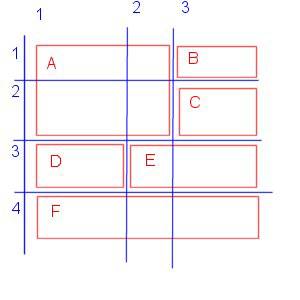
|
Section |
Position |
Line/row |
Column |
|
A |
1.1 |
2 |
2 |
|
B |
1.3 |
1 |
1 |
|
C |
2.3 |
1 |
1 |
|
D |
3.1 |
1 |
1 |
|
E |
3.2 |
1 |
2 |
|
F |
4.1 |
1 |
3 |
![]() the rank is used to define the order in which the sections are entered: the sections are entered in ascending order of rank when moving from one field to another using the Tab key. In addition, it is used in programming to identify a section. For example, display all the fields of the section no. 10 corresponds to: Affzo 10
the rank is used to define the order in which the sections are entered: the sections are entered in ascending order of rank when moving from one field to another using the Tab key. In addition, it is used in programming to identify a section. For example, display all the fields of the section no. 10 corresponds to: Affzo 10
It is thus strongly recommended to avoid modifying the rank of the block in the screen definition.
![]() Length is used to define the maximum length in number of characters that is reserved before the entry fields to place the field titles in a list section. This length is approximate: the character font is proportional so the length is only an average. In this way, it is possible that the titles which are slightly too large may be displayed. Generally, 20 is a good value.
Length is used to define the maximum length in number of characters that is reserved before the entry fields to place the field titles in a list section. This length is approximate: the character font is proportional so the length is only an average. In this way, it is possible that the titles which are slightly too large may be displayed. Generally, 20 is a good value.
![]() Act is used to make a section of data optional; if an activity code is present, it can be active or inactive. If it is with a dimension, it is used to make the number of lines in a grid section parameterizable. An activity code starting with X, Y, or Z makes the section specific/custom, that is to say it cannot be updated during a folder revalidation.
Act is used to make a section of data optional; if an activity code is present, it can be active or inactive. If it is with a dimension, it is used to make the number of lines in a grid section parameterizable. An activity code starting with X, Y, or Z makes the section specific/custom, that is to say it cannot be updated during a folder revalidation.
![]() Line,Options and Bottom of pageare only entered if the section is of the type Grid. In this case:
Line,Options and Bottom of pageare only entered if the section is of the type Grid. In this case:
![]() Line contains the maximum number of lines that can be entered in the grid.
Line contains the maximum number of lines that can be entered in the grid.
![]() Bottom of page contains the name of the technical variable storing the number of lines actually entered. It must be defined as being available for entry in the fields tab, with the data type ABS. If the grid section will be invisible, then this variable will be defined in invisible mode.
Bottom of page contains the name of the technical variable storing the number of lines actually entered. It must be defined as being available for entry in the fields tab, with the data type ABS. If the grid section will be invisible, then this variable will be defined in invisible mode.
![]() Options contains a list of characters, each representing a database function authorized in the grid (if it is present). These characters can be selected with the help of a window accessible by right button. The following functionalities are available:
Options contains a list of characters, each representing a database function authorized in the grid (if it is present). These characters can be selected with the help of a window accessible by right button. The following functionalities are available:
|
Character |
Grid management function |
|
K |
Previous & next line in entry mode |
|
A |
Cancellation of a line |
|
D |
Cancellation of an interval of lines |
|
R |
Addition of lines at the end of the grid |
|
I |
Insertion of lines |
|
S |
Cut |
|
B |
Copy |
|
C |
Paste |
|
T |
Load all the records in the grid |
|
? |
Recherche |
|
+ |
Column justification |
|
= |
Automatic record mode |
|
1-9 |
Number of fixed columns (from the 1stst column) |
Table section
This field is from now on used for "web-services". It is to be entered for the tabs containing their own left list. For example: BPABPR screen.
Referenced tables
This grid is used as an aid to the entry of the fields in the next tab: it repatriates the field characteristics for the listed tables.
Characteristics
| Activity code (field CODACT) |
|
If this field is not assigned, the screen will always be generated. If this field corresponds to an inactive activity code, the screen will not be generated. |
| Module (field MODULE) |
|
Select a module for the setup. Use this field to specify if the screen has to be created in the folder database. This is the case when the module linked to the screen is active on the folder. |
| Size (field TYPMSK) |
|
The screen is firstly defined by its type, which can be :
The first 3 type (header, tab, dialogue box) requires the additional entry of the number of lines and number of columns by remembering that the title of the tabs takes 1 line, the contour of the sections takes 1/2 a line by feature and that the maximum is 28 lines, 112 columns (88 columns, if there is a left list). These two fields (lines, columns) are considered as being parameterization : a modification carried out by the specific/custom therefore does not required protection by activity code. |
| field NBRLIG |
| field NBRCOL |
| Stacked (field STACKED) |
Grid Blocks
| No. (field NOBLOC) |
| Block title (field ZTITBLOC) |
| Block type (field TYPBLOC) |
|
This type of block defines the presentation of the fields for the interior of a block.
One parameter variable is required for blocks of the Browser and HTML editor types. For security reasons, the other block types that were used in version 6 in web server mode are no longer used. |
| Position (field POSBLOC) |
|
the position, line, column that are used to space the sections with respect to the others. See the detail in the document linked to the function. |
| Line (field LINBLOC) |
| Col. (field COLBLOC) |
| High (field HTBLOC) |
|
If necessary, these fields are used to indicate a number of columns and minimum number of lines for a grid section. |
| Width (field LGBLOC) |
| Sequence (field RANG) |
|
Specify the entry range. The blocks will be entered in the order of ascending ranges. Used to define the order of entry in the sections : in ascending order of the ranks when advancing by Tab from one field to another.. In addition, it is used in programming to identify a section. For example, to display all the fields in section 10, write : Affzo 10 |
| Length (field LNGLIB) |
|
For a section of the type list, this field indicates the number of characters allocated to the title of each field. As a function of the space available, it can be 20,15 or 12 characters. |
| Act (field ACTBLOC) |
|
If the activity code is not assigned, the block will always be generated. |
| Line (field NBLIGT) |
|
For a section of the grid type, this field type indicates the maximum number of lines in the grid. |
| Options (field OPTION) |
|
For a section of the grid type, this field contains a list of characters, each representing an authorized basic function(if it is present) in the grid. These characters can be selected with the help of a selection window. The following functionalities are available:
|
| Stacked (field BLOCSTACKE) |
| Column no. (field BLOCCOLNUM) |
| Parameter (field BASPAG) |
|
For a section of the grid type, this field defines the name of the variable at the bottom of the grid. It is a technical variable storing the number of lines actually entered. It must be defined as in entry mode, in the fields tab, with the data type ABS. If the grid section is to be hidden, this variable will be defined in invisible mode. |
| Representation (field BLOCTYPT) |
|
Representation of the "grid" section in the screen :
For the last 3 values, a screen for the "Graphical parameters" is accessible from the contextual menu. |
| Grid block (field DETBLC) |
|
This field is from now on used for "web-services". It is to be entered for the tabs containing their own left list. Example : BPABPR screen. The number of the associated grid section is indicated in the list section. |
| Dashboard view (field BLOCVIEW) |
|
This field is used to select the portal view, for the Flash sections |
Grid Reference tables
| No. (field NOFIC) |
| Reference tables (field FICREF) |
|
This grid provides a help on the entry of the fields in the next tab. The system recovers the characteristics of the fields in the listed tables. |
| URL definition |
|
Available for a section of Browser type. |
| Definition of Office sections |
|
Available for a section of Office type. |
Tab Fields
This tab is used to define all the fields of the screen in a drop-down menu.
Field
Defined in this column is the name of the screen. In order to benefit from the trans-class, it must, if possible, have the same name as the field in the table to which it makes reference. A field with the name FIELDNAME defined in the screen with the abbreviation ABV1, can be accesses by the syntax [M:ABV1]FIELDNAME.
For custom/specific fields, the field name must start with X_, Y_ or Z_.
Description
Possibility to choose one of the three titles for the field stored in the table or an evaluated label or another text.
Section, position
Is used to place the field in a section. By the position, the field location is identified. If several fields are placed on the same line, the line number is followed by a sequence number.
Column
This field is used to align the fields, with respect to each other in the same section. It is again necessary to imagine a fictional grill. The background text and the associated entry field each count as a column. The number of columns occupied by the field is specified in this field. The fields of data type W are expressed in a number of columns and not in a number of characters. The supervisor considers that the last field of a line takes the number of columns necessary to align the line as a function of that which is the longest.
Type, Menu, Length
The data type for the field is defined in the first of these three columns. This type is defined in the types dictionary. Either it is the database defined in the data types documentation, or it is a type linked to an object (BPC for a customer code, ITM for a product code) or it is a type using particular characteristics (NAM for long name, SHO for a short name…). Certain types require additional information given by the Menu and Length columns. The following types are concerned:
- M or MM corresponding to a local menu where the number is given by the contents of the Menu column. A local menu is a table of titles, entered either in the form of a combi box, or in the form of radio buttons, or (if it is local menu 1 that stores the Yes / No values) in the form of a tick box. The Length column is used to define the display length for the field when it is entered in the form of a combi box.
- A corresponds to a field of the character string type, where the length is given by the contents of the Length column.
- DCB corresponds to an amount where the number of figures is defined in the length column (in the form of N.M).
- L is a long integer, whose length is defined elsewhere.
Entry
Indicate whether the field is entered, displayed, invisible or technical (not taken into account by the Web-services).
Act
The activity code can carry a dimension. In this case, the corresponding field is sized according to the value associated with the activity code. Activity codes starting with X, Y, or Z correspond to the specific fields that are not affected by the folder updating.
Options
This column defines the options applicable on the entry of the field. These options are realized by characters that can be concatenated when several options are required. It is possible to choose these options thanks to a selection window. A detailed description for all the possible options is available. The combination of these options allows the supervisor to apply a specific entry format for the field. However, it remains possible to directly enter the entry format using the contextual menu (for the format syntax see the format$ help).
Mandatory
The Mandatory field is used to define if the field can be empty or whether it must contain a value not equal to "empty". The following can be understood by "empty" field; empty length field, null numeric value, a local menu value equal to zero (no choice) carried out or an empty date [0/0/0].
Tunnel, link
These field are available once there is a data type linked to the object. It is necessary to specify whether a tunnel to the object in the field contextual menu is to be proposed. With the "link" field, it is possible to automatically display the short or long title linked to the code entered in this field.
Truncation
It indicated the length of the field on the screen and therefore is used to truncate this field on the screen. The entry in the field will be scrolling. By default, alphanumeric fields whose length is greater than 30 are truncated by the supervisor.
Default value
Constant or variable used to initialize the field.
Access code
Possibility to restrict the access to this field reserved for customization. The update of this field does not require the protection by an activity code.
Entry condition
This field is defined as being available for entry, however in certain conditions, it is possible that this field should not be entered.
Graphical object
On a grid section field, the authorized objects are: the check box and the icon.
Help key word
The key-word referencing a help text associated with the field is entered here. The update of this field does not require the protection by an activity code.
Style
Possibility to add a specific style to a field by the setup. This is reserved for customization. The update of this field does not require the protection by an activity code.
Control table
Possibility to add a check on the field in the setup. The update of this field does not require the protection by an activity code.
Action section
This is used to identify the sub-programs that will be run before or after the entry of a field. Also makes it possible to identify the actions of the contextual menu for the field. This grid is to be defined if necessary, for each field.
Parameters for action section
This is used to assign values to the parameters in the actions. A single table of parameters is entered for all the actions of a field.
The fields are organized in a scrolling grid of lines (horizontally and vertically if necessary)
Grid Fields
| No. (field NUMLIG) |
| Field (field CODZON) |
|
Defined in this column is the name of the screen field. This code can consist of 1 to 10 alphanumeric characters where the first must be a letter. The Adonix reserved words are prohibited. In order to benefit from the trans-class, it must, if possible, have the same name as the field in the table to which it makes reference. A field with the name FIELDNAME defined in the screen with the abbreviation ABV1, can be accesses by the syntax [M:ABV1]FIELDNAME. The name of field is generally coded with 3 characters. These groups are capitalized in the Coding section function. It is recommended that this standard is followed. For custom/specific fields, the field name must start with X_, Y_ or Z_. |
| Block (field NUMBLOC) |
|
Indicate the block number where the field should be positioned. |
| Position (field NOZONE) |
|
Specify the field number. |
| Description (field ZINTIT) |
| Col. (field PDSZON) |
|
No help linked to this field. |
| Column no. (field COLNUM) |
| Type (field CODTYP) |
|
Specify the data type for the field. As a result of the data type chosen additional information could be requested. |
| Menu (field NOLIB) |
|
Defines the local menu number associated with the field defined on the line. When a field is of the type local menu (from 1 to 255) corresponding to the rank of a title in a table named local menu, stored in the messages table APLSTD. On entry or on display, the following are displayed according to the choices made in the user interface :
The interest of this type of entry is that the list of choices is displayed in the user connection language. Each local menu number characterises the list of available titles. For example, the local menu 1 corresponds to the choice No / Yes in this order. In this particular case, the user interface can also be a check box. |
| Length (field LONG) |
|
Used to define the length of a field when this field uses a generic data type where the length is not fixed. This is notably the case for the types A and DCB. |
| Input (field SAIAFF) |
|
This information indicates whether the field must be entered or not. 3 possible values :
|
| Transmission (field TRANSM) |
|
Indicate for a hidden field, if its description must be taken into account in the XML description of the window. The possible values are:
For the hidden fields in the technical section, it is mandatory that this field is set to "all clients", this technology being used to display the XSL graphs. For all other hidden field cases, it is recommended to put "not transferred" except for specific reasons determined on a case by case basis. It should be noted that for the hidden section fields, there are two possible values : "non transferred", "Web services". |
| Method (field MODE) |
|
This field makes it possible to manage the presence of the field in line with the entry mode of a grid. - Record mode (accessible with a right click on the variable at the base of the grid) makes it possible to display/enter a grid line in a window. All the fields of the line that are marked 'Record mode' or 'Record-grid mode' are accessible in a page or several tabs according to the number of fields. - In grid mode, only the fields marked 'Grid mode' or 'Record-grid mode' are accessible. The actions defined for the fields are active in the two modes. |
| Act (field CODACT) |
|
If this field is not assigned, the field will always be present. If this field corresponds to a non active activity code, the field will not be generated. Activity codes starting with X, Y, or Z correspond to the custom/specific fields that are not affected by the folder updating. |
| Dim. (field DIME) |
|
Specify the field dimension. |
| Mandat (field OBLIG) |
|
This information indicates whether the field is mandatory or not. |
| Break after (field BREAKAFTER) |
| Hidable (field ISMASKABLE) |
| Tunnel (field TUNNEL) |
|
When the data type is associated with an object, this information is used to automatically create an available tunnel in the contextual menu of the field, that is used to directly access the management of this object. |
| Link (field LIEN) |
|
If the response is "yes" to this question, an additional field will be added to the right of the field to display the title of the selected field. This field must be paramaterized in the "title" or "short title" field in the general tab of the associated table. |
| Options (field OPTSAI) |
|
The options depend on the data type (use the search window). This column defines the options applicable on the entry of the field. These options are realized by characters that can be concatenated when several options are required. It is possible to choose these options thanks to a selection window. The available options depend on the field type. A detailed description for all the possible options is available. The combination of these options allows the supervisor to apply a specific entry format for the field. With the contextual menu you can equally indicate the specific format for the field, using the Adonix syntax. The existence of this information is visualised with a "$" in this field. This field is therefore used to enter the options OR an entry format. |
| Truncation (field OPTLNG) |
|
This field is used to specify the length of the display, in the case where different lengths are required, The entry in this field will then be "scrolling". By default, on the alphanumeric fields with a length greater than 30, the supervisor takes a display length of 30 characters. This entry format is taken into account if no format is indicated in the data type linked to the field and in the field itself). |
| Default value (field VALDEF) |
|
Specify an expression that will be proposed to initialize the field. If the expression is preceded with the character '*', the default value will always be displayed (even if the field is already initialized). |
| Access code (field CODACC) |
|
If this field is not assigned, the field will always be accessible to a user. If this field is entered, a user will not be able to access the field that is authorized for the corresponding access code. The authorization can give access to consult and/or modify the field. This possibility to restrict the access to a field is reserved to specific/custom and does not require protection by an activity code. |
| Entry condition (field CONSAI) |
|
The field is defined as being enterable, however in certain conditions it is possible that this should not be the case. The entry condition is a logical expression expressed in the X3 syntax. If the expression is true during the entry, the field will be entered, if not it will be displayed and its value saved. Example : To enter a field if the previous field is a yes : [M]ZONEPREC=2 |
| Graphic object (field TYPGRAPH) |
|
Use this field to specify which type of graphic object will be used:
On a table block field, the authorized objects are: the check box and the icon. |
| Style (field STYZON) |
|
Possibility to add a specific style to a field by the parameterization. This is reserved for customization. The update of this field does not require the protection by an activity code. |
| Control table (field CODCTL) |
|
This field is used to define a control table to verify the entry and in certain cases to have a selection of the possible values. This is reserved for customization. The update of this field does not require the protection by an activity code. |
| Setup (field ACHPARG) |
|
All the available parameters for loading the graph with the fields from the grid. These parameters are described in miscellaneous table 915. |
| Representation (field CHREPR) |
|
Used to define the graphical representation of the column in the grid. This information is necessary for the graphs :
|
Grid Actions
| No. (field NOAC) |
| Type (field TYPACT) |
|
This grid makes it possible to define the particular actions associated with the field. The possible action types are :
|
| Action (field ACTION) |
|
The action code, sent to the action table which specifies the sub-program that is going to be called. However 3 particular codes exist : "STD" , "SPE" and "SPV", which indicate that the action is not catalogued but makes a call to a label that is respectively defined in the "standard" for STD, "specific/custom" for SPE and "vertical" for SPV processes. |
| Description (field ZINTITACT) |
| Execution (field EXEACT) |
|
This field is used to define the context of the action execution :
|
| Deactivation (field DISACT) |
|
This field is available for specific and vertical developments. It is possible to specify:
|
Grid Action parameters
| No. (field NOPA) |
|
This part of the screen makes it possible to define the value of certain parameters. |
| Description (field CODPAR) |
| Value (field VALPAR) |
| File Field Selection |
|
In the field section, it makes it possible to automate the creation of the fields in the screen, from the tables specified in the header tab. |
| Enter ticket |
|
In the action section, it makes it possible to access in editing mode the sub-programs of the STD, SPE or SPV actions of the SUBxxx, SPExxx or SPVxxx processes respectively. |
Reports
By default, the following reports are associated with this function :
 AMSK : Screen dictionary
AMSK : Screen dictionary
 AMSKLIST : List of screens
AMSKLIST : List of screens
This can be changed using a different setup.
