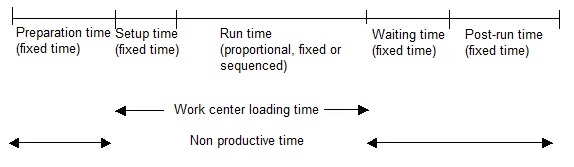Production tracking
Use this function to record progress against individual work orders. This might be recording the issue of components to a work order, recording activity against a specific operation in a route, or receiving the manufactured goods and recording the details of the receipt.
To record, or track production activity, work orders must be at order status Firm (Order status field (MFGSTA) in the home section of the Work order function (GESMFG)) and components must be available for tracking unless the Release if shortage check box (MFGSHTCOD) in the Manufacturing section of the product-site record is selected.
By simply selecting the production site and work order, the entry transaction associated with this function can automate entry of the tracking information in full when you create the tracking number. Alternatively, you can enter all tracking information (manufacturing, operation and component tracking) manually, or track the work order with other work orders using a bulk tracking function.
 You can record component tracking, create production reports and print labels from radio frequency terminals.
You can record component tracking, create production reports and print labels from radio frequency terminals.
This function is directly linked with the Non-conformances management functionality. If the manufacturing process warrants notification to your quality management team of a potential non-conformity you can raise a non-conformance incidence directly from this function. For example, if you are aware of a problem, or failure or potential failure in a design or production model, or in a service, or in a process, or in the system.
 Timely notification of a non-conformity can be critical for compliance.
Timely notification of a non-conformity can be critical for compliance.
Prerequisites
 Refer to documentation Implementation
Refer to documentation Implementation
Screen management
This function is customized to the needs of your organization and your processes. The transaction you select determines the way in which you enter information, and how information is displayed and printed.
If only one transaction has been set up you are not offered a choice, the default entry screen is displayed.
The Production tracking function contains a home section and three additional sections controlled by check boxes in the home section.
Header
Use this section to select the work order to be tracked:
- Production site. The production site at which the work order is processed.
- Order number. The work order must be at order status Firm.
- Tracking date. Today's date is the default date. You can enter an earlier date than today but not a later date. Stock issues and receipts corresponding to any component or production tracking are carried out on this date. The system will validate that the date falls in a period for which stock updates are authorized.
The types of tracking available - the recording of component issues (material tracking), the recording of operation activity (operation tracking) and produced goods receipt (production reporting) - is determined by the selected entry transaction. Clear a check box if you do not need to report progress for a specific type of tracking on this tracking number. These check boxes determine which sections in this function are available for entry.
The Tracking number is assigned automatically when you create the tracking record.
Block number 1
| Production site (field MFGFCY) |
|
Type in or select the work order production site. This field is mandatory. |
| Tracking number (field MFGTRKNUM) |
|
This field displays the tracking number generated for a work order released for production. |
| Order no. (field MFGNUM) |
|
Type in or select the work order number. Only work orders at order status 'Firm' are available for selection. |
| Prototype (field NPIPRO) |
|
This check box is selected if this work order is for an "in design" product, that is, the product has been created from a product design BOM revision and has a New product in design mode warning displayed in the home section of the parent product. Note:
This prototype work order cannot be raised to cover demand for a sales order. |
| Tracking date (field MFGTRKDAT) |
|
This tracking date defaults to today's date. This date will be used as the posting date for all stock transactions linked to this tracking. You can enter an earlier date than today but not a later date. The system will validate that the date falls in a period for which stock updates are authorized. |
Block number 2
| Operation tracking (field OPETRKFLG) |
|
Availability of this check box is determined by the selected entry transaction. Clear this check box if you do not need to record operation activity such as production time or quantities (operation tracking) for this work order on this tracking number. |
| Production reporting (field ITMTRKFLG) |
|
Availability of this check box is determined by the selected entry transaction. Clear this check box if you do not need to record receipt of produced goods (production reporting) for this work order on this tracking number. |
| Material tracking (field MATTRKFLG) |
|
Availability of this check box is determined by the selected entry transaction. Clear this check box if you do not need to record the issue of materials (material tracking) to this work order on this tracking number. |
| Warehouse (field WRHE) |
|
The presence of this field is subject to the activity code WRH. It represents the movement warehouse for all order lines.
Note:
The warehouse entered on the line has priority over the warehouse entered in the header. |
Tab Operations
This section is available for entry if the Operation tracking check box in the home section is selected. Use this section to enter production times and quantities for operations in the routing used to produce the manufactured product.
The fields available for entry and the operation unit is determined by the selected entry transaction.
You can record progress or completion data against one or all of the selected operations and add an unplanned operation. Production times are adjusted automatically.
- The quantity you record in the Total actual quantity field (CPLQTY) should be the total quantity produced by the operation, including any rejected quantities.
- If you need to record a rejected quantity for an operation, you can assign individual rejection codes to rejection quantities using a Detail entry action. This action is available from the Actions icon in the Actual rejected qty (REJCPLQTY) and Reject (SCANUM1) fields.
- You can record actual setup and run times for an operation over a range of dates and times. An Entry by range action is available from the Actions icon in the Actual setup time (CPLSETTIM) and Actual run time (CPLOPETIM) fields. The times are calculated from the entered values.
If this tracking number includes progress reporting against the produced goods (the Production reporting check box in the home section is selected), the actual quantities are updated from the progress recorded against the selected operations.
 You must adjust the actual quantity of the produced goods if an operation includes a rejected quantity as the total completed quantity of the produced goods reflects the quantity recorded in the Total actual quantity (see above).
You must adjust the actual quantity of the produced goods if an operation includes a rejected quantity as the total completed quantity of the produced goods reflects the quantity recorded in the Total actual quantity (see above).
If this tracking number includes reporting the issue of materials to the work order (the check box Material tracking in the home section is selected), the tracked quantities are updated from the progress recorded against the linked operations. You can, however, adjust the consumed material quantities by changing the total Tracked qty field (QTESUIVOPE).
The Tracking type provides a useful reference when viewing a routing operation for this work order in the Time tracking plan function (FUNBENCHO) as this function permits progress to be recorded against an operation without a work order. This field cannot be changed.
If this operation tracking is for a scheduled work order, the production load is updated when the tracking number is generated.
Block number 1
| Operation range (field WOPE1) |
|
Filter for results within a range of operation sequence numbers. For a single operation sequence number, enter the same sequence number in the from/start Operation and to/end Operation fields. |
| Filter (field FILTOPE) |
|
Use this field to filter the records to be tracked. Select one of the following values:
|
| Tracked qty (field QTESUIVOPE) |
|
Use this field to adjust the actual/consumed quantities of the displayed work order lines (routing operations, produced goods and materials). This quantity is expressed:
This field displays actual work order quantities. It can only be changed if the Filter field (field FILTOPE) in the Operations section is set to 'Not closed'.
|
| field UOM |
|
This field displays the unit in which this work order operation quantity is expressed. Work order operation quantities are expressed in the operation unit. |
| No. (field NO) |
|
This field displays a line number in this particular table/grid/block. |
| Tracking type (field TIMTYP) |
|
This field displays one of the following values:
|
| Operation (field OPENUM) |
|
This field displays the sequence number of this operation. |
| Split (field OPESPLNUM) |
|
This code is displayed when a subcontract operation is distributed (split) over several supplier orders. This code links the various components of a single operation. |
| Std oper (field STDOPENUM) |
|
This field identifies the standard operation used to create this operation. Standard operations are simply 'template' operations that provide default information to be assembled into routings for producing or processing a particular product.
|
| Type (field WSTTYP) |
|
This field identifies the type of operation that is performed on the selected work center. This might be a machine, labor or a subcontracted operation. Work centers of type Subcontracting are managed externally by subcontract suppliers. |
| Actual work center (field CPLWST) |
|
Use this field to identify the production resource that was actually used for this operation. Type in, or select from the Work Centers table the code of the resource to be used for this operation. Note:
You must be authorized to change this resource if this is an operation in a versioned routing for a versioned product (BOM). |
| Description (field WSTSHO) |
|
This field displays the short description defined for the selected work center. |
| Actual labor W/C (field CPLLAB) |
|
This field identifies the labor work center assigned to this machine. For example, the labor work center that relates to the crew that operates this machine. The work center site of a 'labor' work center must match the site for the routing code, if defined. Scheduling is not carried out for labor work centers as they are considered secondary and 'always available' (or available at the same time as the main work center). Their load is managed for information purposes only using the coefficients defined for the main work center. If the main work center is of type 'subcontracting' there is no associated secondary work center. |
| UNIT (field OPEUOM) |
|
Work order operation quantities are expressed in the operation unit. Use this operation unit to express operating time in a different unit to that of the product being produced by the routing. For example, a product managed by unit is subject to three different operations, none of which produce intermediate stock:
There is no need to create semi-finished products for each production phase. The operation unit is associated with a conversion coefficient for the stock unit of the product being produced by the routing and the operation unit. |
| U-OPE conversion (field OPEWORCOE) |
|
This is the coefficient applied to the planned operation time. It is used to obtain the operation time for the labor work center linked to the principal work center. This field is only available for entry if the labor work center is defined. Operation times are subdivided as follows:
Proportional times are expressed for the production of an operation unit (and not in the stock unit of the finished product using the routing). |
| Labor time set fac (field SETLABCOE) |
|
This is the planned setting time to obtain the setting time allocated to the labor work center linked to the main work center. This coefficient applied to the planned setting time to obtain the setting time allocated to the labor work center linked to the main work center. This field is only available for entry if the labor work center is entered. |
| OP UOM (field XOPEUOM) |
|
This field displays the unit in which this work order operation quantity is expressed. Work order operation quantities are expressed in the operation unit. |
| Remaining quantity (field EXTQTY) |
|
This field displays the remaining (outstanding) quantity required to complete the order. |
| Labor r-time fact (field OPELABCOE) |
|
This is the coefficient applied to the planned operation time. It is used to obtain the operation time for the labor work center linked to the principal work center. This field is only available for entry if the labor work center is defined. Operation times are subdivided as follows:
Proportional times are expressed for the production of an operation unit (and not in the stock unit of the finished product using the routing). |
| Total actual quantity (field CPLQTY) |
|
Use this field to record the actual completed quantity, in total. This includes the rejected quantity. The quantity is expressed in the operation unit. |
| Actual rejected qty. (field REJCPLQTY) |
|
Use this field to record the actual quantity rejected. This figure cannot exceed the produced quantity. Click Detail entry action from the Actions icon in the field to assign a rejection code to a rejection quantity. |
| Time unit (field TIMUOMCOD) |
|
The time unit defines how time for the operations in this routing is expressed. The time unit can be 'hours' or 'minutes'. It applies to the setup time, run time and the rate for all operations in the routing. |
| Actual unit time (field CPLUNTTIM) |
|
Use this field to record the actual time taken to produce a single unit for this operation. The time is expressed in the defined time unit. |
| Remaining stp. time (field EXTSETTIM) |
|
This field displays the calculated time left to set up this machinery ready for use. The time is expressed in the defined time unit. |
| Actual stp. time (field CPLSETTIM) |
|
Use this field to define the actual time taken to set up this machinery ready for use. The time is expressed in the defined time unit. The time can be zero (0). |
| Remaining run time (field EXTOPETIM) |
|
This field displays the calculated time left to perform this operation for the required number of items. The time is expressed in the defined time unit. The operating time:
|
| Actual run time (field CPLOPETIM) |
|
Use this field to record the actual time taken to perform this operation for the required number of items. Click the Entry by range action from the Actions icon in the field to record actual setup and run times for an operation over a range of dates and times. The actual operation time is calculated from the entered values. The operating time:
|
| Close (field CLEFLG) |
|
Use this field to specify whether the line must be closed or not ('Yes'/'No'). |
| Employee ID (field EMPNUM) |
|
Use this field to identify the operator that performed this operation. |
| Message (field MSGNUM) |
|
Use this field to associate a predefined information message with the information recorded against this operation. |
| Reject (field SCANUM1) |
|
Use this field to associate a predefined rejection message with the rejection quantity recorded against this operation. Click Detail entry action from the Actions icon in the field to assign a rejection code to a rejection quantity. |
| Scheduling (field SCDCOD) |
|
Scheduling determines the way in which routing operations follow each other. It can take the following values:
|
| Next operation (field NEXOPENUM) |
|
The next operation is used to link the routing operation in a logical order for the operational process. This operation does not necessarily start at the end of the previous operation in the operational process as the scheduling describes the sequencing mode of the operations. The next operation must be different from the processed operation, and must be part of the operations of the processed routing. The last operation in the routing must have available a next operation set to zero. |
| Start date (field INFCAPSTR) |
|
This field displays the operation start date. |
| End date (field INFCAPEND) |
|
This field displays the operation end date. |
| Milestone (field DACMST) |
|
This field defines the type of production tracking that applies to this operation, as follows:
|
| Order no. (field MFGNUMOP) |
|
This field displays the work order number (unique ID) progress for this operation is being recorded against. |
| Routing (field ITMREF) |
|
This routing code describes a particular sequence of shop floor processes for a particular product. That is, the sequence of operations and tools that are used in a particular routing. The routing code is a product code which can be the reference for a manufactured product or a generic reference (parent routing) linked to multiple products. |
| Code (field ROUALT) |
|
Multiple routings can be defined for a single product. Each routing code can be assigned specific management features. These include restriction of the routing to a specific site and to specific areas of functionality (for use in a manufacturing environment, for costing or for capacity planning). |
| Ope description (field ROODES) |
|
This field displays the description defined for the routing operation. |
| field CCE1 |
|
The analytical dimensions are initialized in compliance with the Default dimensions setup. Depending on the setup, they remain available for modification. When an analytical dimension is used for project management tracking, any modification of the project code leads to the dimension code being reset based on the Default dimensions setup. |
| field LABCCE1 |
| Tracking status | ||||||||||||||||||||||||||||||||||||||||||||||||||||||||||||||||
|
Click Tracking status from the Actions icon to view, in summary, the quantities and operation times for this operation. The screen summarizes the operation status (pending, in process, completed), the planned and actual quantities, and the planned and actual times for subcontract operations, as well as any relevant information related to the subcontract operations. |
||||||||||||||||||||||||||||||||||||||||||||||||||||||||||||||||
| Operation detail | ||||||||||||||||||||||||||||||||||||||||||||||||||||||||||||||||
|
Click Operation detail from the Actions icon to view the details for this operation. |
||||||||||||||||||||||||||||||||||||||||||||||||||||||||||||||||
| Work order | ||||||||||||||||||||||||||||||||||||||||||||||||||||||||||||||||
|
Click Work order from the Actions icon to view the work order details. The transaction you select determines the way in which you enter information, and how information is displayed and printed. If only one transaction has been set up you are not offered a choice, the default entry screen is displayed. |
||||||||||||||||||||||||||||||||||||||||||||||||||||||||||||||||
| Technical sheet | ||||||||||||||||||||||||||||||||||||||||||||||||||||||||||||||||
|
Click Technical sheet from the Actions icon to assign or view the technical sheet linked to this operation if planned in this work order. |
||||||||||||||||||||||||||||||||||||||||||||||||||||||||||||||||
| Do not track / Reactivate | ||||||||||||||||||||||||||||||||||||||||||||||||||||||||||||||||
|
Click Do not track from the Actions icon when no further tracking operation is required for an operation. Actual quantities recorded against the operation will be removed. To reinstate this (blocked) operation, click Reactivate. The previous actual quantities recorded against the operation will be reinstated. |
||||||||||||||||||||||||||||||||||||||||||||||||||||||||||||||||
| Manual tracking | ||||||||||||||||||||||||||||||||||||||||||||||||||||||||||||||||
|
Click Manual tracking from the Actions icon to record progress against this operation using the standard screen display mode. |
||||||||||||||||||||||||||||||||||||||||||||||||||||||||||||||||
| Text | ||||||||||||||||||||||||||||||||||||||||||||||||||||||||||||||||
|
Click Text from the Actions icon to view, enter or modify text associated with this operation. For example, information describing how to use the workstation, how to merge colors, how to use tools, the torsional movement to fix a screw. |
||||||||||||||||||||||||||||||||||||||||||||||||||||||||||||||||
| Additional operation not expected | ||||||||||||||||||||||||||||||||||||||||||||||||||||||||||||||||
|
Field descriptions
Operation
Receipt
Work centers
Block number 4
Block number 5
Unit
Quantities Block number 8
Time
Block number 10
Management
Click Additional operation not expected from the Actions icon to add an unplanned operation. Note:
You must be authorized to perform this action if this work order is for a versioned product (BOM) and the routing defined to manufacture the BOM is versioned. |
||||||||||||||||||||||||||||||||||||||||||||||||||||||||||||||||
| Modify tracking | ||||||||||||||||||||||||||||||||||||||||||||||||||||||||||||||||
|
Field descriptions
Operation
Receipt
Work centers
Block number 4
Block number 5
Unit
Quantities Block number 8
Time
Block number 10
Management
Click Modify tracking from the Actions icon to change progress recorded against this operation, excluding the work centers, using the standard screen display mode. Note:
Any modifications will not adjust the consumption of linked materials. You must make those adjustments directly in the material tracking plan (workbench). |
||||||||||||||||||||||||||||||||||||||||||||||||||||||||||||||||
| Detail scrap codes | ||||||||||||||||||||||||||||||||||||||||||||||||||||||||||||||||
|
Click Detail scrap codes from the Actions icon to view rejection codes and associated rejection quantities. This action is only available if a rejection quantity (Actual rejected quantity field (REJCPLQTY)) was recorded against this operation before the tracking number was generated. |
||||||||||||||||||||||||||||||||||||||||||||||||||||||||||||||||
| Create non-conformance - resource | ||||||||||||||||||||||||||||||||||||||||||||||||||||||||||||||||
|
Field descriptions
Click Create non-conformance - resource from the Actions icon to raise (or report) an incidence of non-conformance against this specific routing operation. As a non-conformance incident relates to a specific tracking document, this action is only available when progress against this operation has been recorded and the tracking number has been generated. You should report an incidence of non-conformance if you have observed or been informed of a problem, or failure or potential failure in a resource used for the routing operation. Typical operational resources within a manufacturing environment that could give rise to a non-conformity often occur at run-time such a broken machine or a defective tool. The non-conformance incident forms the details of the non-conformity; it becomes the source of the information to support investigations into the root cause, or failure.
|
||||||||||||||||||||||||||||||||||||||||||||||||||||||||||||||||
| Create non-conformance - process | ||||||||||||||||||||||||||||||||||||||||||||||||||||||||||||||||
|
Field descriptions
Click Create non-conformance - process from the Actions icon to raise (or report) an incidence of non-conformance against this specific routing operation. As a non-conformance incident relates to a specific tracking document, this action is only available when progress against this operation has been recorded and the tracking number has been generated. You should report an incidence of non-conformance if you have observed or been informed of a problem, or failure or potential failure in a service, or in a process, or in the system. Typical routing operations within a manufacturing environment that could give rise to a non-conformity might be that the setup and run time are not adapted to the machine, the order of an operation must be changed, additional operations are necessary or a more stable machine must be used. The non-conformance incident forms the details of the non-conformity; it becomes the source of the information to support investigations into the root cause, or failure.
|
Tab Manufacturing
This section is available for entry if the Production reporting check box in the home section is selected. Use this section to carry out the receipt to stock from production.
The Tracked quantity is initialized by the planned quantity for the work order. If this production reporting follows an operation tracking entry, this field is initialized with the planned quantity to be tracked from the operations and cannot be modified.
All fields in the table of released products are determined by the selected entry transaction. The entry transaction determines if the lot, sublot, status, serial number, and transaction description fields are accessible.
The product is highlighted if the system does not have the required stock information to carry out the receipt without manual intervention. Click Enter detailed quantities from the Actions icon to perform a manual stock receipt.
By-products are included in the table of released products to be received into stock if by-products are managed for work order tracking.
The Tracking type column is a useful reference when viewing the tracking record in the tracking plan where it is possible to carry out a receipt to stock with or without a work order. As are the order number, the routing code and the BOM code which can then group all the work order operations and/or trackings on a production routing without a work order.
Block number 1
| Tracked qty (field QTESUIVITM) |
|
Use this field to adjust the actual/consumed quantities of the displayed work order lines (routing operations, produced goods and materials). This quantity is expressed:
This field displays actual work order quantities. It can only be changed if the Filter field (field FILTOPE) in the Operations section is set to 'Not closed'.
|
| field UL |
|
This field displays the unit of the calculation quantity. |
| Tracking type (field PRODTYP) |
|
This field displays the type of tracking:
|
| Product type (field ITMTYP) |
|
This field displays the type of product that is on this order line, as follows:
|
| Product (field ITMREF) |
|
This field displays the product code from the selected source document or order line. |
| Major version (field ECCVALMAJ) |
|
Use this field to indicate which major version of this product applies. Major versions might be used where there have been increased or significant changes to the original or previous version, that is the 'form, fit or function' has changed. Type in, or select a version code from the list of version codes displayed. This field is not available for entry if the product code defined in the Product field is not version managed. |
| Minor version (field ECCVALMIN) |
|
Use this field to indicate which minor version of this product applies. Minor versions might be used where there have been minor features or changes in functionality, or significant fixes applied to a specific major version. Type in, or select a version code from the list of version codes displayed. This field is not available for entry if the product code defined in the Product field is not version managed. |
| field NPIPROICO |
|
This warning is displayed if this product is still in design mode, that is this product has been created from a product design BOM revision that has only been released as a prototype product. It is not yet released as a full production BOM. |
| Unit (field UOM) |
|
This field displays the release unit of measure (volume or mass) for this product. This unit and any applicable unit conversion are defined for this product on the product record. |
| Remaining quantity (field UOMEXTQTY) |
|
This field indicates the expected quantity for this tracking product. |
| Total completed qty. (field UOMCPLQTY) |
|
This field indicates the actual quantity expressed in the release unit. |
| Container (field TCTRNUM) |
|
This field cannot be entered. It displays the selected container. |
| License plate number (field LPNNUM) |
| STK conversion (field UOMSTUCOE) |
|
This field displays the product-specific conversion factor applied between the stock unit and the release unit of measure. This unit conversion is defined for this product on the product record. |
| STK (field STU) |
|
This field displays the unit in which the product is stored. It provides the key to prices, costs, volumes etc. |
| Actual quantity STK (field CPLQTY) |
|
This field displays the total completed quantity, including the rejected quantity, expressed in the operation unit. |
| Warehouse (field WRH) |
|
The presence of this field is subject to the activity code WRH. It is loaded with the warehouse displayed in the document header.
Note:
The warehouse entered on the line has priority over the warehouse entered in the header. |
| Status (field STA) |
|
This field indicates the product status (A, Q, R). Note:
When the status changes from A to Q, the stock keeps the same location (no stock movement to be controlled). |
| Location type (field LOCTYP) |
|
Location types are used to codify warehouse locations according to storage characteristics such as their dimensions, authorized statuses and technical constraints. The location type is automatically loaded from the location type associated with:
In all cases, the location type can be modified if its entry is enabled at the level of the entry transaction. You may only enter a ‘dock’ type location if the entry transaction authorizes receipts on dock. Note:
When warehouses are managed, entry of a location type is only permitted if at least one location is linked to the entered type and warehouse. |
| Location (field LOC) |
|
The storage location is automatically displayed based on the location type, if specified. Otherwise, the location taken into account is by default the location defined in the Product-warehouse, if the warehouses are managed, or else the location defined in the product-site record. This value can later be modified. Note:
When the warehouses are managed, only a location linked to the specified warehouse can be entered. |
| Lot (field LOT) |
|
This field displays the lot associated with the product on the source document or order line. You cannot edit this field. |
| No. of sublots (field NBSLO) |
|
This field contains the number of sub-lots concerned by the stock transaction. |
| Sublot (field SLO) |
|
This field displays the sublot associated with the product on the source document or order line. You cannot edit this field. |
| Ending sublot (field SLOF) |
|
This field indicates the last sub-lot on which the stock movement is applied. |
| Serial no. (field SERNUM) |
|
This field displays the serial number of the product on the source document or order line. You cannot edit this field. |
| Last serial no. (field SERNUMF) |
| Identifier 1 (field PALNUM) |
| Identifier 2 (field CTRNUM) |
| Closed (field CLEFLG) |
|
Use this field to specify whether the line must be closed or not ('Yes'/'No'). |
| Movement description (field MVTDES) |
|
Enter a free description that will be registered in all the stock transactions associated with the delivery line. This description is also accessible from the stock issue detail window. If it has been modified by this function, it will be automatically recovered and registered on the shipment line in this field. |
| Description (field ITMDES1) |
|
This is the description from the product record. |
| Code (field BOMALT) |
|
Multiple bills of materials (BOMs) can be defined for a single product. Each BOM code can be assigned specific management features. For manufactured or subcontracted products this includes restriction of the BOM to a specific site and to specific areas of functionality (for costing or for capacity planning). |
| Order information (field MFGNUMIT) |
|
This field displays the work order number. |
| field CCE1 |
|
The analytical dimensions are initialized in compliance with the Default dimensions setup. Depending on the setup, they remain available for modification. When an analytical dimension is used for project management tracking, any modification of the project code leads to the dimension code being reset based on the Default dimensions setup. |
| Tracking report | ||
|
Click Tracking report from the Actions icon to view, in summary, the quantities of this released product in progress for this work order. The screen summarizes the planned, actual, and remaining quantities. |
||
| Released prod det. | ||
|
Click Released product det. from the Actions icon to view the product detail record as it is planned in the work order. |
||
| Work order | ||
|
Click Work order from the Actions icon to view the work order details. The transaction you select determines the way in which you enter information, and how information is displayed and printed. If only one transaction has been set up you are not offered a choice, the default entry screen is displayed. |
||
| Do not track / Reactivate | ||
|
Click Do not track from the Actions icon when no further tracking is required for a product line. Actual quantities recorded against the product line will be removed. To reinstate this (blocked) product line, click Reactivate. The previous actual quantities recorded against the product line will be reinstated. |
||
| Enter detailed quantities | ||
|
Click Enter detailed quantities from the Actions icon to view or amend the reintegration (receipt) details for this product line. You can use this action to distribute this receipt line over multiple lots, multiple sublots for a lot, multiple repositories, multiple locations, multiple statuses and non consecutive serial numbers. If the "$" character is displayed in a field, this indicates that this field is detailed. The receipt details window opens automatically enabling you to view or amend the distribution lines linked to this receipt line. Note:
The receipt details window is customized to the needs of your organization and your processes. The transaction you select determines the way in which you enter information, and information is displayed and printed. |
||
| Stock txn modification | ||
|
It is possible to modify a stock receipt using the contextual button Modification of the stock transactions: a window then opens that is used to modify the quantity received to stock, for each location and lot. The modifications carried out on a WO do not adjust the material consumptions linked nor the operations in an automatic way : It is necessary to carry out the required adjustments manually. On the other hand, if tracking operations that have not yet been the object of any tracking, it is necessary to create a new tracking record. |
||
| Lot info | ||
|
This button is used to view the lot information. |
||
| Lot complement | ||
|
This button is used to enter the lot information. |
||
| LOT complement | ||
| Stock by lots | ||
|
Click Stock by lots from the Actions icon to access the Stock by lots inquiry function to view the stock status by product, detailed by lot. |
||
| BOM | ||
|
Click BOM from the Actions icon to view details of a selected assembly (BOM) and the components that make up the assembly. |
||
| Movement inquiry | ||
|
Click Movement inquiry from the Actions icon to view historical stock movements for this product. |
||
| Create non-conformance | ||
|
Field descriptions
Click Create non-conformance from the Actions icon to raise (or report) an incidence of non-conformance against this specific work order line. You should report an incidence of non-conformance if you have observed or been informed of a failure or potential failure in a production model. Typical problems that could give rise to a non-conformity could be with the quality of the completed product or a difference between the expected quantity and the actual quantity. The non-conformance incident forms the details of the non-conformity; it becomes the source of the information to support investigations into the root cause, or failure.
|
Tab Components
This section is available for entry if the Material tracking check box in the home section is selected. Use this section to carry out material stock issues.
All the fields that can be entered in this tab are pre-loaded by the transaction.
Ranges
The entry of operation number ranges is used to select the materials to be tracked with respect to their attached operations.
If the material tracking is consecutive to an operation tracking, the ranges are pre-loaded with the values of the ranges in the operations tab.
If the material tracking is consecutive to a production reporting, the ranges take the values 0 to 999.
In neither of these two cases can they be modified.
If material tracking is carried out alone, the entry of these ranges is used to re-load the materials grid.
Stock withdrawal
This field is pre-loaded by default by the chosen transaction. It is used to filter the materials as a function of their stock withdrawal method (immediate or post consumption).
If the transaction plans a strictly manual withdrawal, it will impose the detailed entry of the material consumption with immediate stock withdrawal.
The stock withdrawal field cannot be modified if the material tracking is made following an operation tracking or to a production reporting.
Filter
This filter is used to choose the status of the materials to be tracked (closed or not).
It is pre-loaded by default by the chosen transaction. If the material tracking follows an operation tracking, the material filter is identical to the operations filter and cannot be modified.
Stock issue location
This field entry is based on the setup of the tracking transaction and the WO allocation status:
- If the WO is allocated, this field cannot be assigned.
- If the WO is not allocated, this field is used to initialize the preferred location in the picking criteria and the proposition if it is not automatically determined. In case of an automatic determination, the system attempts to pick from this location in priority and then plays by the production allocation rule.
Materials table
Automatic tracking
In automatic tracking, the quantity consumed for each material is loaded by default from the remaining quantity in the WO, weighted by the Material consumption method in the transaction; and by default the user is prompted to complete the material.
If these data are not appropriate, the consumed quantity fields and the close field can be modified.
The lot, sub-lot, status, serial number, transaction description fields are accessible if required according to the tracking transaction used.
The material table displays the material allocation information from the time of release (allocation status, detailed, global, with or without shortage).
- In the case of a detailed allocation without shortage, the stock issue location is specified in the material. If the material is allocated to several locations, the stock issue location is marked "Multiple".
- If the material is in shortage and negative stocks are authorized at the product level, the material issue is performed: it generates a suspended stock movement and it will be necessary to adjust this system receipt to stock when the missing stock allocation is made.
- If the allocation is global or if the WO is not allocated (which is possible as a function of the value assigned to the general setup MTKALLMGT), the system looks to carryout the issue as a function of the management and allocation rules.
- Finally, according to the transaction setup, the "Tracking type column" is displayed: it cannot be entered but is useful when viewing the created tracking entry in the tracking plan where it is possible to carry out a receipt to stock with or without a WO.
It is possible to add an unplanned material directly in the grid.
Similarly, the "Order no.", "Routing" and "BOM code" data can never be entered: they are used in the reading of a tracking generated by a tracking plan, which can then group all the operations of several WOs and/or trackings on a Production routing without WO.
Manual tracking
If the system does not have the necessary stock information to perform the issue without the intervention of the user, the product to be produced is displayed in red. It is then necessary to carryout a manual stock receipt using the right-click button "Enter quantity details".
If the stock is not available but the product is managed with "negative stock authorized", the field will be displayed in green.
A cumulated material for tracking cannot be the object of a detailed tracking.
Block number 1
| Operation range (field WOPE1) |
|
This field corresponds to the range on the operation numbers. The entry of the operation number range is used to select the operations to be tracked that will be displayed in the operation table. |
| field WOPE2 |
| Stock withdrawal (field STOCOD) |
|
This flag is used to filter the records to be tracked based on their stock issue mode. The possible values are:
|
| Filter (field FILTMAT) |
|
Use this field to filter the records to be tracked. Select one of the following values:
|
| Tracked qty (field QTESUIVMAT) |
|
Use this field to adjust the actual/consumed quantities of the displayed work order lines (routing operations, produced goods and materials). This quantity is expressed:
This field displays actual work order quantities. It can only be changed if the Filter field (field FILTOPE) in the Operations section is set to 'Not closed'.
|
| field UOM |
|
On analytical inquiry, this field determines the non-financial unit linked to the displayed account. The non-financial unit is determined when setting up an account associated with a given value. This unit is called upon entry. |
Block number 2
| Stock issuing location (field LOCSTO) |
|
This field entry is based on the parameterization of the tracking transaction and the WO allocation status:
|
| Tracking type (field MATTYP) |
|
The consumption type can take the following values:
|
| Component type (field CPNTYP) |
|
Use this field to define what type of component this is. You can set it to one of the following values:
|
| Component (field MATITMREF) |
|
This field enters the component product. |
| Description (field ITMDES1) |
|
This is the description entered on the product record. This description is transferred from the sales invoice to the purchase invoice in case of inter-company invoicing. When the invoice stems from another document, the standard description is inherited from the source line. |
| field NPIPROICO |
|
This warning is displayed if this is a component of a product that is still in design mode, that is the product has been created from a product design BOM revision that has only been released as a prototype product. It is not yet released as a full production BOM. |
| Major version (field ECCVALMAJ) |
|
This field indicates which version of this component (material) applies. Major versions might be used where there have been increased or significant changes to the original or previous version, that is the "form, fit or function" has changed. This field is not populated if the component code defined in the Component or Material field is not version managed. |
| Minor version (field ECCVALMIN) |
|
This field indicates which minor version of this component (material) applies. Minor versions might be used where there have been minor features or changes in functionality, or significant fixes applied to a specific major version. This field is not populated if the component code defined in the Component or Material field is not version managed. |
| Op. (field OPENUM) |
|
This field displays the sequence number of this operation. The operations in a routing used for manufacturing a product are assigned operation numbers. Each operation number corresponds to a task carried out on a given resource, with given times. |
| Actual work center (field CPLWST) |
|
This field identifies the production resource used for this operation, that is the actual work center used. This work center is the main (principal) work center for this operation. It can be a machine or labor work center. The work center is attached to a work center group. |
| Short description (field WSTSHO) |
|
This field specifies the "short" description of the work center. |
| STK (field STU) |
|
This field indicates the product management unit in which are expressed:
This information is always displayed, regardless of the transaction used. It cannot be modified. |
| Remaining quantity (field RETQTY) |
|
This field displays the quantity related to the requirement. |
| Quantity tracked (field USEQTY) |
|
This field indicates the consumed quantity. If material tracking follows an operation tracking or production reporting, the quantity to be tracked is automatically indicated and cannot be modified. This field is initialized for an initial tracking with the quantity planned in the work order. This is only accessible if the filter submits the non-closed operations. The modification of this quantity leads to a recalculation of the actual quantities proposed for the materials to be tracked. The lines in red characters indicate that:
|
| License plate number (field LPNNUM) |
| Type (field TYPQTY) |
|
This field displays the quantity type. Within the framework of the potency management, the quantity can be expressed in physical or active unit. |
| Warehouse (field WRH) |
|
The presence of this field is subject to the WRH activity code. It defaults to the value of the warehouse specified in the header.
Note:
The warehouse entered on the line has priority over the warehouse entered in the header. |
| Lot (field LOT) |
|
This field indicates the lot linked to the stock movement. |
| Sublot (field SLO) |
|
Sub-lot concerned by the stock transaction. |
| Loc. (field LOC) |
|
This field indicates the stock issue location. |
| Status (field STA) |
|
This field indicates the product status (A, Q, R). Note:
When the status changes from A to Q, the stock keeps the same location (no stock movement to be controlled). |
| Starting serial number (field SERNUM) |
|
This is the product serial number. |
| Ending serial number (field SERNUMF) |
|
This is the serial number of the product. |
| Mvt. des. (field MVTDES) |
|
Enter a free description that will be registered in all the stock transactions associated with the delivery line. This description is also accessible from the stock issue detail window. If it has been modified by this function, it will be automatically recovered and registered on the shipment line in this field. |
| Identifier 1 (field PALNUM) |
|
Use this field to enter additional information, if necessary. |
| Identifier 2 (field CTRNUM) |
| Closed (field CLEFLG) |
|
Use this field to specify whether the line must be closed or not ('Yes'/'No'). |
| Stock withdrawal (field STOCODL) |
| Requirement date (field RETDAT) |
|
This field displays the date on which the requirement arises. |
| BOM (field BOMNUM) |
| Code (field BOMALT) |
|
Several BOMs can be defined for a single product reference. They can be distinguished via the code, entered on two numbers. The various BOM codes can be used to manage different product structures according to their use context such as:
This field can be left empty (value = 0) to enable manual entry of the components. In this case, only the component is loaded. |
| Order information (field MFGNUMMA) |
| Allocation status (field ALLSTA) |
| Link type (field MFGLINK) |
| Order line no. (field MFGLIN) |
| field CCE1 |
|
The analytical dimensions are initialized in compliance with the Default dimensions setup. Depending on the setup, they remain available for modification. When an analytical dimension is used for project management tracking, any modification of the project code leads to the dimension code being reset based on the Default dimensions setup. |
| Location management (field LOCMGTCOD) |
|
The product can be managed in stock, with possible entry of a storage location based on the value assigned to this code. Note:
The storage address is always checked as existing. |
| Tracking report |
|
Click Tracking report from the Actions icon to view, in summary, the quantities of this component in progress for this work order. The screen summarizes the line status (pending, in process, completed), the planned and consumed quantities, the material allocation status (global, detailed allocation, with or without shortage) and specifies whether negative stock is authorized for this material or not. If this material is allocated, the system can submit the allocation detail inquiry (by quantity, lot, location and stock status). |
| Product detail |
|
Click Product detail from the Actions icon to view the component detail record as it is planned in the work order. |
| Work order |
|
Click Work order from the Actions icon to view the work order details. The transaction you select determines the way in which you enter information, and how information is displayed and printed. If only one transaction has been set up you are not offered a choice, the default entry screen is displayed. |
| Do not track / Reactivate |
|
Click Do not track from the Actions icon when no further tracking is required for a component. Actual quantities recorded against the component will be removed. To reinstate this (blocked) component, click Reactivate. The previous actual quantities recorded against the component will be reinstated. |
| Enter detailed quantities |
|
Click Enter detailed quantities from the Actions icon to view or amend the reintegration (receipt) details for this component. You can use this action to distribute this receipt line over multiple lots, multiple sublots for a lot, multiple repositories, multiple locations, multiple statuses and non consecutive serial numbers. If the "$" character is displayed in a field, this indicates that this field is detailed. The receipt details window opens automatically enabling you to view or amend the distribution lines linked to this receipt line. Note:
The receipt details window is customized to the needs of your organization and your processes. The transaction you select determines the way in which you enter information, and information is displayed and printed. |
| Text |
|
Click Text from the Actions icon to view, enter or modify text associated with this bill of materials (BOM) or component. For example, information describing why this work order resulted in surplus stock. |
| Stock by site |
|
Click Stock by site from the Actions icon to view the stock levels for this component at this production site. |
| Stock txn modification |
|
It is possible to modify the consumed quantity for a material using the Stock movements modification button. Only a decrease of the consumed quantity is authorized To increase the consumption, another tracking entry must be created. |
| Movement inquiry |
|
Click Movement inquiry from the Actions icon to view historical stock movements for this component. |
| BOM |
| WO serial no. link where-used |
Specific actions
|
Status
Click the Status action to view progress information that relates to this work order as a whole.
|
Menu bar
|
Click the Producible quantity action to automatically readjust the quantity to be tracked based on material availability. |
|
Click the Manufacturing labels action to print the production labels. |
|
Click the Stock labels action to print the stock labels. |
|
Click the Transaction action to view the format of this entry transaction. |
|
Click the Header text action to view, enter or modify text associated with progress recorded against this tracking number for this work order. |
|
Click the Create action to raise (or report) an incidence of non-conformance against this work order immediately. You should report an incidence of non-conformance if you have observed or been informed of a problem connected with this work order. This might be the failure or potential failure in a design or the production model, or in a service, or in a process, or in the system. Typical problems are non-availability of materials, a delay to the expected start of a work order or non-availability of a subcontractor. The non-conformance incident forms the details of the non-conformity; it becomes the source of the information to support investigations into the root cause, or failure.
If your organization only requires you to provide a quick non-conformance incident with minimal details (your NCSDOCCRE - Non-conformance creation mode user parameter (TC chapter, NCS group) is set to Basic) only a single Description field is displayed. You do not need think about a possible or probable cause of the incident and you are not expected to describe the details of the "problem". The default Description identifies that you are raising a non-conformance against this production tracking number. It includes references to the origin of the request from this production tracking record and any applicable line or operation numbers. For example, if you are raising a non-conformance against a resource used for an operation the default description will reflect this as "Operation tracking - resource WOTFR0120066 15". You can leave the default Description or change it. Click Create to create the non-conformance. If your organization considers in your particular job role you have the expertise to provide a detailed description of the non-conformance incident the Non-conformance function (GESNCSH) is displayed. Employees with the experience to raise a non-conformity against a perceived fault within a manufacturing environment are typically the more senior or skilled workers such as a foreman, shop floor manager and design engineer. Your NCSDOCCRE - Non-conformance creation mode user parameter (TC chapter, NCS group) is set to Full. Many fields will be populated from this production tracking record. You can leave the default values or change them. Add your observations, your perceived possible or probable cause of the "problem" and details of the problem to the Identification section. You are returned to this function when you exit (or close) the non-conformance. Field descriptions
|
|
Click the List action to view the list of non-conformance incidents that have been raised (reported) against this tracking number. The information displayed includes any amendments made to the original incident such as a change to the defective quantity (NC quantity field) and whether the work order line is considered active and relevant to the incident (Line status field). The default description displays the applicable line and document reference (document type) from this tracking number if the non-conformance was created from a specific routing operation resource or process, or product line, for example, "Production tracking WOTFR0110011 7". The list of non-conformances is displayed in ascending order with the most recent non-conformance on the first line. Click Non-conformance from the Actions icon to view or amend the non-conformance details. Field descriptions
Grid
Block number 2 |
Error messages
In addition to the generic error messages, the following messages can appear during the entry :
This site is not a production siteThe defined site is not a production site. Click the Selection icon to open the complete list of available production sites.
Date greater than the current dateThis message is displayed if the tracking date entered is greater than the current date.
Period not defined or process prohibited for this dateThis message is displayed if the entered date falls in a non open period, or during a period when stock updates are prohibited.
Record does not existThis message is displayed if the work order does not exist.
No record selectedThis message can be displayed for several reasons:
- When selecting the work order, if no work order meets the selection criteria.
- When loading the tables (operations, released products, materials) if no selection meets the filters, for example, not closed operations are requested and all the operations for the work order are already closed.
This message is displayed if the status of the work order is not set to Firm.
A material is out of stock and prevents the tracking of this WOThis message is displayed during the creation of the tracking for a work order where a material is out of stock and the Release if shortage check box (MFGSHTCOD) in the product-site record is clear.
Record that already existsThis message is displayed during the creation of the tracking with a manual sequence number if the tracking number already exists in the database.
Incomplete allocation. Tracking impossibleThis message is displayed if the work order is not at a minimum allocated globally and the MKTALLMGT - Allocation to the WO mandatory parameter (GPA chapter, CTL group) is set to Yes.
The WO is not printed: Tracking impossibleThis message is displayed if the production folder has not been printed and this is mandatory for production to start (according to the DOSFAB - Printing WO documents parameter (GPA chapter, CTL group)).
Incomplete Work Order: Tracking impossibleThis message is displayed if the work order is not complete (only materials or only operations) and the work order management plans to complete this order before releasing the production.
The end range is prior to the start rangeThis message appears in three cases:
- During the start and end operation range entry in the Operations section.
- During the start and end operation range entry in the Components section.
- During entry of the start and end time for manual operation tracking.
This message is displayed if an attempt is made to track an excluded operation, released product or material.
Previous operation not trackedThis message is displayed when an attempt is made to track an operation even though the previous operation has not been tracked. This message can be blocking or not according to the value of the CTLOPEPRE - Expected operation tracking co parameter (GPA chapter, CTL group).
Technical sheet not enteredThis message is displayed upon tracking creation (as a function of the value of the CTLFICTEC - Technical sheet control parameter (GPA chapter, CTL group)), and if an operation with a technical sheet has been tracked and the technical sheet has not been entered.
Problem with the update of the WIP loadThis message is displayed during the creation of an operation tracking if the WIP load record has not been updated correctly.
No tracking carried outThis error message is displayed during creation of the tracking if no operation or released product or material has been tracked.
Problem at the time of sequence number counter recoveryThis error message is displayed during creation of the tracking if the reading of the associated sequence number counter is incorrect.
No sequence number counter is associated with this documentThis error message is displayed during creation of the tracking if no sequence number counter has been assigned to the production tracking.
Operations
This number is already used!This message is displayed when an unplanned operation is added if the operation entered already exists in the work order.
Sub-contracting prohibitedThis message is displayed when adding a non-planned subcontracting operation (either a standard subcontracting operation or work center).
Actual quantity greater than the planned quantity. Continue?This warning message is displayed during the tracking of an operation if the actual quantity is greater than the planned quantity.
Rejected quantity greater than the actual quantityThis message can appear during operation tracking if the rejected quantity is greater than the actual quantity.
Recover the standard operation data?This message is displayed during the adding of an unplanned operation after the entry of a standard operation.
The labor work center must not be identical to the principal work centerThis message is displayed during the manual tracking of an operation if the actual labor work center is identical to the actual principal work center.
XXXXXX is not a labor work centerThis message can appear following the validation control on the actual labor work center.
The site attached to the work center must be the same as the site linked to the routing codeThis message can appear following the validation control on the actual machine or labor work center.
Tracking unexpected operation on a versioned routingThis warning is displayed if this work order uses a routing that is version-managed and you have chosen to add a new operation to it. Click Cancel to abandon your action. To add the new operation, click OK. You will not be prevented from adding the operation if you need to. This message is only displayed the first time you elect to add an operation to a work order that uses a routing that is version-managed.
Modifying work center of a versioned routing operationThis warning is displayed if this work order uses a routing that is version-managed and you have chosen to modify an existing operation. Click Cancel to abandon your action. To modify the work center, click OK. You will not be prevented from modifying the operation if you need to.
Manufacturing
Access to this Product unauthorizedThis message is displayed when the product is an "in design" product, that is, the product has been created from a product design BOM revision and has a New product in design mode warning displayed in the home section of the parent product. You should assign the product to QA stock as it can only be added to a prototype work order which cannot be used to cover demand for a sales order.
Components
Material with strict manual stock issuing method : Mandatory manual trackingThis message is displayed if an attempt is made to automatically track a material with an immediate issue method and a transaction that prohibits the automatic issue for this type of material (strict manual issue).
Not enough stock for this material and negative stock prohibitedThis message is displayed when an attempt is made to consume a material for which there is not enough available stock and where negative stock is prohibited for this material.
Quantity generating a negative stockThis message is displayed during the manual tracking of the material if the quantity consumed does not exist in stock. According to the setup "negative stock authorized" in the product record, this message can be critical or not.
Product not managed in stockThis message is displayed when adding an unplanned material, if the entered product is not managed in stock.
Material already present in the tracking for the same operationThis message is displayed when adding an unplanned material if the product is already present in the materials to be tracked table.
Material already present in the tracking for another operation: Continue?This message is displayed when adding an unplanned material if the product entered is already present in the materials to be tracked table for another operation.
Material already present in the WO for the same operation: Continue?This message is displayed when adding an unplanned material if the product entered already exists for the same operation but is not present in the materials to be tracked table. If the user decides to continue, the system proposes the characteristics for this material.
Non-existent product codeThis message is displayed when adding an unplanned material if the product entered does not exist.
The product is not linked to this production site!This message is displayed when adding an unplanned material if the product entered does not exist in the selected production site.
Tracking unexpected material on a versioned productThis warning is displayed if this work order is for a product (BOM) that is version-managed and you have chosen to add a new component to it. Click Cancel to abandon your action. To add the new component, click OK. You will not be prevented from adding the component if you need to.
Miscellaneous
Production reporting: entry of the receipt to stock not carried out line : XXXThis message is displayed in production reporting if the receipt to stock has failed.
Tracking following a sub-contractor receipt: Deletion impossibleThis error message is displayed after using the Delete action if the tracking has been created automatically by a sub-contract receipt. In this case, the tracking entry cannot be deleted by the tracking option. However, it will be automatically deleted if the receipt from which it came is deleted.
Adjustment of the quantities to be tracked?This message is displayed after having requested the producible quantity in order to readjust the different quantities to be tracked.
Problem with stock updateThis error message is displayed during production reporting or material consumption if the stock file update could not be carried out correctly.
WO closed. Deletion impossible.It is not possible to delete a tracking for a closed work order.
Tables used
 Refer to documentation Implementation
Refer to documentation Implementation