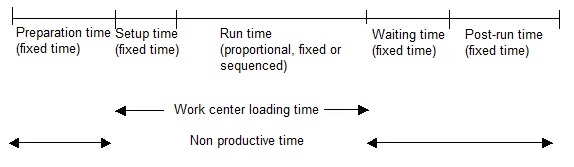Work order
Use this function to create a new work order or select an existing work order for amendment. A work order is an order to make 1 or more products. Conventionally, the work order uses a bill of material (BOM) to create a list of materials to be issued, and a routing to make a list of operations to be performed on work centers.
You can create both planned work orders and firm production works orders for a single, or multiple BOMs. Planned orders cannot be allocated, printed, or tracked. They can, however, be scheduled, and can be respected by Material Requirements Planning (MRP). You assign the production routing required to produce the goods but have the flexibility to add unexpected operations if necessary.
You can allocate materials to firm planned work orders from this function, and schedule operations directly.
You can also create prototype work orders for "in design" products, that is, the product has been created from a product design BOM that is still in design mode.
Prerequisites
 Refer to documentation Implementation
Refer to documentation Implementation
Screen management
This function is customized to the needs of your organization and your processes. The transaction you select determines the way in which you enter information, and how information is displayed and printed.
If only 1 transaction has been set up you are not offered a choice, the default entry screen is displayed.
The Work order function contains a home section and 1 section per feature of the requirement:
- Home section. The home section provides key tracking information, including the allocated work order number.
- Header. This is the main section for this function. You use this section to define the product to be manufactured, the production start date and the routing to be used.
- Components. This section displays the list of materials required to produce the product.
- Operations. This section displays the operations that are used in the selected routing.
- Documents. This section is for information purposes only. It displays which production folder documents from those defined within the selected transaction code have been printed.
Header
The home section provides key tracking information for this work order.
Block number 1
| Planning site (field PLNFCY) |
|
Type in or select the planning site for this work order. The planning site and production site can be different. The production site defined on the user record is displayed by default but can be amended. |
| Production site (field MFGFCY) |
|
Type in or select the production site at which this work order is to be processed. The production site defined on the user record is displayed by default but can be amended. |
| Work order (field MFGNUM) |
|
Type in a reference for this work order, or leave this field blank to generate the next work order number (unique ID) on file. To amend an existing work order select the Selection icon then choose the required work order from the displayed list. |
| Prototype (field NPIPRO) |
|
This checkbox is selected if this work order is for an "in design" product, that is, the product has been created from a product design BOM revision and has a New product in design mode warning displayed in the home section of the parent product. Note:
You cannot create this prototype work order to cover demand for a sales order. |
Block number 2
| Order status (field MFGSTA) |
|
Use this field to set the initial status for this work order as "Firm" or "Planned." Planned orders can not be allocated, printed, or tracked. They can, however be scheduled, and can be respected by the Material Requirements Planning (MRP) process. |
| Release mode (field MFGMOD) |
|
Use this field to define the release mode for this work order. The transaction you select determines which of the following values are available for selection and what controls are applied to your selected value. Complete: Both components and routing operations are mandatory for this work order. The list of components from the bill of material (BOM) record and the operations in the routing will be loaded automatically. The default order for the list of components reflects the order of the components in the BOM, but can be amended. Materials only: Initially, only components are mandatory for this work order. If the selected transaction is set to "To be completed" you need to define a routing number before you can start tracking this work order; you can release this work order without routing information if the selected transaction is set to "Complete." Operations only: Initially, only routing operations are mandatory for this work order. If the selected transaction is set to "To be completed" you need to define material (component) requirements before you can start tracking this work order; you can release this work order without material requirements if the selected transaction is set to "Complete." |
Tab Header
You use this section to define the product to be manufactured, the production start date and the routing to be used.
Your selected transaction determines if you can manufacture and release multiple products on a single work order.
 Production Scheduler cannot include "by-products" in the scheduling process.
Production Scheduler cannot include "by-products" in the scheduling process.
Production Scheduler only applies to on-premises instances of Sage X3.
Using versions: Released products and routings
You need to observe the following rule when using versions: Consistency between the start date of the work order and the version is demanded. This rule applies to the product to be released (BOM) and to the associated routing:
- When a work order is created for a versioned product (BOM), the selected version needs to be valid on the start date of the work order.
This rule applies when you create a work order for a versioned product, and when a BOM with versioned components is deployed from a Material Requirements Planning (MRP) process. - When you create a work order for a versioned BOM the system automatically proposes the routing. If the routing is also version managed, the system selects the routing version which is valid on the start date of the work order.
If you change the default version, the version selection screen only displays those routing versions that are available for use on the start date. The list includes those versions with an exception date that matches the start date. - Backward (upstream) scheduling can result in a change to the start date of the work order. If the scheduling process changes the start date the system automatically rechecks the selected versions (BOM then routing) are still consistent (valid) at the new start date.
If there is an inconsistency between the BOM or routing version and the new start date the work order will be created but it will not be scheduled.
Where an inconsistency between a version (BOM or routing) and the start date is indicated, you need to change the version or reschedule the work order.
Grid Products released
| field UPDFLG |
|
This field displays a line number in this particular grid. |
| Product (field ITMREF) |
|
Type in or select the code of the product to be released. The product code needs to be valid for the defined production site. Certain criteria apply to the selected product before it can be processed. It needs to be a manufactured product (product category), held in stock (stock management mode), and be active (product status). The bill of material (BOM) defines the materials (components, ingredients) required to manufacture this product, and whether it is printed on Pick lists. To add an unplanned by-product or secondary product to this work order, select the next line in the table then from the Actions icon, select Addition of a by-product. A by-product is a product that will be produced as a secondary result while making the main product. For example, if a component is cut from sheet metal, the offcuts can be returned to stock to be used for smaller components. |
| Description (field ITMDES1) |
|
This is the description from the product record. |
| Major version (field ECCVALMAJ) |
|
The current version of this product is displayed:
You can type in, or select a different version of this product, if required. This field is not available for entry if the product code defined in the Product field is not version managed. |
| Minor version (field ECCVALMIN) |
| Change request (field CRID) |
|
This field displays a change request ID if this product, or the specific version or revision of this product is associated with an "active" change request. An active change request is a change request at the planning or implementation stage of the processing cycle. A warning icon is displayed with this field. If a warning icon is displayed, put your work order on hold until the relevant change request has been closed. At that point a change to this product will have either been seen through to its conclusion and the change delivered, or the change request rejected. You are always authorized to progress this work order should you decide to do so. |
| Line status (field ITMSTA) |
|
This field tracks the progress and status of this work order line. You cannot modify it. |
| REL (field UOM) |
|
This field displays the release unit of measure (volume or mass) for this product for this order. This unit and any applicable unit conversion are defined for this product on the product record. Note:
You cannot create this prototype work order to cover demand for a sales order. |
| Release qty (field UOMEXTQTY) |
|
This field displays the planned quantity. The quantity is expressed in the release unit. The base quantity for this product defined on the bill of material (BOM) record is loaded by default but can be amended. |
| REL-STK (field UOMSTUCOE) |
|
This field displays the product-specific conversion factor applied between the stock unit and the release unit of measure. This unit conversion is defined for this product on the product record. |
| STK (field STU) |
|
This field displays the unit in which the product is stored. It provides the key to prices, costs, volumes, etc. |
| Expected STK qty (field EXTQTY) |
|
This field displays the planned quantity. The quantity is expressed in the stock unit. |
| BOM code (field BOMALT) |
|
Multiple bills of material (BOMs) can be defined for a single product. Each BOM code can be assigned specific management features. For manufactured or subcontracted products this includes restriction of the BOM to a specific site and to specific areas of functionality (for costing or for capacity planning). The first valid BOM code for this product at this production site is displayed by default. |
| Description (field TBOSHO) |
|
This field displays the short description of the bill of material (BOM) code. |
| Project (field PJT) |
|
Use this field to link production of this product with a specific project. Type in, or select from the Projects table, one of the following:
If the value of this field includes a character such as an exclamation mark "!" this field links to the structure of the project. The character is the separator between a project code and the structure, either the project budget structure or the project operational (task) structure. For example, if a material task code is "USA-P3" and a project code is "USA12345678", this field displays a link to the project operational structure as "USA12345678!USA-P3." Note:
To provide a quick and easy visual reference the link to the project or project structure is distinguishable by the number of separator characters used. If there is no separator, the link is made to the project. A single separator character such as an exclamation mark after the project code (the first code) indicates the link type is a task (the link is to the project operational structure). Two separators placed after the project code mean that the link corresponds to a budget code (link to the project budget structure). |
| Lot (field LOT) |
|
This is the lot to be assigned to the released product, based on the product management mode. If the product is managed with automatic lot numbers, the lot number is assigned by the system when the work order is created. |
| Ship-to type (field BPCTYPDEN) |
|
Use this field to identify the destination for this product. This can be a site or a customer. |
| Destination (field BPCNUM) |
|
Use this field to define the site or customer to ship this product to. The appropriate reference is determined by the value of the Ship-to type field (field BPCTYPDEN). |
| Description (field BPCDES) |
|
This field displays the destination site name, or the destination corporate or company name. The appropriate reference is determined by the value of the Ship-to type field (field BPCTYPDEN). |
| Original document (field VCRNUMORI) |
|
This is the journal number at the origin of the requirement. |
| Origin line (field VCRLINORI) |
| WO description (field MFGDES) |
|
Use this field to type in a short free-format description or reference for this order. |
| Type (field ITMTYP) |
|
This field displays the type of product that is on this order line. Product: A manufactured product. An order line will be generated for the parent product and for each component in the bill of material (BOM). By-product: A secondary product. An order line will be generated for the product. |
| Shrinkage % (field SHR) |
|
The loss percentage corresponds to the production loss reported with each operation. The quantity to be produced at the next operation is decreased by this reported average loss. |
| Planner (field PLANNER) |
|
Operator in charge of performing the production planning or product ordering. |
| Production request (field XFMI) |
|
This field indicates if the work order line has been created as a back-to-back order from a sales order. Yes: The work order released product line has been created to meet a product line in a demand order. No: The work order released product line has been added to the work order manually. |
| field CCE1 |
|
The analytical dimensions are initialized in compliance with the Default dimensions setup. Entry or modification of an analytical dimension is determined by the selected Entry transaction. When an analytical dimension is used for tracking Project management costs in finance from Work orders, the assigned Project code (field PJT) determines the Project analytical dimension (field CCE(n)). For any subsequent product lines on a work order, project analytical dimensions for the released product are initialized for the assigned project, whereas the components in the bill of material (BOM) and routing operations are initialized for the project assigned to the first released product line on the order.
|
Lead time
| Scheduling mode (field SCDMOD) |
|
Use this field to define the scheduling method for this work order. Backward: With "backward" or upstream scheduling, the system calculates the production start date (field Start date) from the end or required completion date (field End date). Forward: With "forward" or downstream scheduling, the system calculates the required completion date (field End date) from the defined production start date (field Start date). These calculations rely on the production lead time, reduction factor, and economic quantity defined on the product-site record. Note:
The transaction you select determines if this field is available for entry. |
| Start date (field STRDAT) |
|
This field identifies the planned production start date for this work order. The date is determined by the Scheduling mode:
|
| End date (field ENDDAT) |
|
This field identifies the end or required completion date for this work order. The date is determined by the Scheduling mode:
|
| Lead-time (+QC) (field AVAOFS) |
|
The operation lead-time is used during launch and in the MRP calculations. It is used to calculate the date of the component (material) requirement with respect to the production start date of the parent product. It is expressed in calendar days. You can enter a negative value. Example: A work order has a start date of June 26:
|
| % LT reduction (field LTIREDCOE) |
|
Based on the chosen transaction, use this field to increase or decrease the lead times for all the WO operations. By default, the lead time reduction rate suggested is the one defined by the general parameter GPERCOMP-% default LT reduction (GPA chapter, LOA group). The times affected by this reduction are those defined by the general parameter GTPSCOMP-Lead-time reduction (GPA chapter, LOA group). If the lead time reduction percentage is represented by X and if X is between 1 and 100 (ranges included), times are decreased by X%. If X is greater than or equal to 101, times are increased by (X - 100)%. |
Block number 3
| Priority (field MFGPIO) |
|
Use this field to assign a priority to this work order. |
| Planned quantity (field MFGEXTQTY) |
|
This field displays the planned quantity. The quantity is expressed in the stock unit. |
| field MFGSTU |
|
This field displays the release unit of measure (volume or mass) for the products on this order. This unit and any applicable unit conversion are defined on the product record. |
| Allocation (field XALLSTA) |
|
The Allocation (materials), Scheduling, and Status fields display a status for this work order. These fields are updated automatically by the system. The current status, or progress of this work order is displayed in the Scheduling and Status fields. Selected combinations to note are as follows:
The work order allocation values are defined in Local menu 336. The scheduling status values are defined in Local menu 335. The work order status values are defined in Local menu 339. Note:
For detailed scheduling, Activity code POPS activates the Production Scheduler functionality or the generic Finite scheduler interface. Note:
Production Scheduler only applies to on-premises instances of Sage X3. The generic Finite scheduler interface provides an integration connector to any web scheduling solution for either cloud or on-premises solutions. |
| Scheduling (field XSCDFLG) |
|
The Allocation (materials), Scheduling, and Status fields display a status for this work order. These fields are updated automatically by the system. The current status, or progress of this work order is displayed in the Scheduling and Status fields. Selected combinations to note are as follows:
The work order allocation values are defined in Local menu 336. The scheduling status values are defined in Local menu 335. The work order status values are defined in Local menu 339. Note:
For detailed scheduling, Activity code POPS activates the Production Scheduler functionality or the generic Finite scheduler interface. Note:
Production Scheduler only applies to on-premises instances of Sage X3. The generic Finite scheduler interface provides an integration connector to any web scheduling solution for either cloud or on-premises solutions. |
| Status (field XTRKFLG) |
|
The Allocation (materials), Scheduling, and Status fields display a status for this work order. These fields are updated automatically by the system. The current status, or progress of this work order is displayed in the Scheduling and Status fields. Selected combinations to note are as follows:
The work order allocation values are defined in Local menu 336. The scheduling status values are defined in Local menu 335. The work order status values are defined in Local menu 339. Note:
For detailed scheduling, Activity code POPS activates the Production Scheduler functionality or the generic Finite scheduler interface. Note:
Production Scheduler only applies to on-premises instances of Sage X3. The generic Finite scheduler interface provides an integration connector to any web scheduling solution for either cloud or on-premises solutions. |
Routing
| Number (field ROUNUM) |
|
This routing code describes the process involved in manufacturing (producing) or processing a product. That is, the sequence of operations and tools that are involved in producing or processing a particular product. The routing code matches the product code. The product code can be a manufactured product (a bill of material), or a generic reference to a parent routing which is linked to several products. By default the system presents the first valid production routing for the released product at the production site, unless the product is not linked to a standard routing in which case this particular routing will be submitted. Select the Selection icon to open the list of valid routings for the released products. A control is performed so as to check the consistency:
|
| Code (field ROUALT) |
|
Multiple routings can be defined for a single product. Each routing code can be assigned specific management features. These include restriction of the routing to a specific site and to specific areas of functionality (for use in a manufacturing environment, for costing or for capacity planning). |
| Major version (field ROUECCMAJ) |
|
The version of this routing that applies on the scheduled start date (field Start date) for this work order is displayed, if the selected routing is version managed. You can type in, or select a different version of this routing, if required.
This field is not available for entry if the displayed routing code is not version managed. Note:
If you choose to select a different version of this routing, the version selection screen only displays those versions that are available for use on the scheduled start date. The list includes those versions with an exception date that matches the start date. You can, however, use the Routing Management (GESROU) function to view all versions of the selected routing. The operations used for the selected version of the routing are loaded automatically (if permitted for the release mode defined in the header information). If you change the routing version to comply with a change to the production start date, the routing operations are reloaded accordingly. |
| Minor version (field ROUECCMIN) |
| Popup view |
|
Select Popup view from the Actions icon to enter the production information for this product using the standard screen display mode. |
| Manufacture detail |
|
Select Manufacture detail from the Actions icon to view the product details as planned for this work order. |
| Tracking status |
|
Select Tracking status from the Actions icon to view, in summary, the quantities in progress for this work order. |
| Stock - Site |
|
Select Stock - Site from the Actions icon to view the inventory levels for the selected product, by site. |
| Management data |
|
Select Management data from the Actions icon to view inventory management data for this product. |
| Projected stock |
|
Select Projected stock from the Actions icon to view the projected stock movements for this product at 1 or all sites. |
| Available stock |
|
Select Available stock from the Actions icon to project the available and available to promise stock for this product at this site in periods of days, weeks or months. |
| Assignments |
|
Select Assignments from the Actions icon to use the assignment workbench to assign this work order to meet demand. |
| Product-site |
|
Select Product-site from the Actions icon to view the data associated with this product at this site. |
| Product notes |
|
Select this action in order to open a window displaying notes associated with this product. This information can relate to product availability, additional or substitute products, or a promotional message. This window could open automatically depending on the setup defined when creating the notes.
|
| Addition of a by-product |
|
Select Addition of a by-product from the Actions icon to add an unplanned by-product or secondary product to this work order. A by-product is a product that will be produced as a secondary result while making the main product. For example, if a component is cut from sheet metal the offcuts can be returned to stock to be used for smaller components.
Note:
Production Scheduler only applies to on-premises instances of Sage X3. |
Tab Components
You use this section to add or amend the components (materials) required to produce the product.
The release mode defined in the home section determines if the required list of components is loaded automatically from the bill of material (BOM) record. The default order for the list of components reflects the order of the components in the BOM, but can be amended.
The CUMMAT-Material total mode parameter (GPA chapter, WOM group) defines whether components that appear multiple times are consolidated onto a single line, and at which stage in the process.
The default information for each component is obtained from the BOM record. You can, however, modify selected information, including the following:
- The required quantity of the component, and date the component is required. This adjusts the allocations automatically. You can view updated quantities for the component by selecting Tracking status from the Actions icon.
 You cannot change the date a component is required if it has been consumed or partially consumed.
You cannot change the date a component is required if it has been consumed or partially consumed. - The percentage of the component that you expect to be scrap. Adding or changing the scrap percentage results in the required quantity (Requirement qty field) being recalculated automatically.
- The assigned operation.
- The operation lead time, and the Materials requisition printing field on the material issue note.
Amendments to the components of a versioned BOM are tightly controlled. You can only change, what is considered within the context of amendments to work orders, to be critical fields if you are an authorized user. This includes changing the required quantity of a component or adding a new component. You will be forced to provide a reason for the change if the MFGREV-Revision management parameter (GPA chapter, WOM group) is set.
You can change a component for a different component provided the original component has not been allocated.
Component availability
Component availability can directly impact the scheduling of operations required to manufacture a product.
Many factors affect the availability of a component such as demand and replenishments, free stock, and lead times. Your system suggests an earliest date of first availability for each component. We refer to this suggested earliest date of first availability calculation as the "First Date of Material Availability" (FDMA). The calculation observes the following principles when determining each "first availability" date:
- It recognizes existing assignments.
- It consumes any free (available) stock (where Free stock = Physical stock - Allocated stock - Assigned stock).
- It considers expected receipts.
- It determines if unassigned stock awaiting partial assignment to an order can be used.
- It makes minimal changes to existing assignments.
- Where shortages (calculated as Demand - Allocated stock - Assigned stock > 0) exist, it runs the calculation based on the lead time for the shortage only.
These principles can be observed in the following example:
| Current date: | May 25 |
| Component requirement (demand): Required date: |
30 units June 15 |
| Current free stock (component) quantity: | 10 units |
| Expected component receipt quantity: Expected component receipt date: |
15 units May 31 |
| Last assignment quantity: Last assignment date: |
5 units June 2 |
| Earliest date of component availability: | June 2 |
The calculated (suggested) First Date of Material Availability is displayed for each component in the First availability field.
Component availability: Rule
An operation should only be scheduled to start on a date when the full quantity of each component required for the operation is available.
All components not directly linked to a specific operation need to be available at the start of the first operation. Therefore the latest availability of all non-linked components determines the start date of the first operation.
All components directly linked to a specific operation need to be available only at the start of the specific operation. Therefore the availability of the linked component determines the start date of the operation. If multiple components are linked to the same operation, the latest availability of the linked components determines the start date of the operation.
If a work order has multiple components with a combination of linked and non-linked components, the latest availability of all non-linked components determines the start date of the first operation; the availability of linked components determines the start date of that specific operation.
Component availability: Operation scheduling
The Sage X3 scheduling process does not consider component availability when determining operation start dates. Operation start dates are scheduled according to the scheduling rules (as determined by the Scheduling mode and by the Scheduling status fields). However, the calculated component First Date of Material Availability is used to obtain a suggested operation start date following the rules for non-linked/linked components described above (Component availability: Rule). The calculated (suggested) operation start date is displayed for each operation in the Earliest start field. If you use Production Scheduler, Sage X3 WebScheduling, or any web scheduling solution developed by an ISV (independent software vendor) for detailed planning, the scheduler can use the dates from the First Date of Material Availability calculation as a constraint in the optimization of the operations.
Component availability: First Date of Material Availability calculation purpose
The objective of the First Date of Material Availability calculation is as follows:
- To calculate for each component of a work order, the date when the component availability can cover, in full, the required quantity. This becomes a reference date which is displayed for each component in the First availability field.
- To calculate for each operation, a start date when the full quantity of each component required for the operation is available. This becomes a reference date which is displayed for each operation in the Earliest start field.
- To transfer the earliest operation start date to Production Scheduler, Sage X3 Web Scheduling, or the web scheduling solution. The scheduler can then use the component availability as a constraint in the optimization of the operations.
For detailed scheduling, the POPS-Production Scheduler activity code activates the Production Scheduler functionality; the GFS-Finite scheduler activity code activates the generic Finite scheduler interface.
Production Scheduler only applies to on-premises instances of Sage X3. The generic Finite scheduler interface provides an integration connector to any web scheduling solution for either cloud or on-premises solutions.
Block number 1
| WO expected quantity (field MFGEXTQTY) |
|
This field displays the planned quantity. The quantity is expressed in the stock unit. |
| Producible quantity (field AVAMFGQTY) |
|
This field indicates the maximum quantity (in the release unit) that can currently be produced with the resources available. It is only displayed after components have been allocated. |
| field MFGSTU |
|
This field displays the unit in which the product will be manufactured. It provides the key to prices, costs, volumes, etc. |
| Component (field ITMREF) |
|
Use this field to add a component (material) required to produce the product. The required list of components is loaded automatically from the bill of material (BOM) record. The default order for the list of components reflects the order of the components in the BOM, but can be amended. The CUMMAT-Material total mode parameter (GPA chapter, WOM group) defines whether components that appear multiple times are consolidated onto a single line, and at which stage in the process. |
| Description 1 (field ITMDES1) |
|
This is the description from the product record. |
| Major version (field ECCVALMAJ) |
|
This field indicates which version of this component (material) applies. Major versions might be used where there have been increased or significant changes to the original or previous version, that is the "form, fit or function" has changed. This field is not populated if the component code defined in the Component or Material field is not version managed. |
| Minor version (field ECCVALMIN) |
|
This field indicates which minor version of this component (material) applies. Minor versions might be used where there have been minor features or changes in functionality, or significant fixes applied to a specific major version. This field is not populated if the component code defined in the Component or Material field is not version managed. |
| Change request (field CRID) |
|
This field displays a change request ID if this component, or the specific version or revision of this component is associated with an "active" change request. An active change request is a change request at the planning or implementation stage of the processing cycle. A warning icon is displayed with this field. If a warning icon is displayed you should consider delaying this work order until the change request identified is closed. At that point a change to this component will have either been seen through to its conclusion and the change delivered, or the change request rejected. You will not, however, be prevented from progressing this work order should you decide to do so. |
| Line status (field XMATSTA) |
|
This field tracks the progress and status of this component. |
| Requirement qty. (field RETQTY) |
|
This field displays the quantity of this component required to produce the released product. This figure is calculated from the planned quantity (field Release qty) and the component quantity defined on the bill of material (BOM) record. This value can be modified. Note:
You need to be authorized to change this figure if this is a component of a versioned product (BOM). |
| First availability (field FDMA) |
|
Many factors affect the availability of a component such as demand and replenishments, free stock, and lead times. This date is calculated by your system. It is the suggested earliest date when the availability of this component can cover, in full, the required quantity. The calculation observes the following principles when determining each "first availability" date:
Note:
This date is only a reference date. It is an indication of the "First Date of Material Availability." |
| STK (field STU) |
|
This field displays the unit in which the product is stored. It provides the key to prices, costs, volumes, etc. |
| Type (field TYPQTY) |
|
This field indicates if this component is stored in stock. Physical: This is a physical component for which quantities are stored in stock. Active: This is an active component such as nails or staples for which quantities are not stored in stock. Note:
Active components have a "potency" percentage defined on their stock record. |
| Allocated qty. (field ALLQTY) |
|
This field displays the quantity allocated to the order line. |
| Shortage (field SHTQTY) |
|
This field displays the quantity of this component that is outstanding for this work order to be completed. Note:
This quantity is ignored if the Release if shortage checkbox on the Product-site record is selected. |
| Available qty. (field AVAQTY) |
|
This field displays the available quantity expressed in the stock unit of the components. |
| Consumed qty. (field USEQTY) |
|
This field displays the quantity of this component consumed to produce the bills of material (BOMs) on this work order. |
| Allocation (field ALLSTA) |
| Requirement date (field RETDAT) |
|
This field displays the date on which the requirement arises. |
| Op. (field BOMOPE) |
|
Use this field to assign this component to a specific operation in a production routing, according to the manufacturing requirements. Note:
You need to be authorized to assign or reassign an operation if this is a component of a versioned product (BOM). |
| % scrap (field SCA) |
|
Type in the percentage of the component that you expect to be scrap (lost during the production process). Inquiries can display the following figures:
|
| Component type (field CPNTYP) |
|
This field displays the component type. Normal: A component defined on the bill of material. By-product: An unplanned by-product or secondary product. Text: Free-format text. Costing: When a value is calculated for the provisional cost and the production cost price of the parent product. |
| Shrinkage considered (field RELSCATIA) |
|
This field is used for managing losses incurred during production. It applies to the parent product (BOM). Set to "No", any loss percentages defined on the components of the BOM are ignored. |
| BOM sequence (field BOMSEQ) |
|
This field identifies the sequence number of this component in the BOM (bill of material). |
| WO line (field MFGLIN) |
|
This field displays the line number of the released product. |
| Planner (field PLANNER) |
|
Operator in charge of performing the production planning or product ordering. |
| Total (field CUMFLG) |
|
Select "Yes" to display the total available stock at the bottom of the page. |
| Pick list (field PICPRN) |
|
Use this field to specify if this component needs to be printed on the Material issue slip for this work order. |
| Type of supply (field SCOFLG) |
|
This field displays the replenishment source for this component. This might be "Internal", made available to a subcontractor or supplied by a subcontractor. |
| Pick list code (field PKC) |
|
Use this field to inform warehouse staff of any actions that apply when this component is picked for issue. You can select one of the following actions:
Note:
This field is only available if the MWM-Weighing station activity code is active. Note:
You need to be authorized to change this statement if this is a component of a versioned product (BOM). |
| Master container (field CTN) |
| Container capacity (field CTNCAP) |
| Container weight unit (field CTNWEU) |
| Revision reason (field REVREASON) |
|
This field supports the following changes to a work order for a versioned product:
Critical changes to a component line are defined as the following:
Changes to the work order header information can result in the products to be released being reloaded with the default information from the BOM record. This results in any previous changes to the components being removed. Changes to key information in the work order header are therefore defined as the following:
Use this field (maximum 50 characters) to explain the reason you made the change. This field is mandatory for a change listed above when the product to be released is version-managed and the MFGREV-Revision management parameter (GPA chapter, WOM group) is set. It provides traceability of these changes by writing details of each change to the Work order-component audit table (table MFGMATREV). Details written to this table include the revision reason from this field, a revision code and key details from the component line. Changes to key information in the work order header update this field automatically.
|
| field CCE1 |
|
The analytical dimensions are initialized in compliance with the Default dimensions setup. Entry or modification of an analytical dimension is determined by the selected Entry transaction. When an analytical dimension is used for tracking Project management costs in finance from Work orders, the assigned Project code (field PJT) determines the Project analytical dimension (field CCE(n)). For any subsequent product lines on a work order, project analytical dimensions for the released product are initialized for the assigned project whereas the components in the bill of material (BOM) and routing operations are initialized for the project assigned to the first released product line on the order.
|
| Sort by operation / material | ||||||||||||||||||||||||||||||||||||||||||||||||||||||||||||||||||||||
|
Select Sort by operation / material from the Actions icon to sort (order or reorder) the components based on the order of the operations to which they are attached. |
||||||||||||||||||||||||||||||||||||||||||||||||||||||||||||||||||||||
| Sort by product / sequence | ||||||||||||||||||||||||||||||||||||||||||||||||||||||||||||||||||||||
|
Select Sort by product / sequence from the Actions icon to revert the list of components to the default order, as determined by the line sequence of the components in the bill of material (BOM). |
||||||||||||||||||||||||||||||||||||||||||||||||||||||||||||||||||||||
| Material detail | ||||||||||||||||||||||||||||||||||||||||||||||||||||||||||||||||||||||
|
Field descriptions
Block number 1
Management
Operation
Miscellaneous
Requirement
Select Material detail from the Actions icon to do the following:
|
||||||||||||||||||||||||||||||||||||||||||||||||||||||||||||||||||||||
| Exclude line/Reactivate | ||||||||||||||||||||||||||||||||||||||||||||||||||||||||||||||||||||||
|
Select Exclude line from the Actions icon to exclude (or cancel) this component. To reinstate this (canceled) component, select Reactivate. Note:
You cannot exclude a component if it is already allocated. Note:
You need to be authorized to perform these actions if this is a component of a versioned product (BOM). If the MFGREV-Revision management parameter (GPA chapter, WOM group) is set to Yes you need to provide a reason (maximum 50 characters) for taking this action (Revision reason field). |
||||||||||||||||||||||||||||||||||||||||||||||||||||||||||||||||||||||
| Global allocation | ||||||||||||||||||||||||||||||||||||||||||||||||||||||||||||||||||||||
|
Select Global allocation from the Actions icon to perform a global allocation of the selected component. Global allocation does not specify the details of the stock (location, lot) to be consumed. Global allocation simply increments the reserved stock for the component and decreases its available stock. At the time of the effective consumption of the materials, the system transforms the global allocation into a detailed allocation.
|
||||||||||||||||||||||||||||||||||||||||||||||||||||||||||||||||||||||
| Manual allocations | ||||||||||||||||||||||||||||||||||||||||||||||||||||||||||||||||||||||
|
Select Manual allocations from the Actions icon to manually allocate the selected component. A screen is displayed summarizing all the lines from which allocations (lot, sublot, version, serial number, location) can be selected. If the component is already allocated, the allocated lines are displayed. You can modify this selection or delete the allocations by selecting the Clear action. If the material has not been allocated, or you have deleted the allocations, the system can perform the allocation for you. Select the Proposal action. You can specify a preferred lot, location or status. The system displays the lines selected for allocation. You can modify these selections if required.
|
||||||||||||||||||||||||||||||||||||||||||||||||||||||||||||||||||||||
| View allocation | ||||||||||||||||||||||||||||||||||||||||||||||||||||||||||||||||||||||
|
Select View allocation from the Actions icon to view the allocations for the selected component.
|
||||||||||||||||||||||||||||||||||||||||||||||||||||||||||||||||||||||
| Projected Stock | ||||||||||||||||||||||||||||||||||||||||||||||||||||||||||||||||||||||
|
Select Projected stock from the Actions icon to view the projected stock movements for this component at 1 or all sites. |
||||||||||||||||||||||||||||||||||||||||||||||||||||||||||||||||||||||
| Text | ||||||||||||||||||||||||||||||||||||||||||||||||||||||||||||||||||||||
|
Select Text from the Actions icon to view, enter or modify text associated with this component. |
||||||||||||||||||||||||||||||||||||||||||||||||||||||||||||||||||||||
| Tracking status | ||||||||||||||||||||||||||||||||||||||||||||||||||||||||||||||||||||||
|
Select Tracking status from the Actions icon to view, in summary, the quantities of this component in progress for this work order. The screen summarizes the line status (pending, in process, completed), the planned and consumed quantities, the material allocation status (global, detailed allocation, with or without shortage), and specifies whether negative stock is authorized for this material or not. If this component is allocated, the system can submit the allocation detail inquiry (by quantity, lot, location, and stock status). |
||||||||||||||||||||||||||||||||||||||||||||||||||||||||||||||||||||||
| Management data | ||||||||||||||||||||||||||||||||||||||||||||||||||||||||||||||||||||||
|
Select Management data from the Actions icon to view inventory management data for this component. |
||||||||||||||||||||||||||||||||||||||||||||||||||||||||||||||||||||||
| Assignments | ||||||||||||||||||||||||||||||||||||||||||||||||||||||||||||||||||||||
|
Select Assignments from the Actions icon to use the assignment workbench to assign this component to meet demand. |
||||||||||||||||||||||||||||||||||||||||||||||||||||||||||||||||||||||
| Product-site | ||||||||||||||||||||||||||||||||||||||||||||||||||||||||||||||||||||||
|
Select Product-site from the Actions icon to view the inventory levels for the selected component, by site. |
||||||||||||||||||||||||||||||||||||||||||||||||||||||||||||||||||||||
| Revision history | ||||||||||||||||||||||||||||||||||||||||||||||||||||||||||||||||||||||
|
Select Revision history from the Actions icon to view a history of key changes to the selected component. This action is only active if the changes were saved, the MFGREV-Revision management parameter (GPA chapter, WOM group) is set, and the selected component is a component of a versioned product (BOM). The revision history includes a revision reason, a revision code, and key details from the component line. The current details for the selected component are displayed on the first (top) line of the table. Amended fields are highlighted. |
||||||||||||||||||||||||||||||||||||||||||||||||||||||||||||||||||||||
| Add unexpected material | ||||||||||||||||||||||||||||||||||||||||||||||||||||||||||||||||||||||
|
Select Add unexpected material from the Actions icon to add an unplanned component. If this work order is already allocated you need to enter the details manually. Note:
You need to be authorized to perform this action if this work order is for a versioned product (BOM). If the MFGREV-Revision management parameter (GPA chapter, WOM group) is set to Yes you need to provide a reason (maximum 50 characters) for taking this action (Revision reason field). |
||||||||||||||||||||||||||||||||||||||||||||||||||||||||||||||||||||||
| Add sub-assembly (phantom) | ||||||||||||||||||||||||||||||||||||||||||||||||||||||||||||||||||||||
|
Select Add sub-assembly (phantom) from the Actions icon to add a phantom product to this work order. The system explodes the selected product to insert its components. If one of the components is a phantom component the system checks the availability of stock at the time of release. If sufficient stock exists to at least partially cover the requirement, the system proposes the stock is consumed. The phantom and its components are displayed in the list of components. Note:
You need to be authorized to perform this action if this work order is for a versioned product (BOM). If the MFGREV-Revision management parameter (GPA chapter, WOM group) is set to Yes you need to provide a reason (maximum 50 characters) for taking this action (Revision reason field). |
Tab Operations
You use this section to add or amend the operations required to manufacture the product.
The release mode defined in the header information determines if the operations used in the selected routing are loaded automatically.
The scheduling mode is displayed as well as the scheduling status (order scheduled, to be rescheduled or not scheduled).
The default information for each operation is obtained from the routing. You can, however, modify selected information, including the following:
- The planned quantity for an operation.
 If you reduce the planned quantity for an operation the operation is closed automatically.
If you reduce the planned quantity for an operation the operation is closed automatically. - The assigned work center provided the operation has not started.
Amendments to the operations are tightly controlled in a work order with both a versioned product and a versioned routing. You can only change, what is considered within the context of amendments to work orders to be critical fields, if you are an authorized user. This includes, for example, changing machinery running costs or adding a new operation. You will be forced to provide a reason for the change if the MFGREV-Revision management parameter (GPA chapter, WOM group) is set.
A subcontract operation can be planned. Subcontract is the term used to describe the purchase of a service for carrying out an operation for a work order. The subcontract operation time is updated with the reorder lead time planned in the purchase record of the subcontracted product; the work center is replaced by the subcontract work center planned for the operation. You can also enter details for, and then generate, a purchase order for a subcontract operation.
Operation start dates are scheduled according to the scheduling rules (as determined by the scheduling mode and the scheduling status). The Sage X3 scheduling process does not consider component availability when determining operation start dates. However, an operation should only be scheduled to start on a date when the full quantity of each component required for the operation is available. Therefore, a First Date of Material Availability (FDMA) calculation calculates for each operation, a start date when the full quantity of each component required for the operation is available. This becomes a reference date which is displayed for each operation in the Earliest start field. If you use Production Scheduler, Sage X3 Web Scheduling, or a web scheduling solution for detailed planning, the scheduler can use the calculated earliest operation start date as a constraint in the optimization of the operations.
 Components section > Component availability
Components section > Component availability
You can set the date and start time for an operation in such a way that the scheduling will not question them. Checks are performed so that the constraints imposed by the scheduling codes of each operation are complied with.
For detailed scheduling, the POPS-Production Scheduler activity code activates the Production Scheduler functionality; the GFS-Finite scheduler activity code activates the generic Finite scheduler interface.
Production Scheduler only applies to on-premises instances of Sage X3. The generic Finite scheduler interface provides an integration connector to any web scheduling solution for either cloud or on-premises solutions.
Block number 1
| Scheduling mode (field SCDMOD) |
|
This field displays the scheduling mode defined on the Header. "Backward" scheduling respects the defined End date ; "Forward" scheduling respects the defined Start date. |
| Scheduling status (field SCDFLG) |
|
This field indicates the current stage of this work order in the scheduling process. Note:
The lead time of an unscheduled work order can be changed manually by modifying one of the start or end dates. |
| No. (field OPENUM) |
|
This field displays the sequence number of this operation. |
| Line status (field OPESTA) |
|
This field tracks the progress and status of this operation. |
| Work center (field EXTWST) |
|
Use this field to identify the production resource that is to be used for this operation. Type in, or select from the Work centers table the code of the resource to be used for this operation. Note:
You need to be authorized to change this resource if this is an operation in a versioned routing for a versioned product (BOM). |
| Short description (field EXTWSTSHO) |
|
This field displays the short description defined for the selected work center. |
| Type (field XWSTTYP) |
|
This field identifies the type of operation that is performed on the selected work center. This might be a machine, labor, or a subcontracted operation. Work centers of type Subcontracting are managed externally by subcontract suppliers. |
| Start (field OPESTR) |
|
This field identifies the date this operation needs to start. The date is determined by the Scheduling mode and by the Scheduling status fields.
|
| End (field OPEEND) |
|
This field identifies the date this operation needs to be completed. The date is determined by the Scheduling mode and by the Scheduling status fields.
|
| Earliest start (field FDMA) |
|
Operation start dates are scheduled according to the scheduling rules (as determined by the Scheduling mode and the Scheduling status fields). However, this operation should only be scheduled to start on a date when the full quantity of each component required for this operation is available. This date is calculated by your system. It is a suggested earliest date when the full quantity of each component required for this operation is available. Many factors affect the availability of a component such as demand and replenishments, free stock and lead times. The calculation observes the following principles when determining each component "first availability" date and therefore the associated operation "earliest start" date:
Note:
The scheduling process does not consider component availability when determining operation start dates. This date is only a reference date. It is an indication of the "First Date of Material Availability." Note:
If you use Production Scheduler, Sage X3 Web Scheduling, or a web scheduler for detailed planning, the scheduler can use the calculated earliest operation start date as a constraint in the optimization of the operations. Note:
For detailed scheduling, Activity code POPS activates the Production Scheduler functionality or the generic Finite scheduler interface. Note:
Production Scheduler only applies to on-premises instances of Sage X3. The generic Finite scheduler interface provides an integration connector to any web scheduling solution for either cloud or on-premises solutions. |
| Forced start (field FRCSTRDAT) |
|
Use this field to modify the start date of a scheduled operation, thereby forcing the start date of the operation in the scheduling process.
Note:
For detailed scheduling, Activity code POPS activates the Production Scheduler functionality or the generic Finite scheduler interface. Note:
Production Scheduler only applies to on-premises instances of Sage X3. The generic Finite scheduler interface provides an integration connector to any web scheduling solution for either cloud or on-premises solutions. |
| Forced time (field FRCSTRHOU) |
|
Use this field to modify the start time of a scheduled operation, thereby forcing the end date of the operation in the scheduling process.
Note:
For detailed scheduling, Activity code POPS activates the Production Scheduler functionality or the generic Finite scheduler interface. Note:
Production Scheduler only applies to on-premises instances of Sage X3. The generic Finite scheduler interface provides an integration connector to any web scheduling solution for either cloud or on-premises solutions. |
| Work center group (field WCR) |
|
This field identifies the group of work centers to which this work center belongs. Work center groups are used to review workloads. |
| Description (field ROODES) |
|
This field displays the description defined for the routing operation. |
| Number of resources (field EXTWSTNBR) |
|
This field displays the number of this particular production resource that are required for this operation. You can amend this figure, if required. Note:
You need to be authorized to change this figure if this is an operation in a versioned routing for a versioned product (BOM). |
| Planned quantity (field EXTQTY) |
|
This field displays the planned quantity expressed in the operation unit. Note:
You need to be authorized to change this figure if this is an operation in a versioned routing for a versioned product (BOM). |
| Unit (field OPEUOM) |
|
This field displays the unit in which this work order operation quantity is expressed. Work order operation quantities are expressed in the operation unit. |
| Time unit (field TIMUOMCOD) |
|
This field displays the unit of time in which this operation is measured. |
| Setup time (field EXTSETTIM) |
|
Use this field to define the time that it takes for this machinery to be set up ready for use. The time is expressed in the defined time unit. The time can be zero (0). Note:
You need to be authorized to change this figure if this is an operation in a versioned routing for a versioned product (BOM). |
| Unit time (field EXTUNTTIM) |
|
This field displays the time that it takes for this machinery to execute the operation. The time is expressed in the defined time unit. Note:
You need to be authorized to change this figure if this is an operation in a versioned routing for a versioned product (BOM). |
| Run time (field EXTOPETIM) |
|
This field displays the time it takes to perform this operation for the required number of items (as defined in the field Planned quantity). Note:
You need to be authorized to change this figure if this is an operation in a versioned routing for a versioned product (BOM). The operating time:
|
| Nonproductive time (field FXDTIM) |
|
This field displays the total non-productive time, that is, the sum of preparation time, waiting time and post operation time. Non-productive, or delay time occurs after a process has been completed on a machine and until the machine can next be used. It can be either transit time or breakdown time. Non-productive time is not taken into account as workload on the work station. |
| Setup + run time (field VARTIM) |
|
This field displays the sum of the setup time plus the run time for the required number of items (as defined in the field Planned quantity). That is, the time that it takes for this machinery to be set up ready for use plus the time it takes to perform this operation. The time is expressed in the defined time unit. |
| Subcontract (field SCOCOD) |
|
This field indicates if this operation is subcontracted to an outside company. Subcontract is the term used to describe the purchase of a service for carrying out an operation for a work order. |
| Subcontract work center group (field SCOWCR) |
|
This field identifies the group of work centers to which this subcontracted work center belongs. Work center groups are used to review workloads. |
| Subcon w/c (field SCOWST) |
|
Use this field to identify the production resource that is to be used for this subcontracted operation. Type in, or select from the Work centers table the code of the subcontract resource to be used for this operation. |
| Subcontract product (field SCOITMREF) |
|
Use this field to identify the service to be carried out by the subcontractor to execute this operation. Note:
You need to be authorized to change this service if this is an operation in a versioned routing for a versioned product (BOM). |
| Subcontract LT (field SCOLTI) |
|
This field displays the number of days for the subcontractor to execute the operation. |
| LT unit (field JOUR1) |
|
This field displays "Calendar days." This is the unit of time that is used to measure this subcontract operation. |
| Labor center (field LABWCR) |
|
This field identifies the group associated with the labor work center. |
| Labor wk C (field EXTLAB) |
|
Use this field to associate a labor work center with this machine. For example, a labor work center that relates to the crew that operates this machine. Note:
You need to be authorized to change this resource if this is an operation in a versioned routing for a versioned product (BOM). |
| Short description (field EXTLABSHO) |
|
This field displays the short description defined for the selected work center. |
| No. lab res. (field EXTLABNBR) |
|
Use this field to define the number of this particular labor resource that are required for this operation. Note:
You need to be authorized to change this figure if this is an operation in a versioned routing for a versioned product (BOM). |
| Revision reason (field REVREASON) |
|
This field supports the following changes to a work order for a versioned product:
Critical changes to an operation in a versioned routing are defined as the following:
Use this field (maximum 50 characters) to explain the reason you made the change. This field is mandatory for a change listed above when the product to be released and the defined routing is version-managed, and the MFGREV-Revision management parameter (GPA chapter, WOM group) is set. It provides traceability of these changes by writing details of each change to the Work order-operations audit table (table MFGOPEREV). Details written to this table include the revision reason from this field, a revision code, and key details from the operation line. Changes to the defined routing or routing version update this field automatically.
|
| field CCE1 |
|
The analytical dimensions are initialized in compliance with the Default dimensions setup. Entry or modification of an analytical dimension is determined by the selected Entry transaction. When an analytical dimension is used for tracking Project management costs in finance from Work orders, the assigned Project code (field PJT) determines the Project analytical dimension (field CCE(n)). For any subsequent product lines on a work order, project analytical dimensions for the released product are initialized for the assigned project, whereas the components in the bill of material (BOM) and routing operations are initialized for the project assigned to the first released product line on the order.
|
| field LABCCE1 |
| Operation detail | ||||||||||||||||||||||||||||||||||||||||||||||||||||||||||||||||||||||||
|
Field descriptions
Resources
Parameters
Labor factor
Off time charge
Load
Unit
Subcontract
Select Operation detail from the Actions icon to add or amend the details for this operation using the standard screen display mode. The possible operation grouping criteria used by the Optimization or Scheduling functions is accessed from this screen. |
||||||||||||||||||||||||||||||||||||||||||||||||||||||||||||||||||||||||
| Exclude line/Reactivate | ||||||||||||||||||||||||||||||||||||||||||||||||||||||||||||||||||||||||
|
Select Exclude line from the Actions icon to exclude (or cancel) this operation. To reinstate this (canceled) operation, select Reactivate. Note:
You need to be authorized to perform these actions if this work order is for a versioned product (BOM) and the routing defined to manufacture the BOM is versioned. If the MFGREV-Revision management parameter (GPA chapter, WOM group) is set to Yes you need to provide a reason (maximum 50 characters) for taking this action (Revision reason field). |
||||||||||||||||||||||||||||||||||||||||||||||||||||||||||||||||||||||||
| Tracking status | ||||||||||||||||||||||||||||||||||||||||||||||||||||||||||||||||||||||||
|
Select Tracking status from the Actions icon to view, in summary, the quantities and operation times for this operation. The screen summarizes the operation status (pending, in process, completed), the planned and actual quantities, and the planned and actual times for subcontract operations, as well as any relevant information related to the subcontract operations. |
||||||||||||||||||||||||||||||||||||||||||||||||||||||||||||||||||||||||
| Text | ||||||||||||||||||||||||||||||||||||||||||||||||||||||||||||||||||||||||
|
Select Text from the Actions icon to view, enter or modify text associated with this operation. For example, information describing how to use the workstation, how to merge colors, how to use tools, the torsional movement to fix a screw. |
||||||||||||||||||||||||||||||||||||||||||||||||||||||||||||||||||||||||
| Order | ||||||||||||||||||||||||||||||||||||||||||||||||||||||||||||||||||||||||
|
This is a subcontracted operation for which a Purchase order has not yet been created. Select Order from the Actions icon to enter details for, and then generate a Purchase order for this operation. |
||||||||||||||||||||||||||||||||||||||||||||||||||||||||||||||||||||||||
| Subcontracted operation situation | ||||||||||||||||||||||||||||||||||||||||||||||||||||||||||||||||||||||||
|
Select Subcontracted operation situation from the Actions icon to view order information for this subcontracted operation. |
||||||||||||||||||||||||||||||||||||||||||||||||||||||||||||||||||||||||
| Revision history | ||||||||||||||||||||||||||||||||||||||||||||||||||||||||||||||||||||||||
|
Select Revision history from the Actions icon to view a history of key changes to the selected operation. This action is only active if the changes were saved, the MFGREV-Revision management parameter (GPA chapter, WOM group) is set, the product is versioned and the selected operation is in a versioned routing. The revision history includes a revision reason, a revision code, and key details from the operation line. The current details for the selected operation are displayed on the first (top) line of the table. Amended fields are highlighted. |
||||||||||||||||||||||||||||||||||||||||||||||||||||||||||||||||||||||||
| Additional operation not expected | ||||||||||||||||||||||||||||||||||||||||||||||||||||||||||||||||||||||||
|
Field descriptions
Select Additional operation not expected from the Actions icon to add an unplanned operation. Note:
You need to be authorized to perform this action if this work order is for a versioned product (BOM) and the routing defined to manufacture the BOM is versioned. If the MFGREV-Revision management parameter (GPA chapter, WOM group) is set to Yes you need to provide a reason (maximum 50 characters) for taking this action (Revision reason field). |
Tab Documents
This section is for information purposes only. It displays which production folder documents from those defined within the selected Entry transaction have been printed.
After all planned documents from the production folder have been printed, the work order advances to status Printed.
WO documents
| Material issue slip (field PICLISFLG) |
|
If selected, a Material issue note (BSM) is printed. If clear, a Material issue note is not required. |
| Routing sheet (field ROUSHEFLG) |
|
If selected, the Routing sheet (FICHSUI) is printed. If clear, the Routing sheet is not required. |
| Job ticket (field LABTIKFLG) |
|
If selected, a Job ticket (BONTRV) is printed. If clear, a Job ticket is not required. |
| Production slip (field MFGTIKFLG) |
|
If selected, a Production slip (RECETTE) is printed. If clear, a Production slip is not required. |
| Technical sheet (field TECCRDFLG) |
|
If selected, the Technical sheets (FICHTEC) are printed. If clear, the Technical sheets are not required. |
Labeling mode
| Manual (field LBEMAN) |
|
This field controls the printing of labels. Set to "Manual" labels are printed on demand using the Labels action. If set to "Automatic", labels are printed when progress is recorded using the Production tracking function (GESMTK). Note:
This field is ignored when production reporting is made via subcontract receipts, the production tracking plans or imports. |
| Automatic (field LBEAUT) |
|
This field controls the printing of labels. Set to "Manual" labels are printed on demand using the Labels action. If set to "Automatic", labels are printed when progress is recorded using the Production tracking function (GESMTK). Note:
This field is ignored when production reporting is made via subcontract receipts, the production tracking plans or imports. |
Reports
By default, the following reports are associated with this function :
 DOSFAB : WO documents
DOSFAB : WO documents
 BONTRV : Job tickets
BONTRV : Job tickets
 BSM : Material issue notes
BSM : Material issue notes
 FICHSUI : Routing sheet
FICHSUI : Routing sheet
 FICHTEC : Technical sheet
FICHTEC : Technical sheet
 RECETTE : Production slip
RECETTE : Production slip
 MFGHEAD : List of WOs
MFGHEAD : List of WOs
This can be changed using a different setup.
Action panel
|
Allocation |
Select the Allocation action to allocate materials to this (firm) work order. A WO allocation screen displays a summary of the allocation status for all materials.
To view the details of the allocations, select the View action. You can allocate a specific component from the Actions icon:
Note:
Requesting a global allocation of all components does not affect manually allocated components. When the allocation is complete, the Allocation field in the Header section is updated. |
|
Scheduling |
Select the Scheduling action to schedule this work order. Scheduling is the process of sequencing the operations in time, according to the durations, slack times, and relationships in the work order (or routing for suggestions). A target completion date (Initial objective field) is displayed. This field is initialized by the required completion date defined in the End date field in the Header section. This date is for information only. Although it can be amended it does not affect the scheduling calculations. The number of days to or since the target completion date is also displayed (Advance/delay field). This figure is calculated at the time of display. The scheduling process schedules the operations in the defined routing, and if specified, routing version. It also calculates the production start date (Start date field in the Header section) for this work order if backward scheduling has been defined. You can specify a start date for an operation so that a work order is not scheduled to start before the materials are available, for example. If an operation's start date has been set scheduling does not change the date, it will, however, reschedule other operations around this date. If scheduling results in the production start date being calculated for a date in the past a warning is displayed. The system proposes forward (downstream) scheduling from today's date (Start date field), amending the required completion date (End date field in the Header section) accordingly.
When the scheduling information is correctly set you can use the planning workbench to reschedule, deschedule, or to mark specific operations to be scheduled. Scheduling sets the start and end dates for the operations according to their productive and non-productive setting and operation times. Note:
The sequence of operations follows the defined numbering sequence. Note:
You need to remove this work order from scheduling (deschedule) if you need to modify an operation. A Graph action is available when this work order is scheduled to view the relationship and duration of the operations in a graphical format. A Load action is available to view the work center load in a graphical format. Field descriptions
Block number 1
Block number 2
Grid Schedule data
|
|
Status |
Select the Status action to view summary details for this work order, and for each section. |
|
Tracking |
Select the Tracking action to view the production tracking for this work order. |
|
Submit for scheduling |
Select Submit for scheduling to send this work order to Production Scheduler, Sage X3 Web Scheduling, or your web scheduler for scheduling. While this work order is being scheduled (has been submitted for scheduling) it remains at scheduling status Scheduled and work order status Being optimized. At these statuses you cannot modify this work order. Note:
You can submit a range or a set of work orders at a specific status for scheduling using the Submit for scheduling function. Note:
For detailed scheduling, the POPS-Production Scheduler activity code activates the Production Scheduler functionality; the GFS-Finite scheduler activity code activates the generic Finite scheduler interface. Note:
Production Scheduler only applies to on-premises instances of Sage X3. The generic Finite scheduler interface provides an integration connector to any web scheduling solution for either cloud or on-premises solutions. |
|
Remove from scheduling |
Select Remove from scheduling to remove this work order from Production Scheduler, Sage X3 Web Scheduling or your web scheduler. This work order changes to the status it was at prior to scheduling, that is, status Pending or In progress. You can now modify this work order and resubmit it for scheduling if necessary. Note:
You can remove a range of work orders from scheduling using the Remove from scheduling function. |
Menu bar
|
Select the Header text action view, enter or modify text associated with this work order.. |
|
Use this option, based on the released quantity, to view the availability of the required components. In case of non-availability, the system proposes a first availability date. |
|
Use this option to launch the theoretical provisional cost calculation and the provisional cost calculation for the release. |
|
Select the WIP cost inquiry action to view the production costs for this work order and to compare the actual costs with the planned costs. |
|
Use this option to access the Cost price Inquiry function. |
|
Use this option to access the Provisional cost inquiry function. |
|
Use this option to suspend or place a work order on "hold." Suspended status is displayed in the home section. You cannot track suspended work orders. Reactivate this work order if you need to track it. |
|
Select the WO close action to complete and close this work order. |
|
Select the Transaction action to view the format of this Entry transaction. |
|
This action is available if this order is at Firm status and allocated at least globally. If some materials are in shortage, folder printing will only be possible if these materials authorize shortages (the Release if shortage checkbox in the Manufacturing section of the product-site record is selected). Select the WO documents action to start printing the production folder (the documents to be printed are defined in the selected Entry transaction). |
|
Select the Labels action to print the production labels. |
Error messages
In addition to the generic error messages, the following messages can appear during the entry :
Work order home section
This site is not a production siteThe defined site is not a production site. Select the Selection icon to open the complete list of available production sites.
The site is not in the same legal companyThe planning site and production site need to belong to the same legal company.
Problem at the time of sequence number counter recoveryor
No sequence number has been assigned to this document
This message is displayed where there is a problem in the sequence number counter setup.
Header section: Released products
The entry of at least one product to be released is mandatoryYou need to add a minimum of 1 product to be released by this work order.
Product not manufacturedor
It must be a production BOM
The product to be released needs to be a production BOM, not a commercial BOM.
This is a prototype product. You can only create a prototype work order.This message is displayed when the product is an "in design" product, that is, the product has been created from a product design BOM revision and has a New product in design mode warning displayed in the home section of the parent product. The Prototype checkbox in the home section of this work order is selected automatically.
The product is not linked to this production site!This message is displayed on entry of a released product. The product needs to exist for the chosen production site. Select the Selection icon from the field of the product to be released in order to open the list of products for which the product-site has been defined on the production site.
Caution: non-active BOM (validity dates)This non-blocking warning message can appear following the BOM code validity check. You need to verify the validity dates for the BOM used in the release.
This BOM is being developed (use is not authorized)This message can be displayed following the validity check on the BOM code. The BOM needs to be at status Available to use.
XXXXXXX is the exclusive planner for this productYou can only release products for which you are the planner (as defined in the Production section of the product-site record) if the GPLNFLT-System entry date parameter (STO chapter, SCH group) sets an exclusive filter on the planner.
Absent lot number sequence number counterThis message can be displayed when entering the released products, only if an automatic lot numbering is defined for the product.
Capacity of the sequence number counter exceededThis message can be displayed when entering the released products, only if an automatic lot numbering is defined for the product.
The Stock unit of the released products should be the sameThis message is displayed when releasing multiple products and all released products are not expressed in the same stock unit.
You can only raise a Work order for one project. Select projectThe WOPJMMSG-Block multiple projects on WO parameter (TC chapter, PJM group) is set to Yes, therefore all product lines on a work order need to be assigned to the same project as the first released product line on the work order or left blank (not assigned to a project).
Header section: Lead time
XXXXXXX is not a working day for the production siteThis message appears if the start or end date entered corresponds to a rest day.
Warning, the date is prior to the current dateThis information message is displayed if the calculated start date is exceeded.
Header section: Routings
The routing and routing code route must be enteredThis message is displayed when the work order is to be completed as "materials only."
You do not have the authorization to use this codeThis message is displayed following the validity check on the BOM and routing codes.
Code not valid for this siteYou need to check the routing and the BOM code belong to the defined production site.
No valid routing found, release not possibleThis message is displayed if the transaction does not authorize entry of the routing, and if no routing can be found automatically.
This routing is under development (use is not authorized)or
The routing is not valid (use not authorized)
or
Code not available for use in production
This message is displayed following the validity check on the routing. The routing needs to be at status Available to use. Additionally, the routing code needs to be available for use in production.
There are inconsistencies between the routing and BOM codesThis message can be displayed after entering the routing code. You need to verify which BOM codes are associated with the chosen routing code.
The routing is not active on the production start dateThis message can be displayed following the validity check on the routing.
The stock units are not compatibleThis message is displayed if the routing unit entered is incompatible with the stock unit for the released product.
The routing and product do not share the same version managementThis message is displayed if this work order is for multiple products (Product field) but one of the products is not version-managed. You can either use the standard, non-versioned routing for this work order or create a new work order for the non-versioned product.
The released quantity is less than/greater than the minimum/maximum planned quantity for this routing!This message is displayed following the validity check on the routing. You need to check the minimum release quantity planned for the routing.
No valid routing found, release not possibleThis message is displayed when the transaction entered does not authorize entry of the routing, and when the system cannot find a valid routing.
Components section
The requirement cannot be less than the quantity already consumedThis message is displayed if you attempt to reduce the requirement quantity of a material below the quantity already consumed.
The requirement cannot be later than the WO end dateThis message is displayed if you attempt to postpone a material requirement date beyond the planned end date of this work order.
Incompatible product categoryThis is a contextual warning, for example, a tool needs to belong to the "tool" category.
A phantom component is present. A manual intervention is necessary. Display the list of components concerned?This message is displayed when managing shortages with phantom stock. In this case manual intervention is required to verify that the quantity taken for the phantom product is actually available. If the quantity is not available you need to manually add the replacement product and adjust the quantity of the phantom product. You can refer to the displayed list of involved components to identify information on the replaced products and replacement products, such as available to promise stock.
This (unplanned) material has already been addedThis message is displayed if you attempt to add the same planned material more than once.
A product cannot be produced from itselfThis message is displayed if you attempt to add a released product as an unplanned material.
Operations section
Recover the standard operation data?In a similar way to the routing management, the system can recover the standard operation data to add or modify the routing operations.
The planned quantity cannot be less than the produced quantityThis message is displayed if you attempt to reduce the planned quantity for an operation below the quantity already produced.
Unavailable periodThis message is displayed if a date entered falls in an unavailable period for the production site.
XXXXXXX is not a sub-contracting work centerThis message is displayed after the contextual control on the entry of a new work center when the operation is subcontracted.
XXXXXXX is not a labor work centerThis message is displayed after the contextual control on the entry of a new work center. A secondary work center needs to be of labor type.
The labor work center cannot be identical to the main work centerThis message is displayed after the check on the entry of a new secondary work center.
Access not authorized for this productThis message is displayed if the access check fails for the entered product.
If the sub-contracting operations are structural, the principal work center must be of the sub-contracting type.This message is displayed after the entry checks on a new principal work center.
The site attached to the work center must be the same as the site to which the code is attached.This message is displayed after the entry checks on a new work center.
There must be at least one production operationThis message is displayed in the scheduling data if no operation is defined as a "production" operation.
This number is already usedThis message is displayed if you attempt to add an operation carrying a number that is already assigned.
Caution: it is necessary to verify that the times (setting, operation or rate) remain coherentThis message is displayed during the modification of data "specific" to an operation, such as the operation unit.
Documents section
A material is out of stock and prohibits the printing of the folderBefore printing the production folder, manually or automatically, the system checks for an out of stock material for which the Release if shortage parameter in the product-site record is set to No. In this case, it is not possible to print the folder.
Work order scheduling/descheduling
Warning, the planned end date has been affected by the schedulingThis message is displayed if, within forward scheduling, the scheduling calculation comes up against the current date and the user has accepted the system proposal to carry out downstream scheduling from the current date. This becomes a constraint, the scheduling is recalculated, and the required end date modified.
An error has arisen during scheduling/deschedulingThis is a serious read/write error that has occurred while scheduling/descheduling.
Work order amendments
The work order is scheduled. Do you want to continue?This message is displayed when an attempt is made to modify data that is likely to challenge the scheduling, such as modifications to quantities, dates, times, work centers.
Insufficient stock is available for the phantom product. Do you want to perform a partial substitution?This message is displayed if you edit the planned quantity (Release qty field) for the work order and there is insufficient stock of a phantom product to make the new quantity. You can choose to automatically update the quantity of the phantom product to the available stock quantity and add a replacement product for the remaining quantity needed for the BOM. Select Yes. If you select No you need to add a replacement product and adjust the quantity of the phantom product manually.
You are about to make critical changes to a work order for a versioned productand
You have made a critical change to a work order for a versioned product
Amendments to a work order for a versioned product are tightly controlled. Some, such as the addition of a component, are considered to be a "critical change" within the context of amendments to work orders. This message is displayed to warn you that the work order contains a versioned product and there could be consequences from changing the details.
This message is only displayed to an authorized user when they attempt to make what is considered to be a critical change to the work order. It will not be redisplayed for subsequent changes until the Save action is selected.
This message is displayed if a change to a work order for a versioned product results in the components of the product to be released being reloaded. A component reload can occur if the work order start date or the planned quantity (Release qty field) is changed. It will also occur if the version of the product to be released is changed or the product to be released is deleted. When you save your changes, previous key changes to the component information such as the addition of new components or changes to key fields are removed. You need to re-enter this information if it still applies to the updated work order. Alternatively, you can cancel (using the Cancel action) your amendment and keep the previously entered key changes, or close the work order and create a new work order with the new details.
This message is only displayed if there are existing critical changes to the components or operations.
You have changed the version of the product to be released. You need to change the start date of the work order if the selected version is not available to use on the scheduled start date. You should also check if the selected version has an exception date that matches the start date.
Production is in process. Do you want to continue?The system requires confirmation that the released quantity is to be modified when the work order is in process.
You can only raise a Work order for one project. Changing the project may cause an inconsistencySage recommends a work order for a project should only cover demand for a single project. If a work order is created manually it is possible to add multiple released products to the order. This is dependent upon the selected Entry transaction which can be set to restrict a work order to 1 released product line (Multiple products allowed checkbox). With multiple products on a single work order it can be difficult to trace inconsistencies in the postings if they occur. Therefore, if the WOPJMMSG-Block multiple projects on WO parameter (TC chapter, PJM group) is set to Yes and a work order has multiple released products, all product lines need to be for the same project as the first released product line or blank (not assigned to a project). If the WOPJMMSG parameter is set to No, this warning is displayed when a project code is entered that does not match the project code assigned to the first released product line but the addition of the product/project to the work order will not be prevented.
Change all lines on the components and operations to the project dimension code?The Project code (PJT field) assigned to the released product line, or the Project analytical dimension (CCE(n) field) has been changed. The Project analytical dimension (CCE(n) field) has been automatically reinitialized with the default dimension for the new project code if the Project code has been changed. Do you want to reinitialize the components in the BOM and the routing operations with the default dimension for the new project code/new Project analytical dimension? Select Yes, No or Yes if same value. For Yes if same value, the Project analytical dimension field is automatically reinitialized with the default dimension for the new project code/project analytical dimension code if the Project analytical dimension field contains the analytical dimension for the original code (the Project analytical dimension field on each component/operation, if changed manually, could potentially be different from the original project analytical dimension).
The scheduling data must be verified. Do you want to do it now?This message is displayed if an action on the operations challenges the coherence of the data scheduling. The system will then suggest opening the scheduling data planning board.
Operations List Update... Unexpected operations and critical field changes will not be kept.This message is displayed if the version-managed routing on the work order header is changed. When you save your changes the operations are reloaded with the default information from the new routing record. This also results in key changes to the operation information such as the addition of new operations or changes to key fields being removed. You need to re-enter this information if it still applies to the updated work order. Alternatively, you can cancel (using the Cancel action) your amendment and keep the previously entered key changes, or close the work order and create a new work order with the new details.
This message is also displayed if the routing version is changed to comply with a change to the production start date.
This message is only displayed if there are existing critical changes to the operations in a version-managed routing for a work order for a versioned product (BOM).
This message requests confirmation before accepting the modifications concerning the released product for a work order arising from a direct production order.
Enter a revision reasonAmendments to a work order for a versioned product are tightly controlled. Some, such as the addition of a component, are considered to be a "critical change" within the context of amendments to work orders. This message is displayed if you have not explained the reason you changed the work order details. Providing a "revision reason" is mandatory for each key change to a work order for a versioned product if the MFGREV-Revision management parameter (GPA chapter, WOM group) is set.
 MFGREV-Revision management parameter
MFGREV-Revision management parameter
The system requires a confirmation before modifying the production site.
You can only modify the production site if the work order has not been allocated or scheduled.
This message is displayed if the reduction of a material quantity triggers automatic closure (linked to the product-site automatic closure percentage).
The operation will be closed. Continue?This message is displayed if the reduction in the operation quantity triggers the automatic closure of the operation as a function of the automatic closure percentage defined at work center level.
Warning, the materials linked to this product have been aggregated and must be manually adjustedThis message is displayed upon aggregation of materials at release. If the materials linked to several released products are aggregated, and some are fixed, this message is displayed upon deletion of 1 of the released products.
The production folder has been printed. Do you want to continue?or
The work order has been printed. Do you want to continue?
This message is displayed if you are modifying a work order that has previously been printed.
The stock allocations for this WO are going to be deleted. Do you want to continue?The system requires a confirmation to delete an allocated work order.
Tables used
 Refer to documentation Implementation
Refer to documentation Implementation